Real Estate
Advance Property Management System
Assist in managing the real estate project, including contract sales and rentals.Whether you operate
as a property developer,
real estate agent, or property manager, our solution will help you manage your
projects and properties more easily by streamlining your workflow.
Dashboard
Project management
- Multi-project selection
Quick access buttons
Total area
- Sold area
- Available SFT
- Booked SFT
Total properties
- Available properties
- Booked properties
- Sold properties
- Rented units
- Revenue collected
Graphs
- Informative charts
Projects and Properties
Geographical location on map
- Property measurement according to its type.
Manage all type of property
- Apartments
- Commercial
- Residential
- Open plots & warehouse
Property details
- Property images
- Property floor plan
- Property nearby connectivity
- Properties amenities
- Property maintenance history
Total Area
- Sold area
- Available area
Booking, Selling and Rental Contracts
Booking contracts
- Broker details
- Advance payment option
- Brokerage commission and billing option
Invoicing as payment term
- Recurring invoice
- Invoices history
- Invoices payment status
- Maintenance invoice
- Facility to extend existing contract
- Customizable rent
- Auto rent increasing cycle
Rent/Tenancy contracts
- Payment terms like monthly, quartely and yearly
- Deposits for rent/tenancy
- Customizable tenancy durations
- Rent/Tenancy contract term & condition
Selling contracts
- Area-based billing
- EMI calculation
- Customized installment plans
- Extra charges including amenities with description
- Maintenance fees calculation
Configuring correct access rights in Odoo is quite technical and lengthy process for someone who has little experience with the system and can get messy if you are not sure what you are doing. This module helps you to avoid all these complexities and saves your precious time by providing you a user-friendly interface from where you can define all the access settings to specific users in one place.
- No technical knowledge needed.
- Work in both Odoo Community and Enterprise addons.
Configuring correct access rights in Odoo is quite technical and lengthy process for someone who has little experience with the system and can get messy if you are not sure what you are doing. This module helps you to avoid all these complexities and saves your precious time by providing you a user-friendly interface from where you can define all the access settings to specific users in one place.
- Also the app allows you to create user-wise access management so that you can add/remove users to and from any group(s) in batch and with much ease without any coding in very less time. And this works with all the base and 3rd party apps.
Here is a detailed explanation about all the features of this module.
Installation of real estate module.
Click on the image to zoom in.
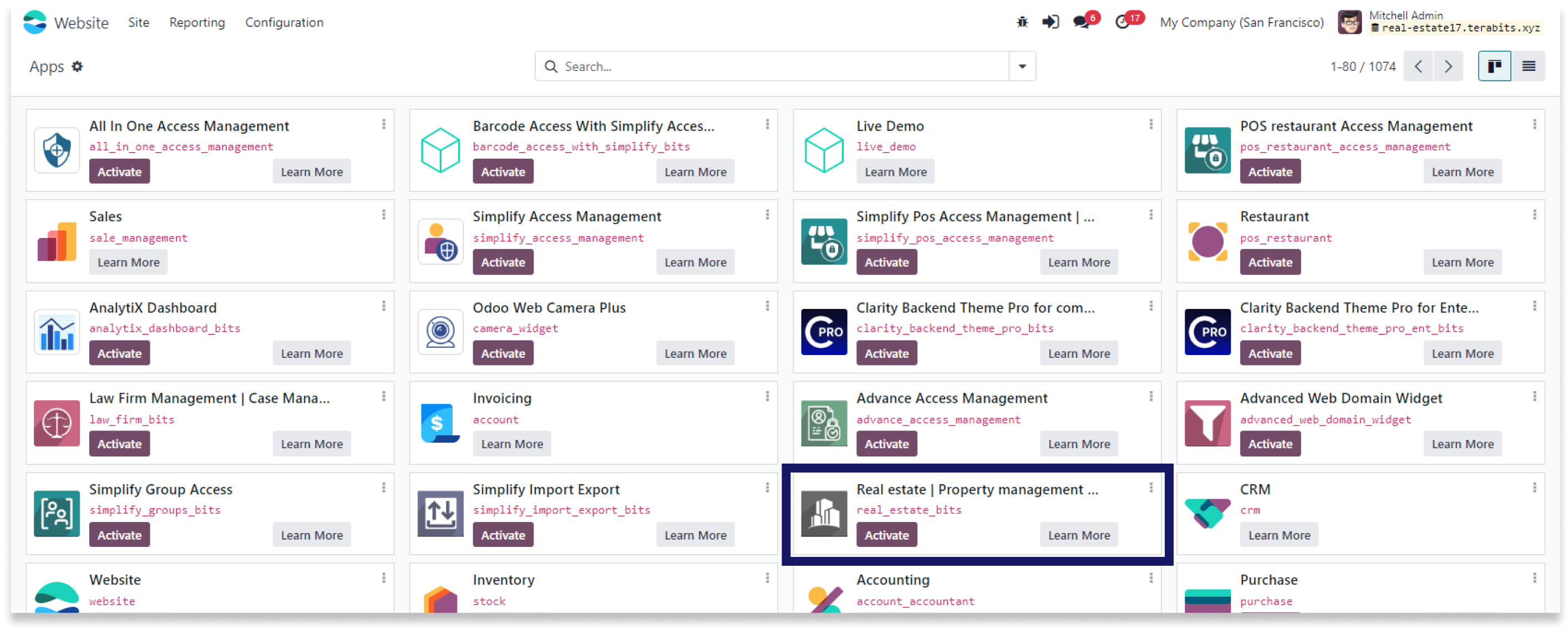
Click on the image to zoom in.
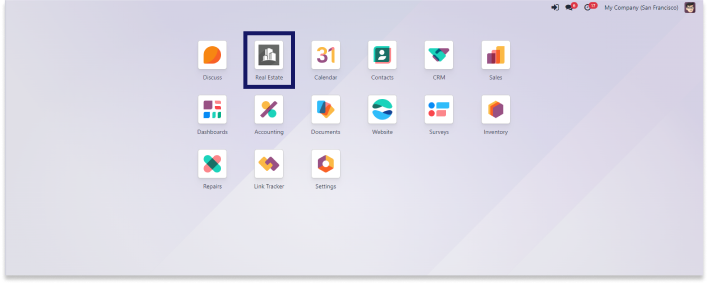
Click on the image to zoom in.
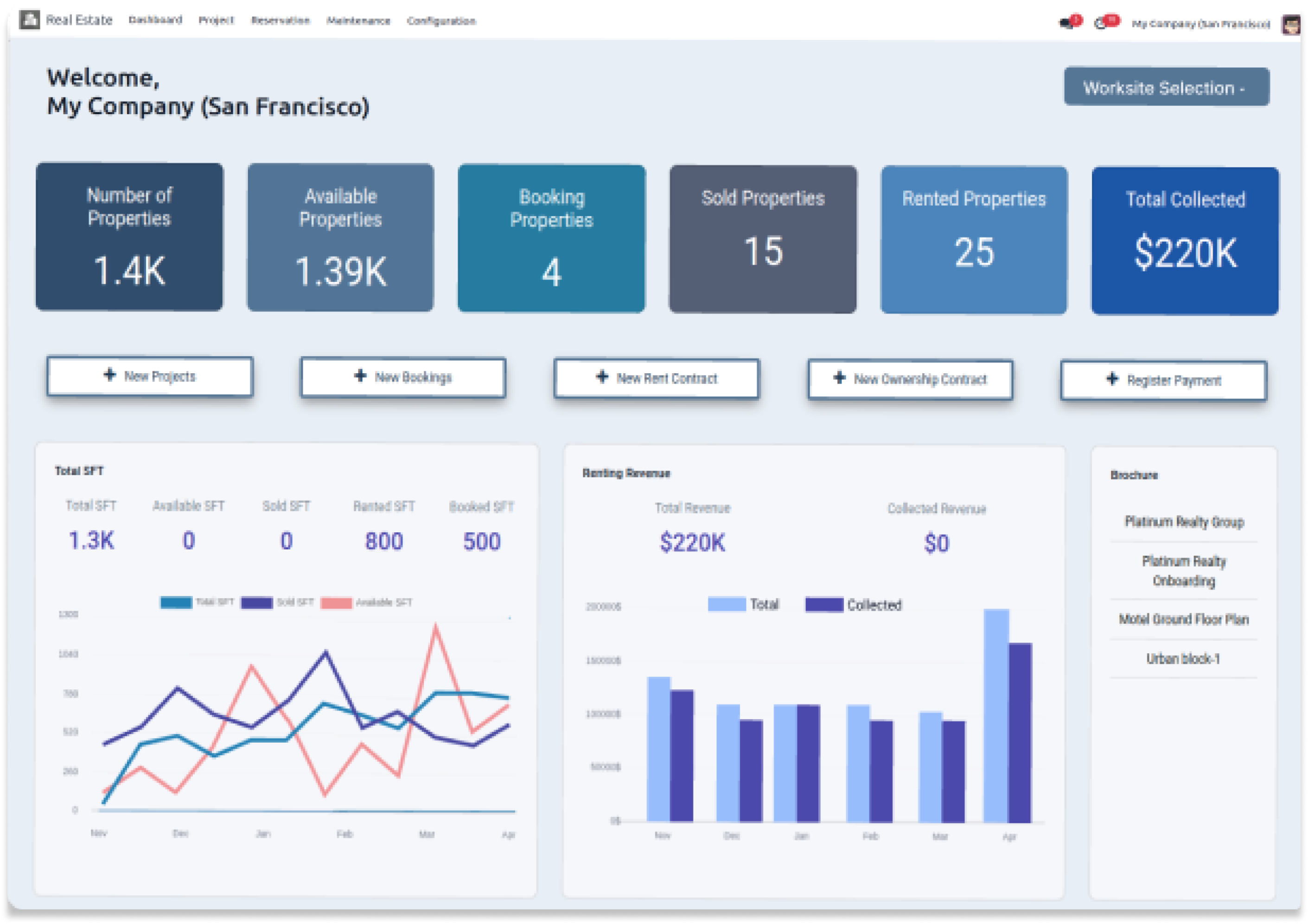
Efficiently manage projects with our powerful region management feature.
You must have technical knowledge/technical person.
You have to need Odoo enterprise addons.
Here is the solution
No need to have technical knowledge, Only you have to understand our module features and you will be rock.
Work in both Enterprise and Community versions(15,16,17).
Worksite Management
Here we have explained an example step by step.
This example shows how to create an infinitely new region and assign many projects to each region.
-
Click on the project tab and select a region from the dashboard.
-
To add/create a new region, click on the “New button“.
-
Click on the image to zoom in.
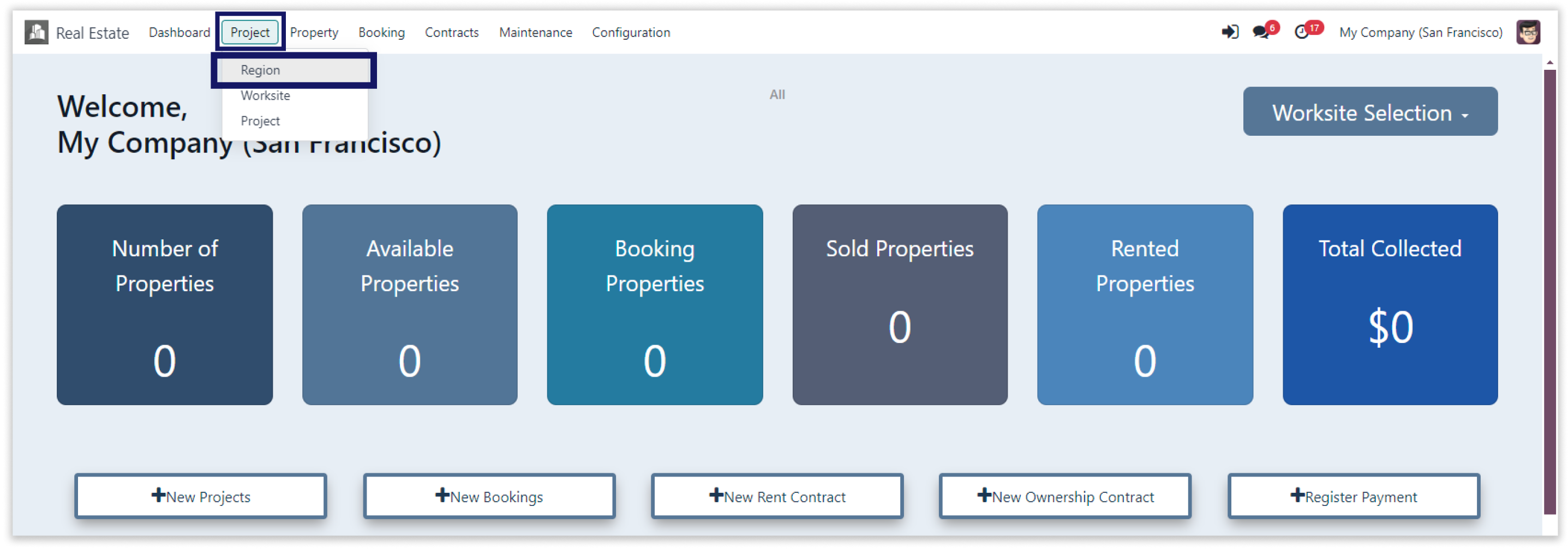
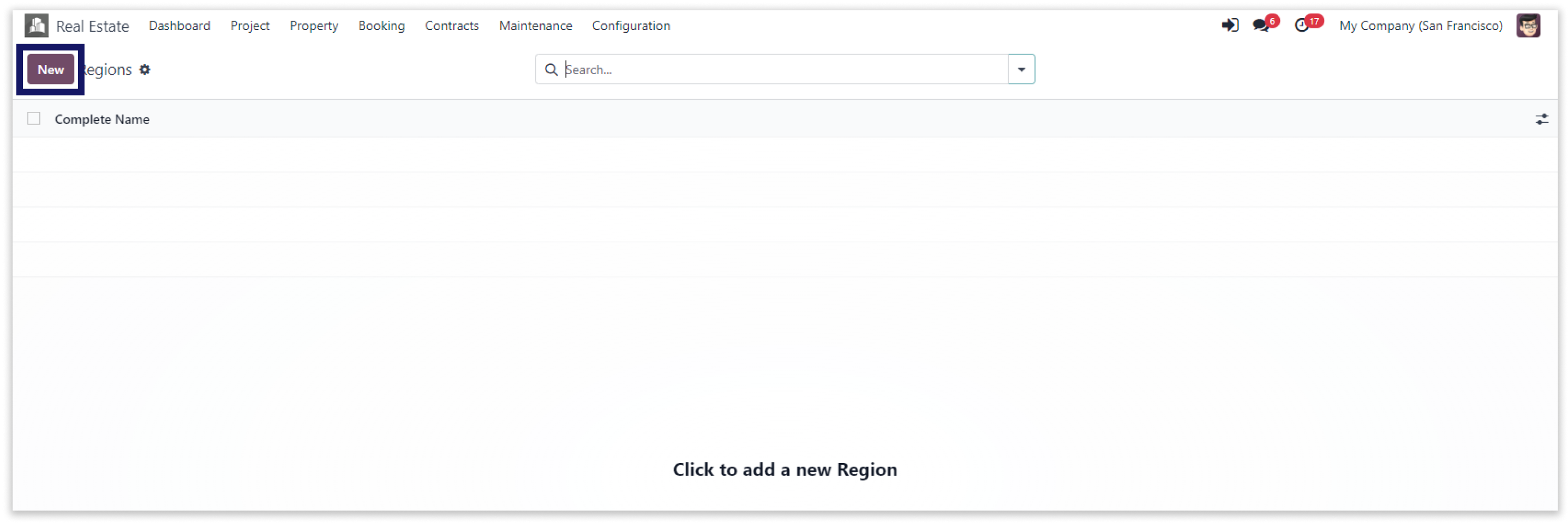
-
Fill all valid fields and create worksite.
-
Click on the image to zoom in.
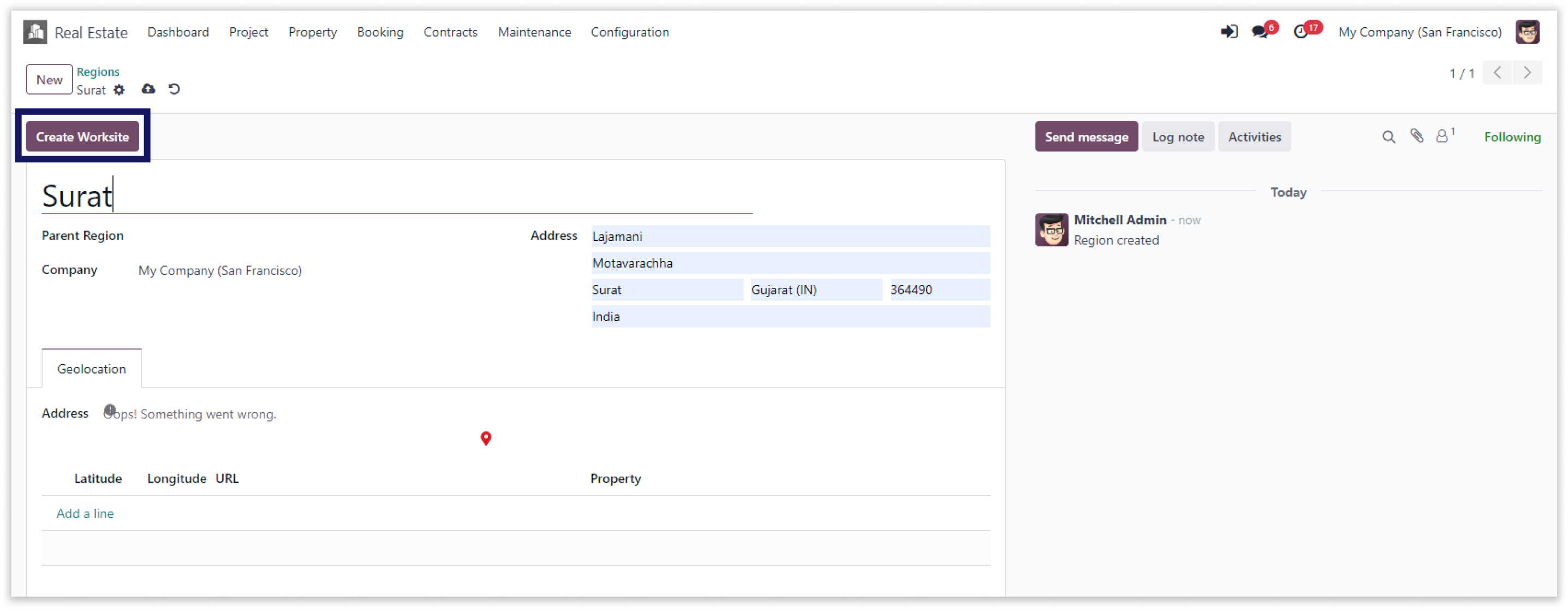
-
Enter the required fields and manually save it. Click "Create Project" to start creating
a project after that. -
Click on the image to zoom in.
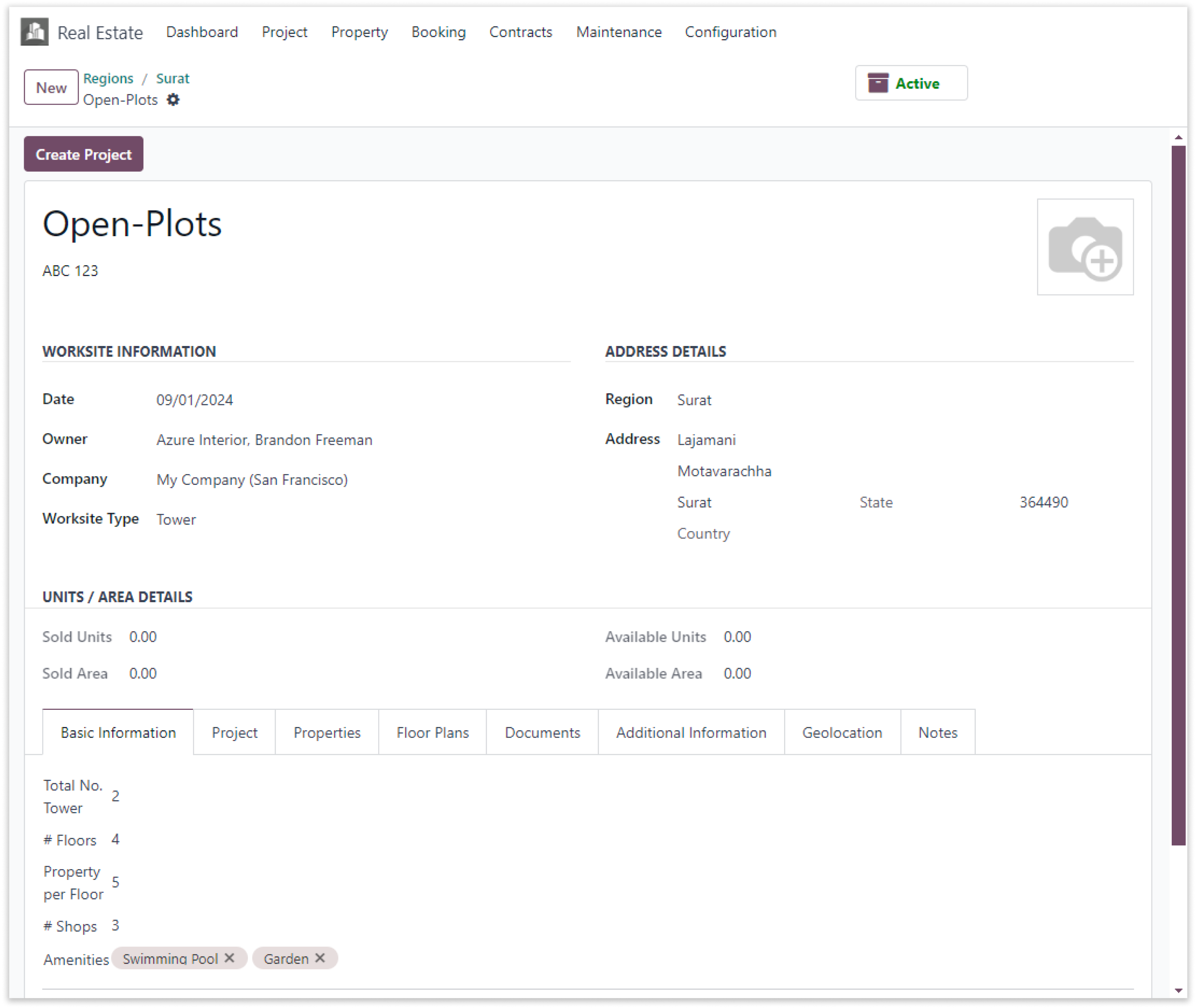
-
Our solution offers a powerful region management feature that allows you to categorize your project by region, and making it easier to manage multiple projects across different locations.
-
You can create as many regions as you need and add multiple projects to each region.
-
Double click on the video to zoom in.
Our solution enables easy project organization by region for better location management.
You must have technical knowledge/technical person.
You have to need Odoo enterprise addons.
Here is the solution
No need to have technical knowledge, Only you have to understand our module features and you will be rock.
Work in both Enterprise and Community versions(15,16,17).
Project Management
Here we have explained an example step by step.
This example shows how to create project and manages on the various worksite.
-
Enter the required fields and manually save it. Click "Create Project" to start creating
a project after that. -
The types of worksites that you may choose from include Tower, Villa, Commercial mall,
Open Plots, and Warehouse. -
The type of worksite shown here is "Tower" and the number of tower, floors, property per floor, shops and amenities is indicated.
-
Click on the image to zoom in.
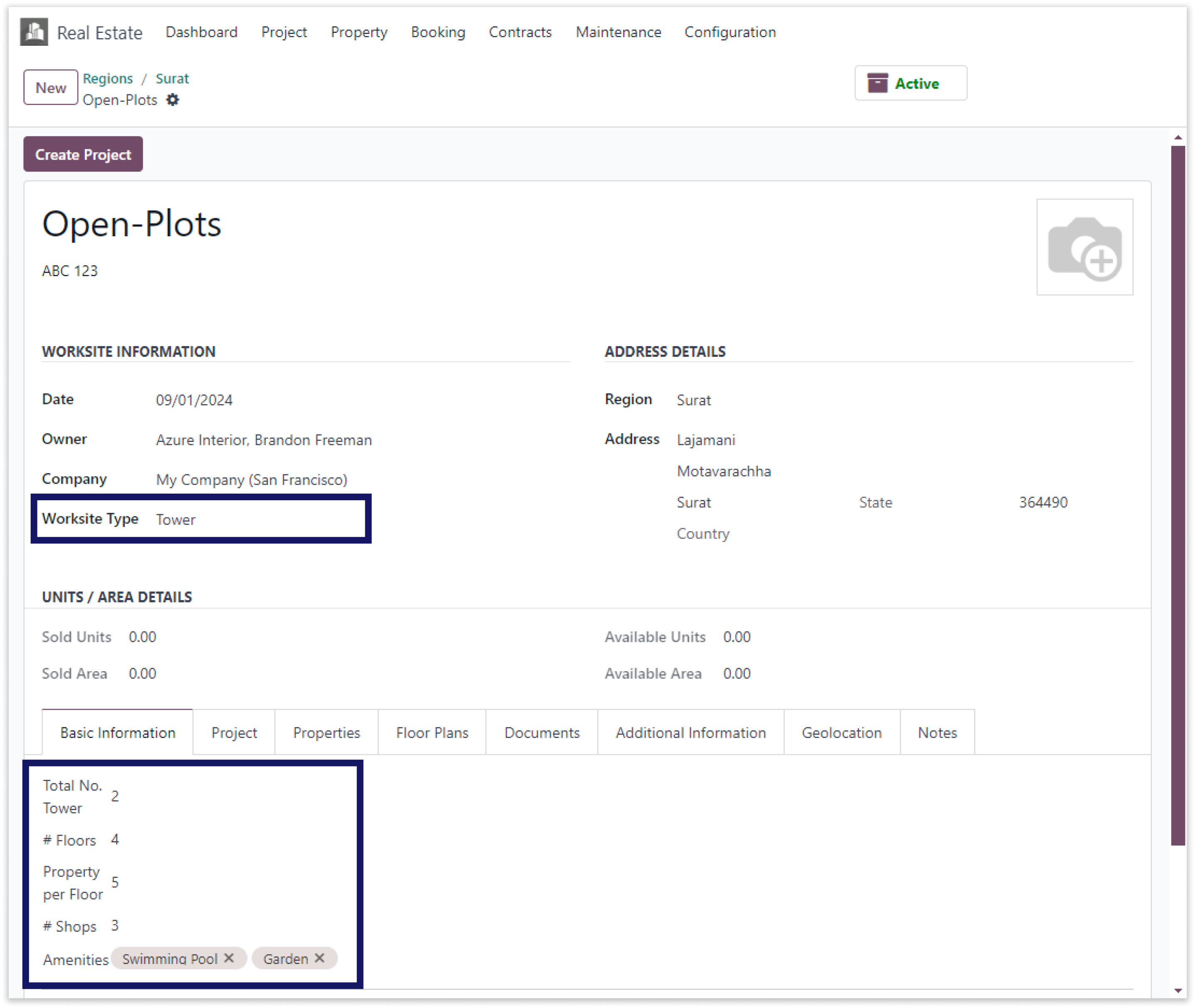
-
The type of worksite shown here is "Villa" and the number of sub-projects / phases is indicated.
-
Click on the image to zoom in.
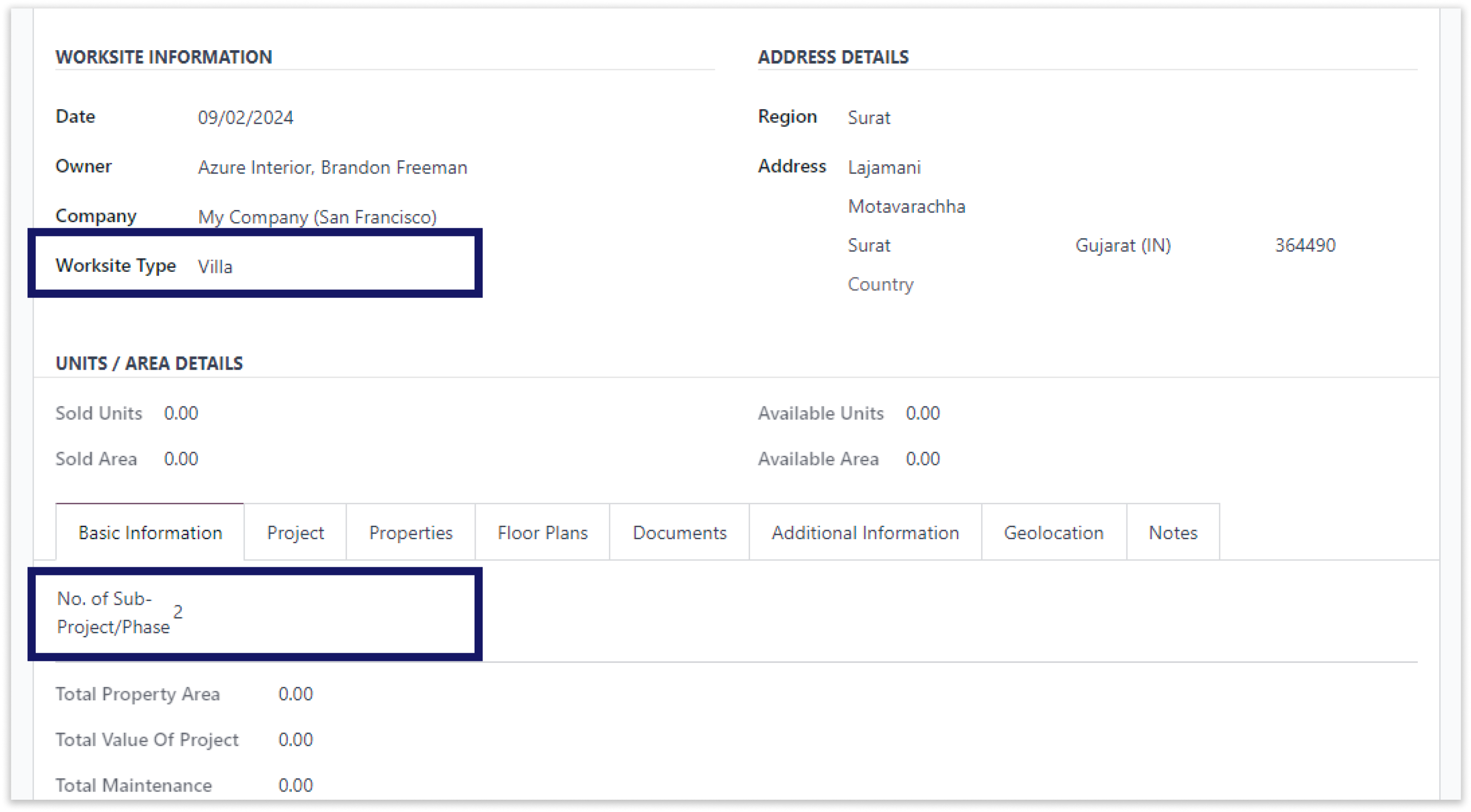
-
The type of worksite shown here is "Commercial (Mall)" and total number of tower, floors, property per floor, shops and amenities is indicated.
-
Click on the image to zoom in.
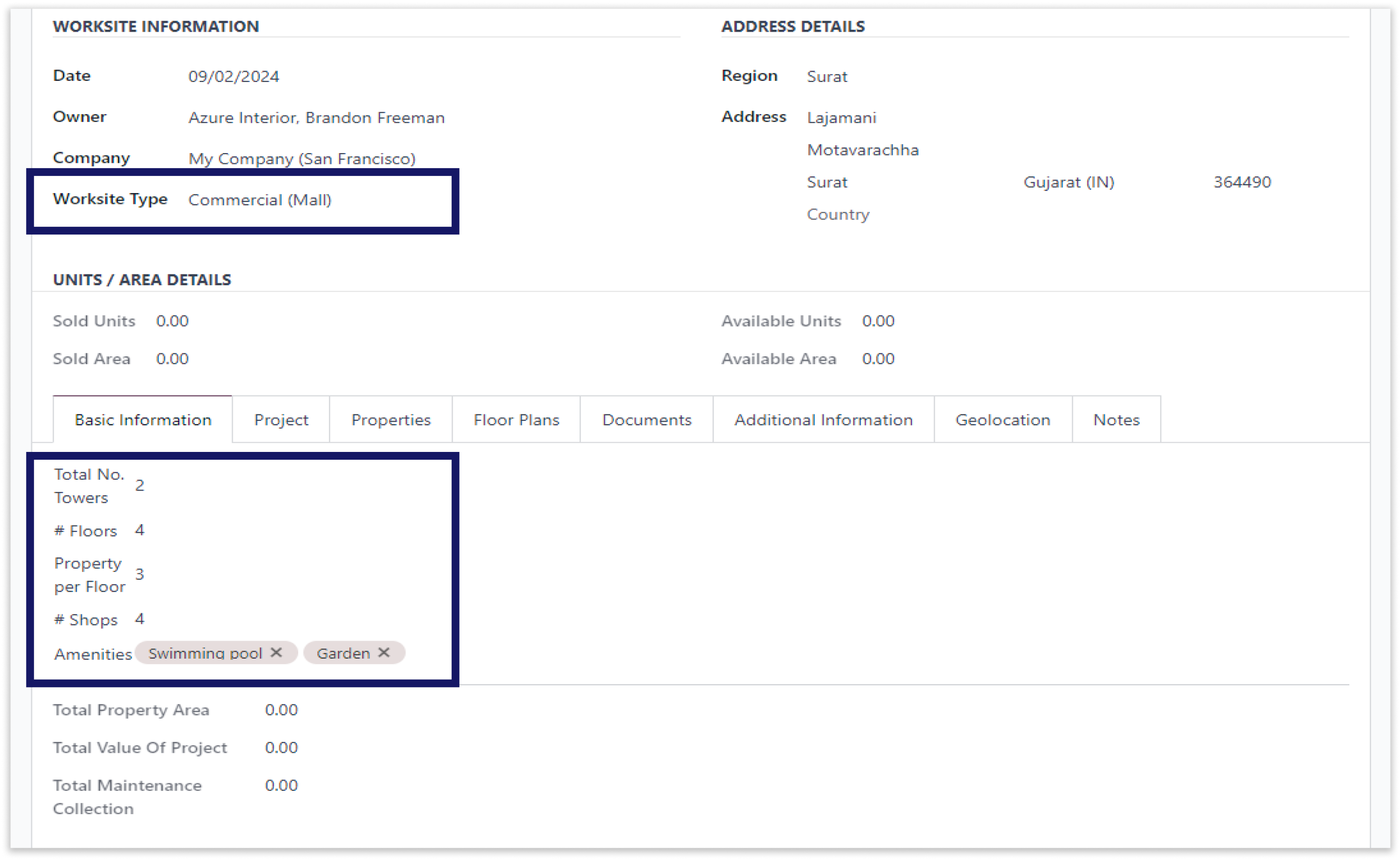
-
The type of worksite shown here is "Open Plots" and number of sub-project/phase is indicated.
-
Click on the image to zoom in.
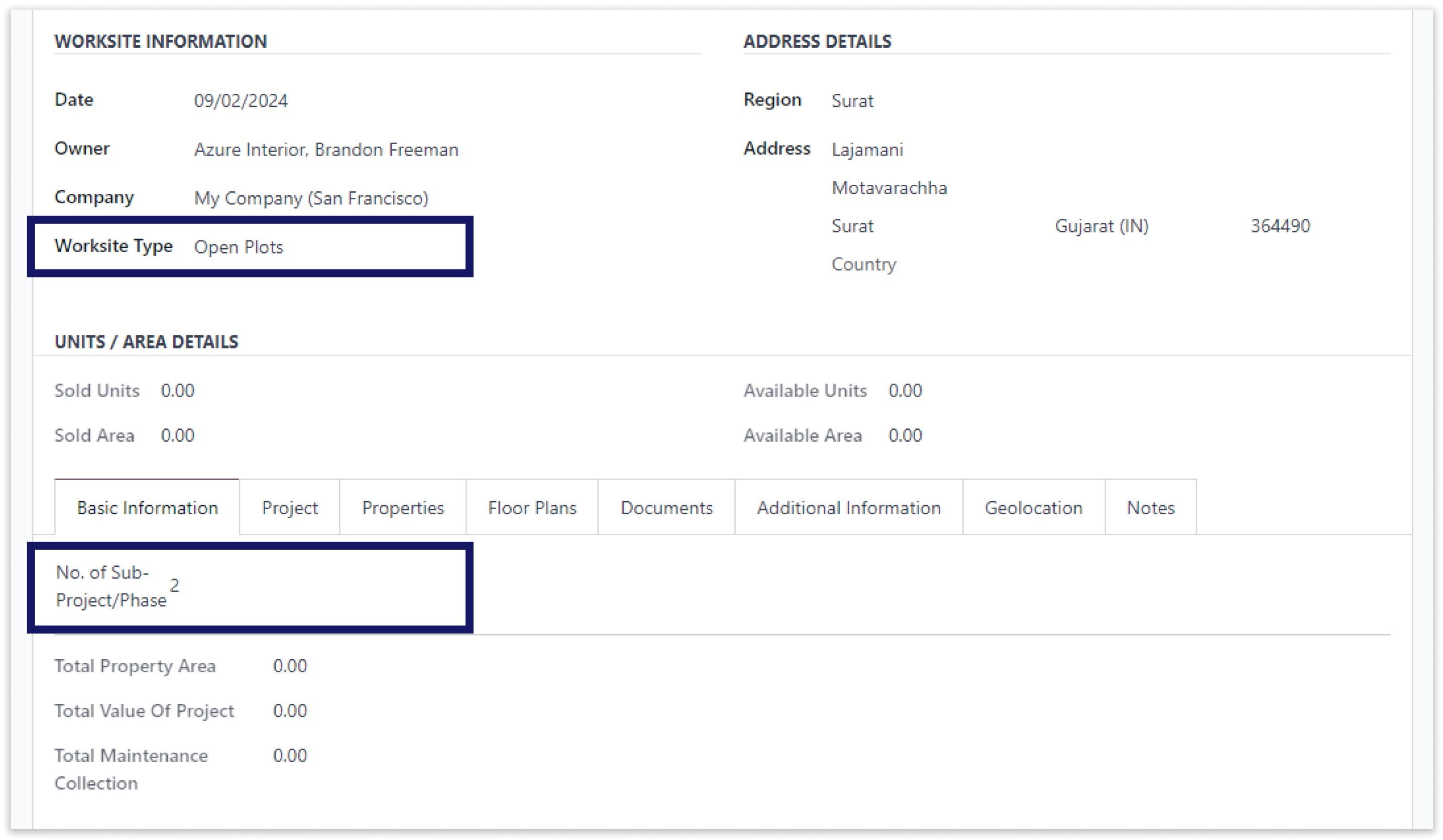
-
The type of worksite shown here is "Warehouse" and the total number of warehouse is indicated.
-
Click on the image to zoom in.
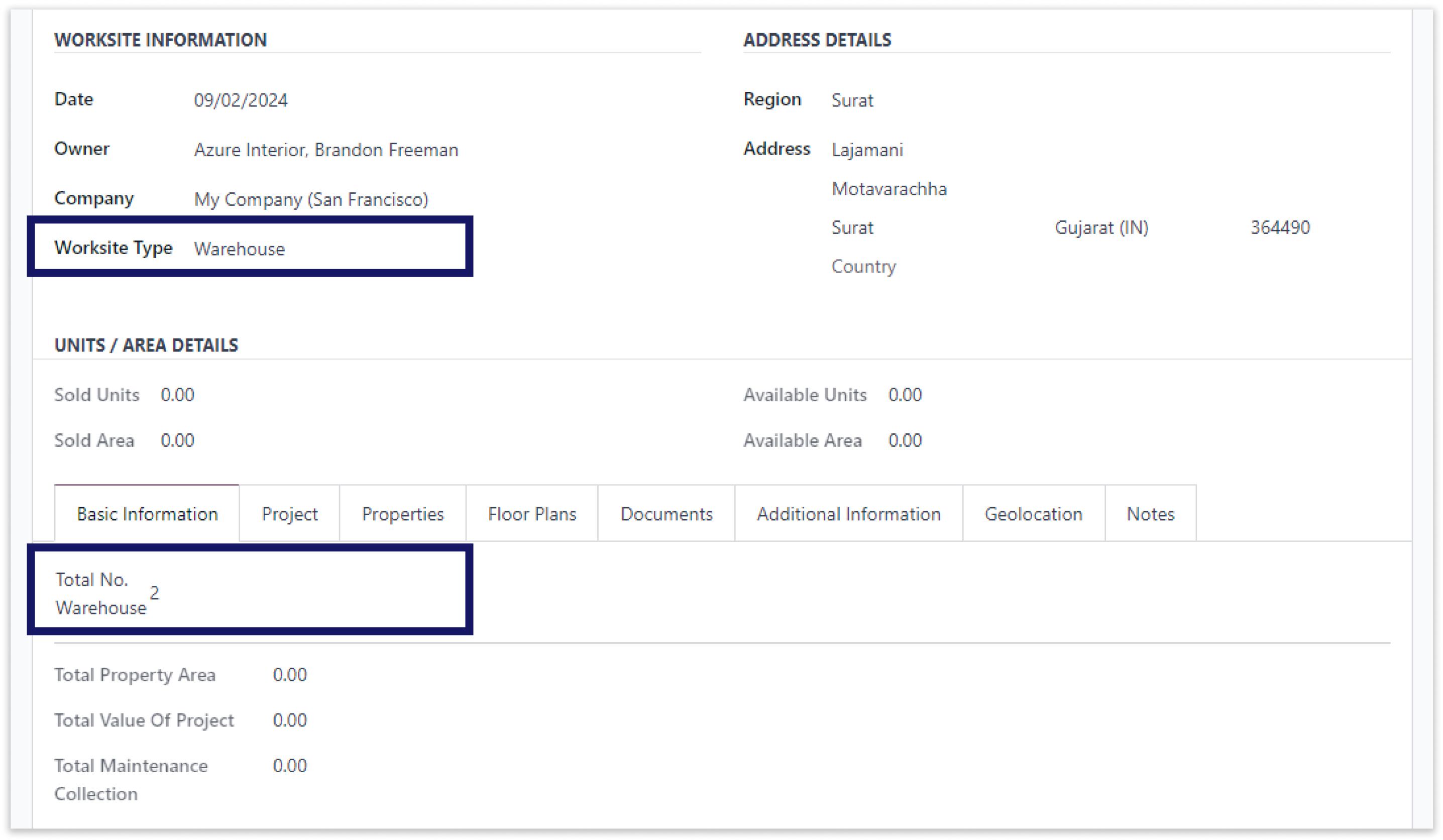
-
After filling all the details click on the "Create Project" button to start creating a project.
-
Click on the image to zoom in.
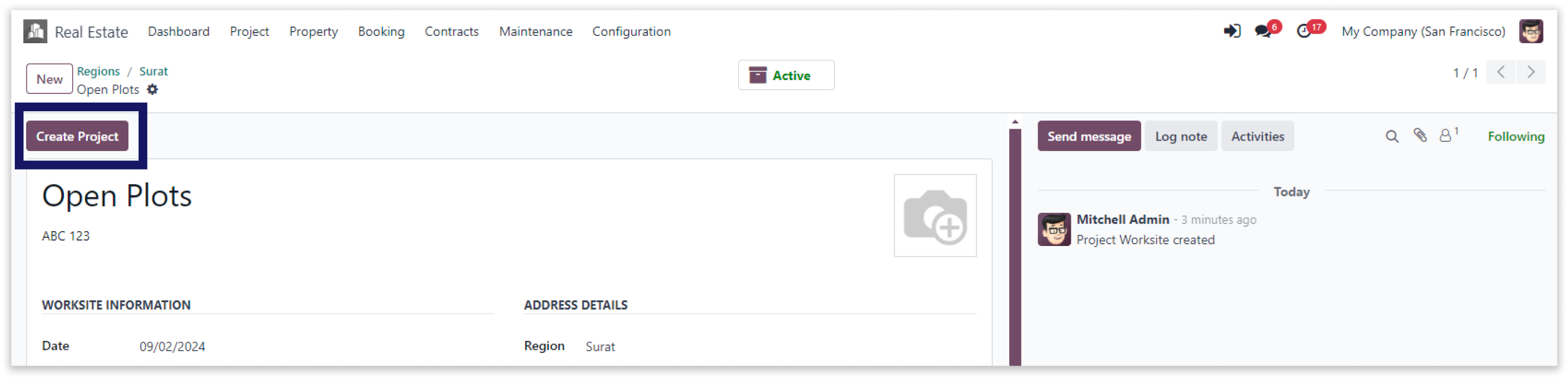
-
The two projects that have been created are shown here.
-
Click on the image to zoom in.
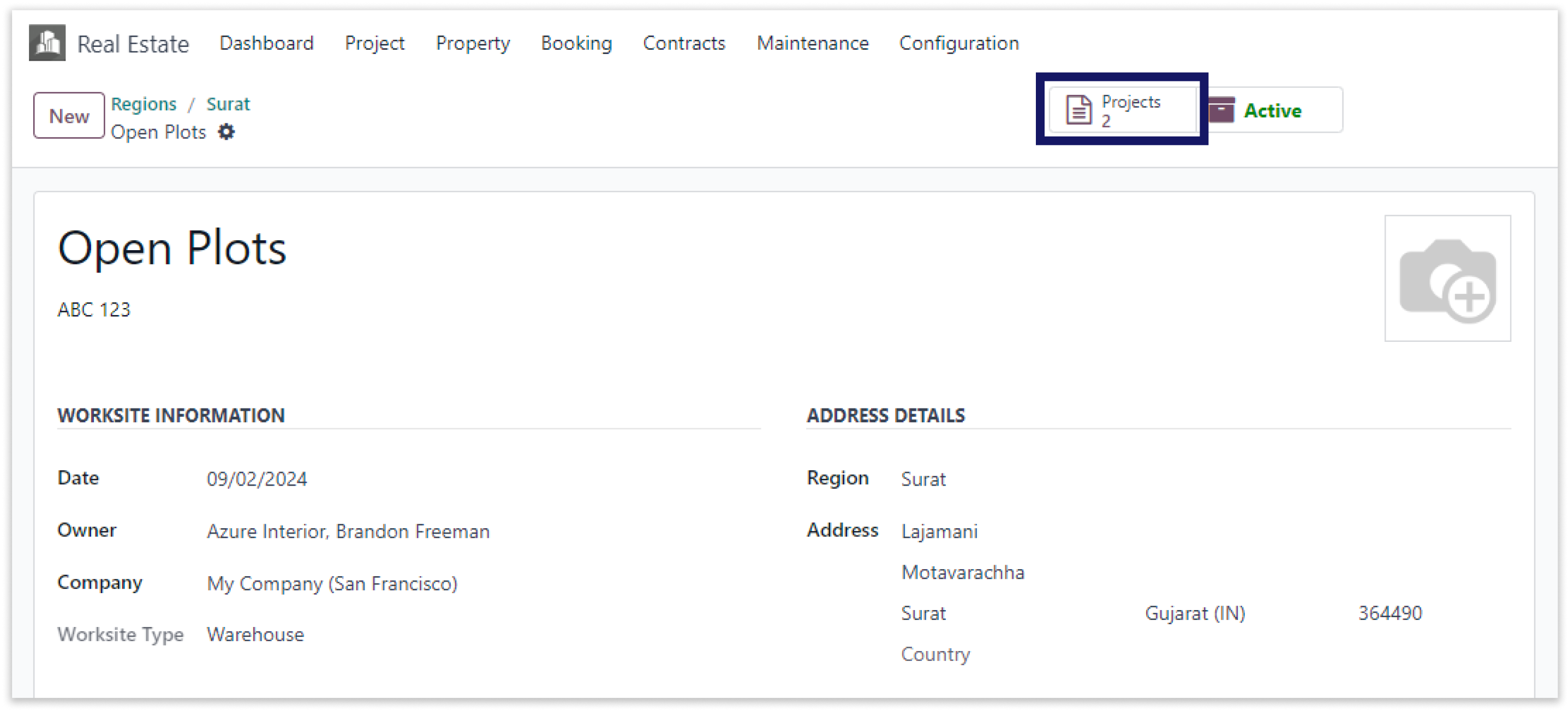
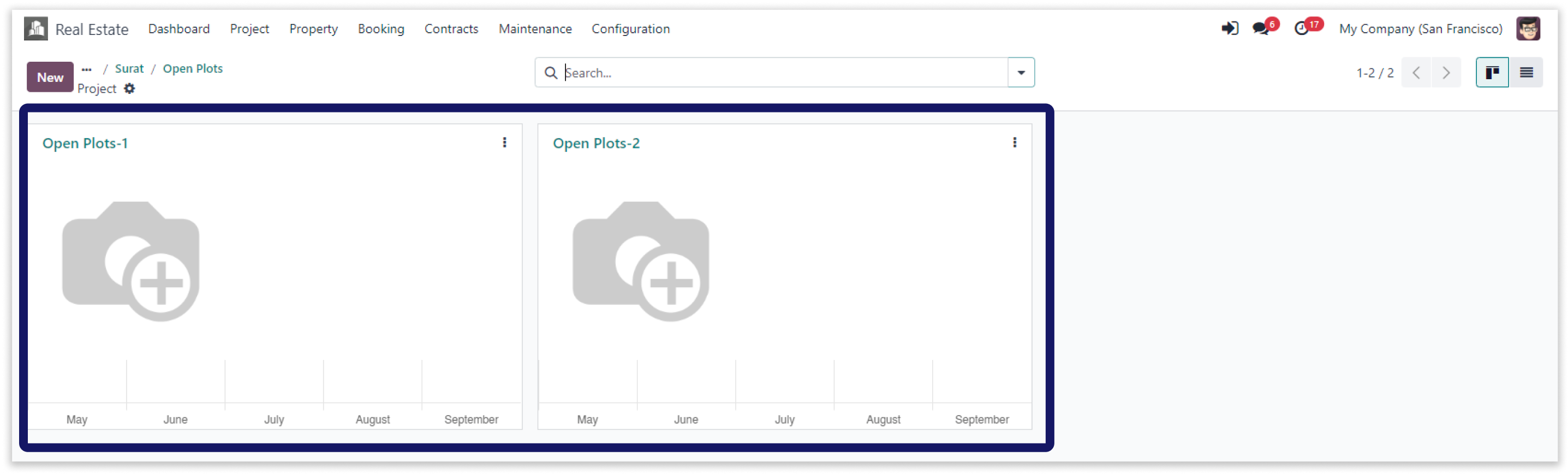
-
Our platform allows you to create projects under each main worksite, enabling you to break down your project into manageable sections.
-
Create multiple properties with the basic information by clicking on create property.
-
For Example, we have created 36 properties with common information, link no. of bedroom, balconies, other amenities.
-
Double click on the video to zoom in.
Our platform lets you create projects under each worksite, breaking them into manageable sections.
You must have technical knowledge/technical person.
You have to need Odoo enterprise addons.
Here is the solution
No need to have technical knowledge, Only you have to understand our module features and you will be rock.
Work in both Enterprise and Community versions(15,16,17).
Property Management
Here we have explained an example step by step.
This example shows how to create an infinitely new region and assign many projects to each region.
-
Open the first Open Plots-1 to create property.
-
Click on the image to zoom in.
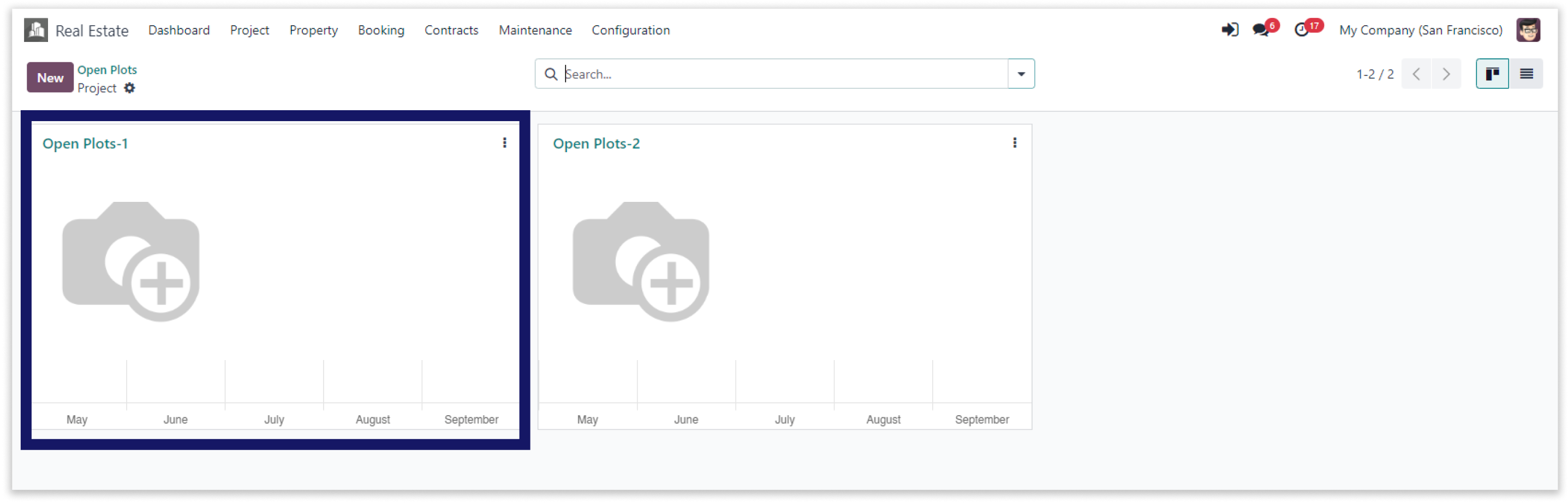
-
Our platform allows you to create projects under each main worksite, enabling you to break down your project into manageable sections.
-
Create multiple properties with the basic information by clicking on create property.
-
Click on the image to zoom in.
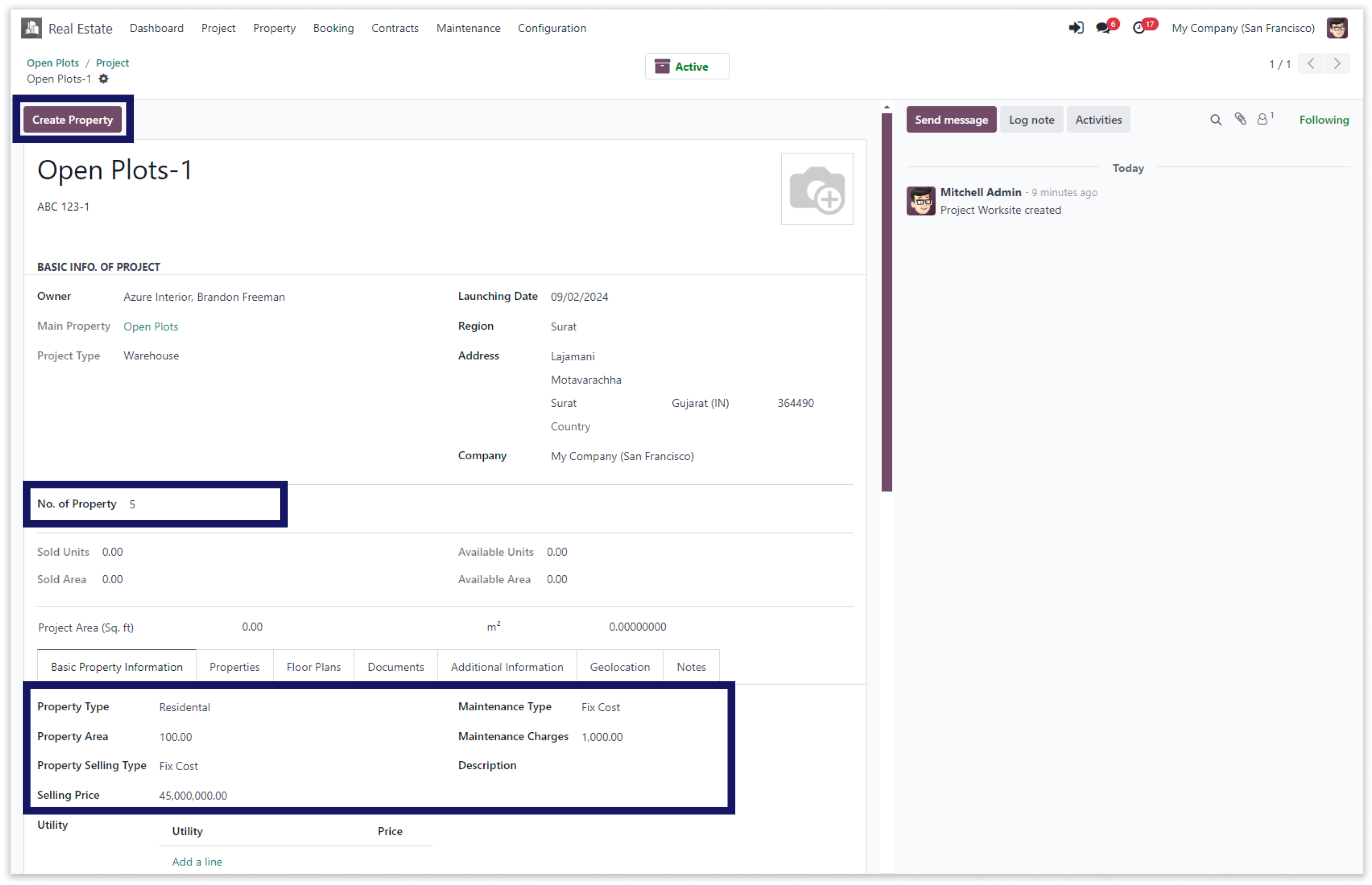
-
After clicking on "Create Property," the newly created property will appear at the top of the list, ensuring it is easily visible and accessible for further management.
-
Click on the image to zoom in.
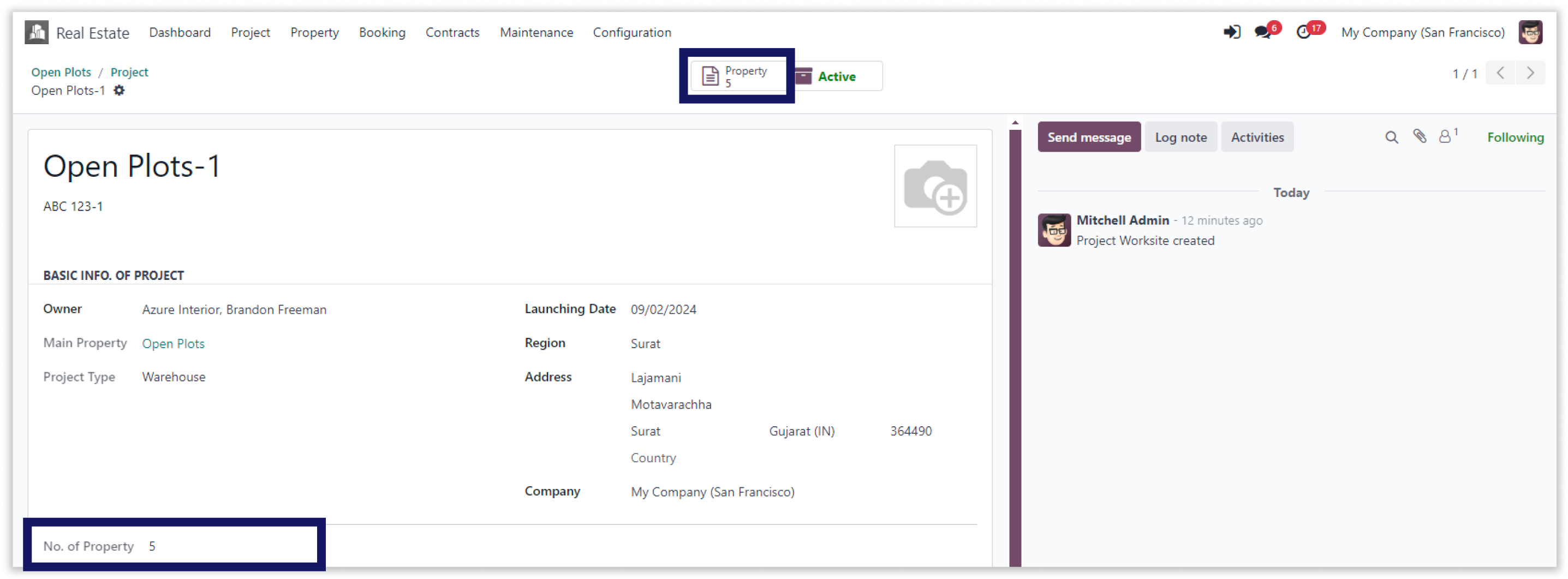
-
You may view the available projects from the “Open Plots-1” has created.
-
Click on the image to zoom in.
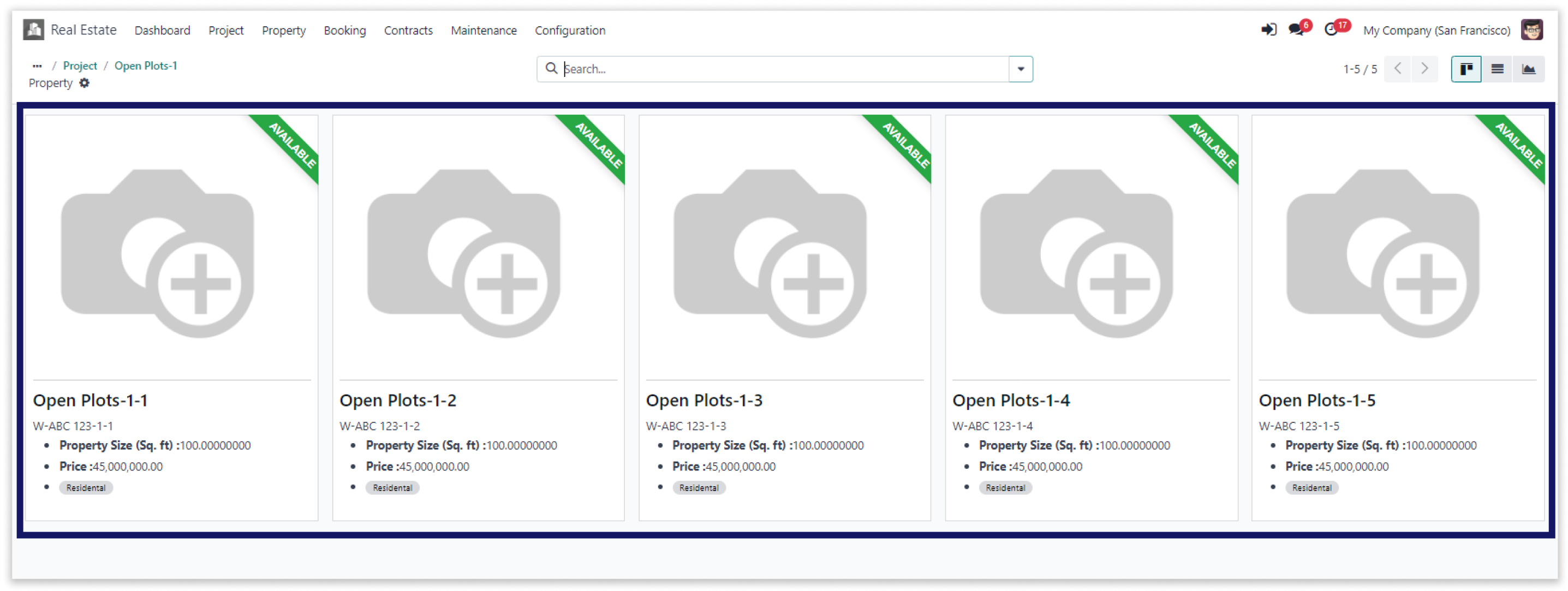
-
Our platform allows you to create projects under each main worksite, enabling you to break down your project into manageable sections.
-
Create multiple properties with the basic information by clicking on create property.
-
For Example, we have created 36 properties with common information, link no. of bedroom, balconies, other amenities.
-
Double click on the video to zoom in.
Add broker details with their commission and reserve property.
You must have technical knowledge/technical person.
You have to need Odoo enterprise addons.
Here is the solution
No need to have technical knowledge, Only you have to understand our module features and you will be rock.
Work in both Enterprise and Community versions(15,16,17).
Broker Management
Here we have explained an example step by step.
This example shows how to create reservation and create invoice further.
-
Fill the required fields, then set the appropriate pricing and maintenance information.
-
After that click on the "Reservation" button and reserve the property.
-
Click on the image to zoom in.
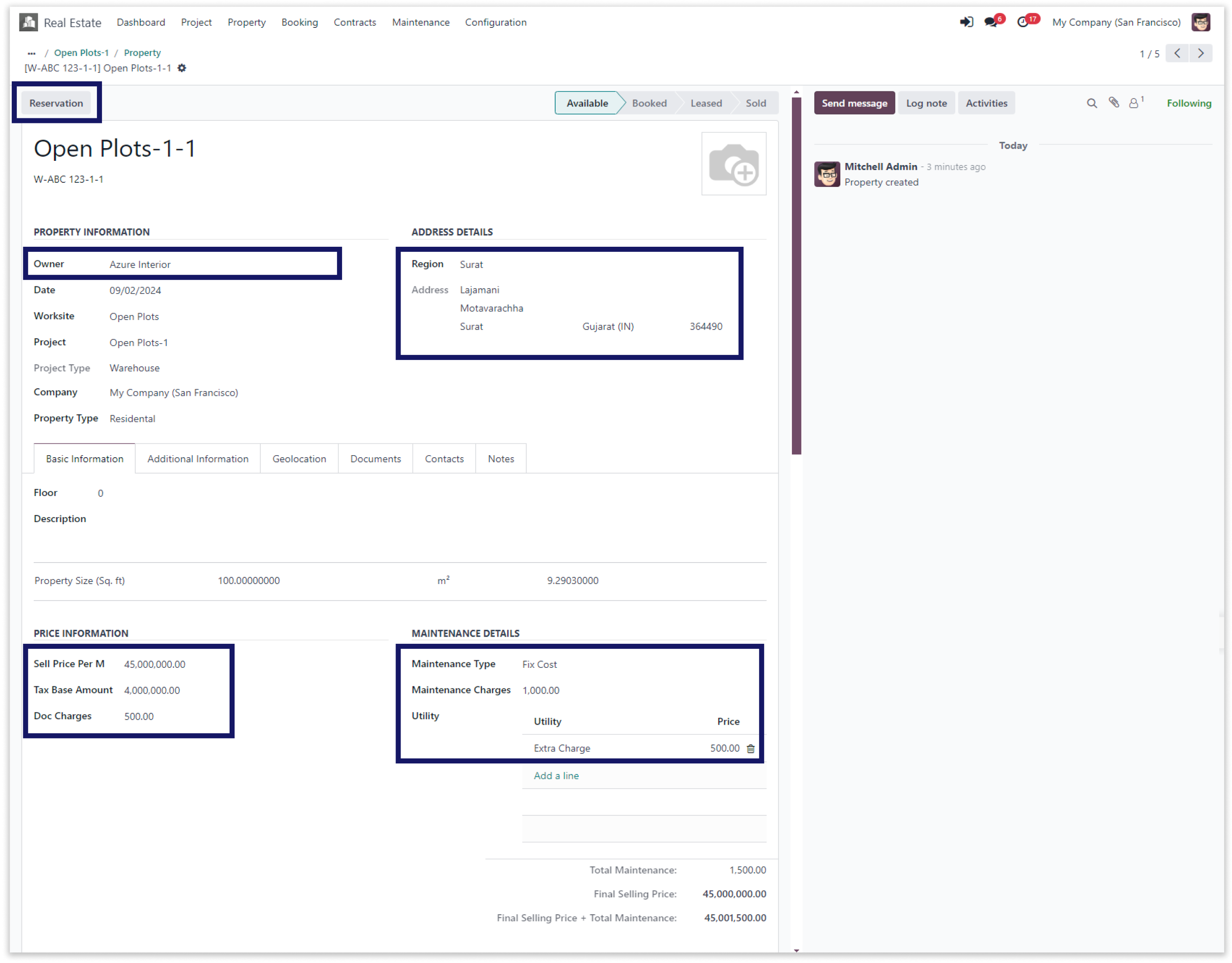
-
Set deposit payment and customer in booking data.
-
Also, set commission status and another details as per requirement. After that click on
the confrim button. -
Click on the image to zoom in.
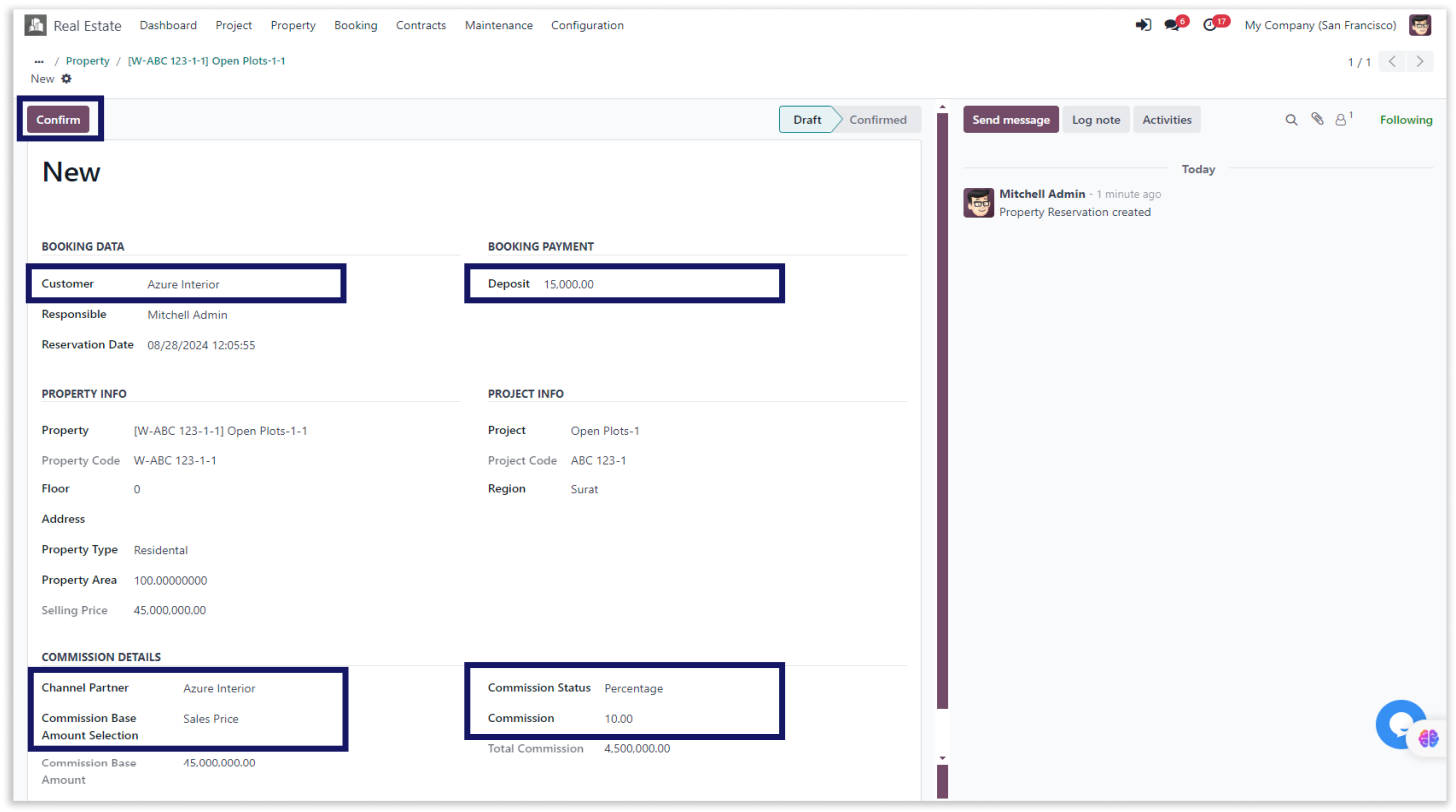
-
Here you can set payment type, date, payment method and journal. After that, click on the
confrim button to reserve property. -
Click on the image to zoom in.
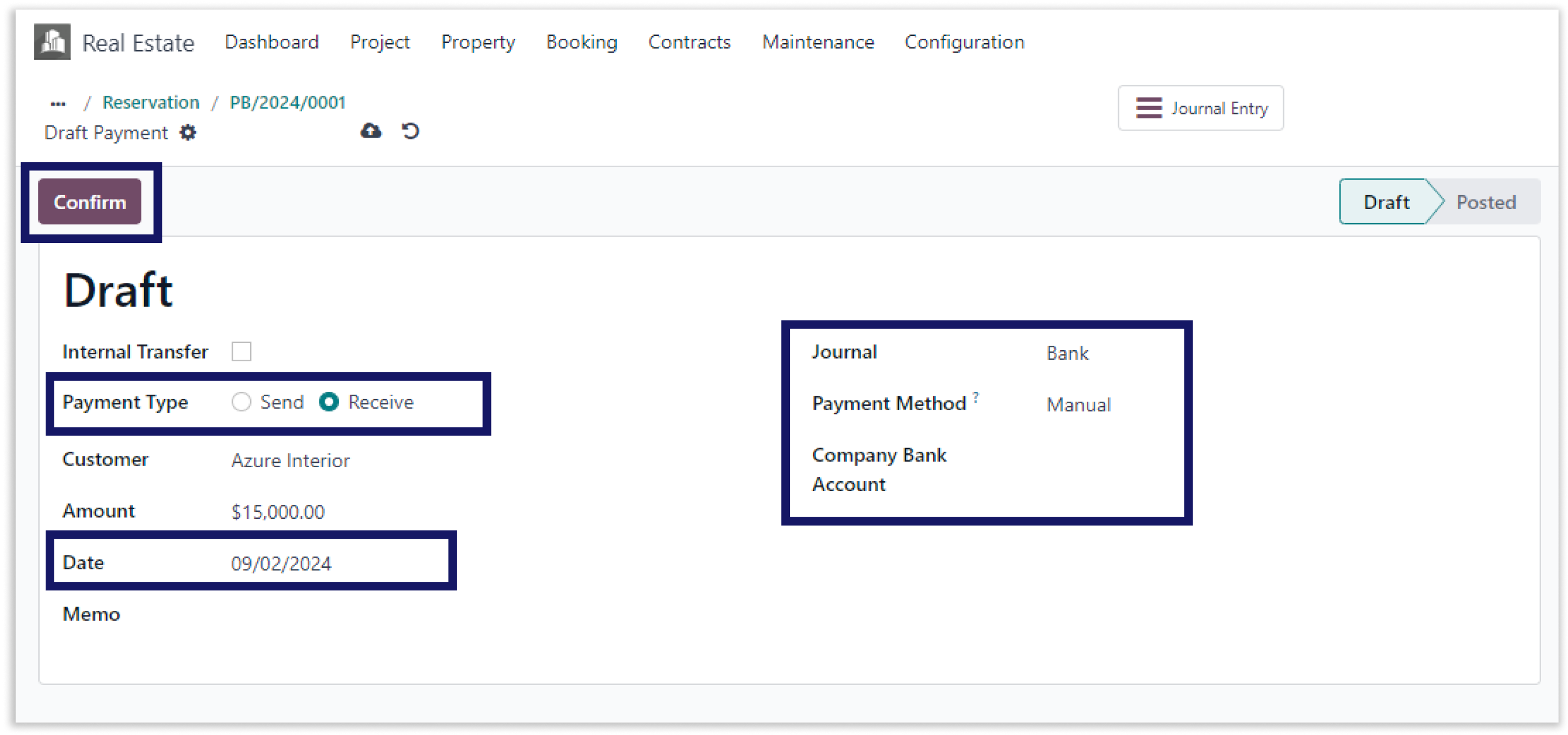
-
Register your property in advance with keen details.
-
Here you can sell the property and rent the reservation.
-
After confrim the draft, you can able to see the deposit on top.
-
Click on the image to zoom in.
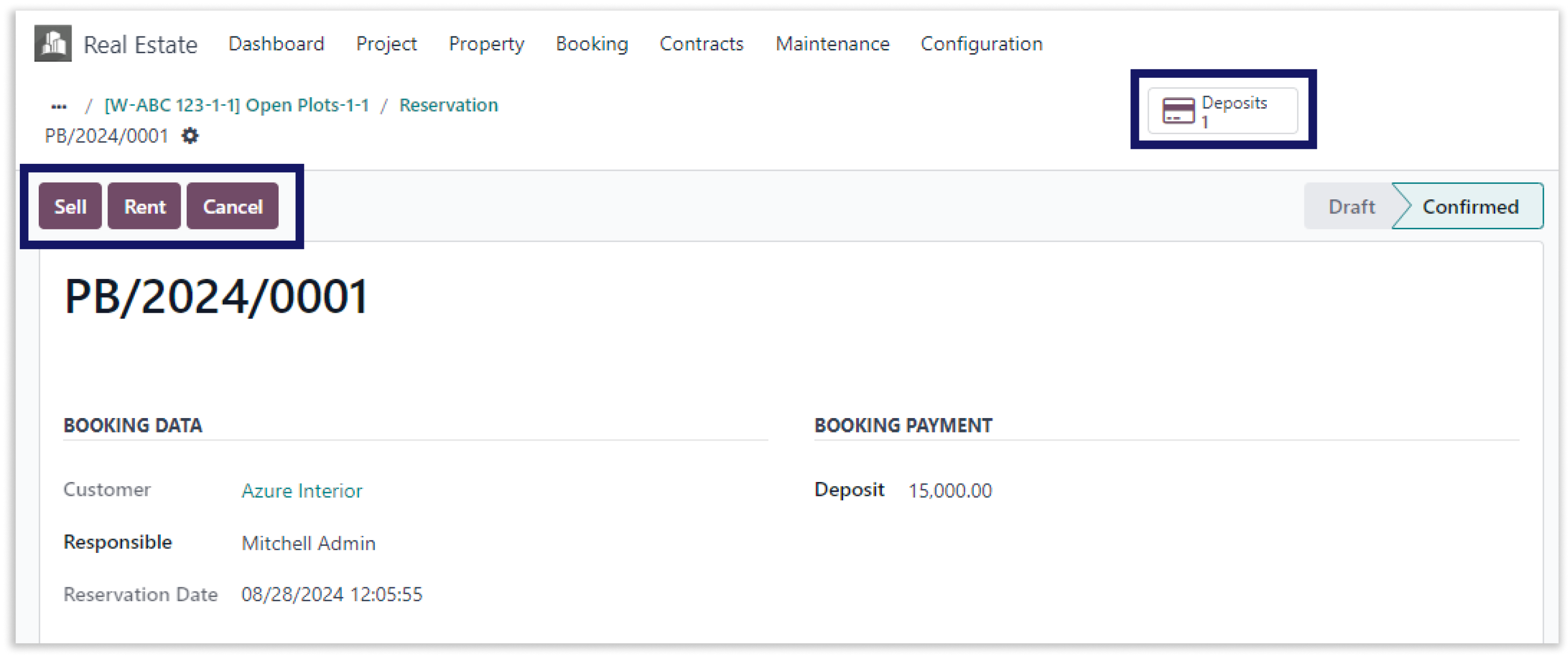
-
Click on the receive advance payment button to get payment details.
-
Click on the image to zoom in.
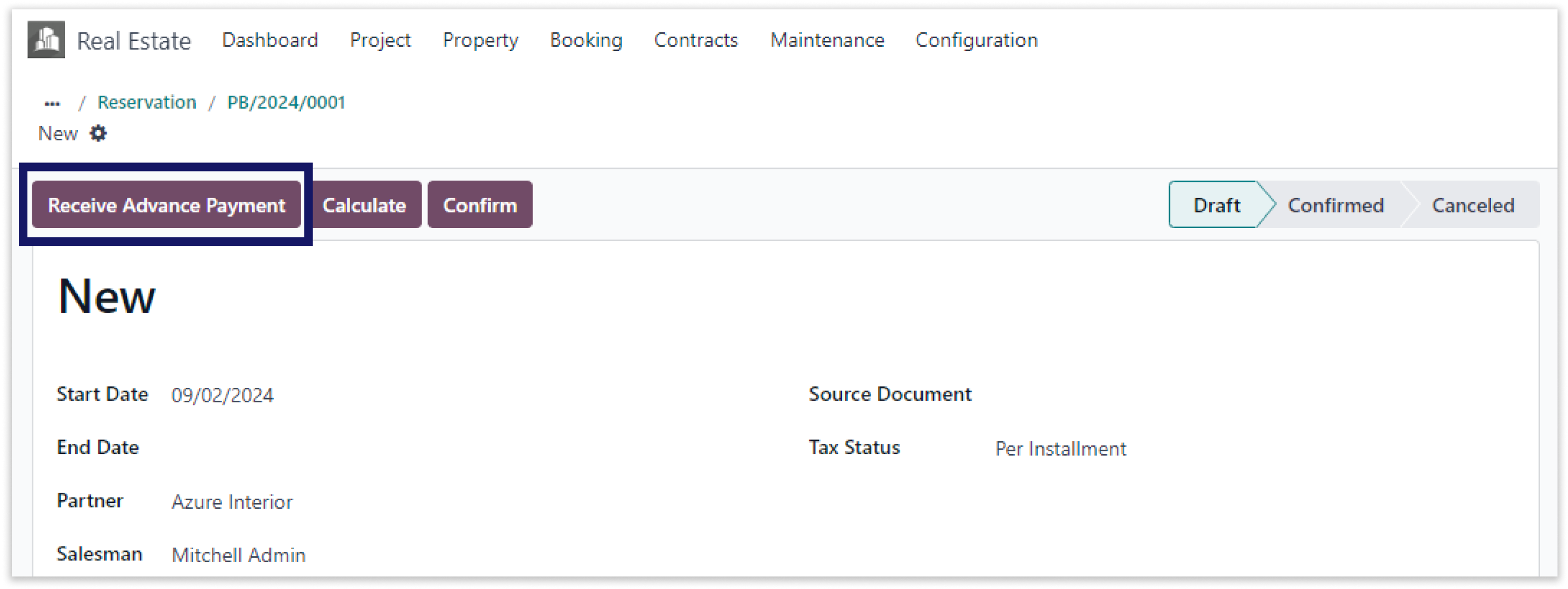
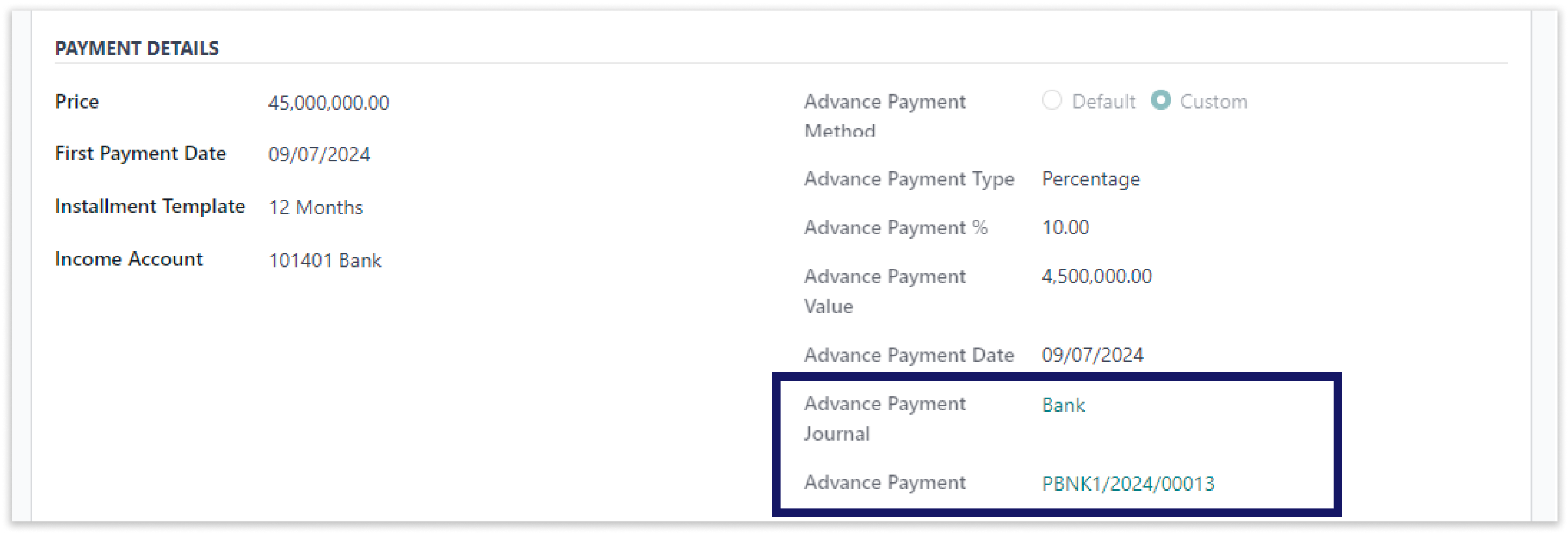
-
Now click on the calculate button to calculate the payment.
-
Click on the image to zoom in.
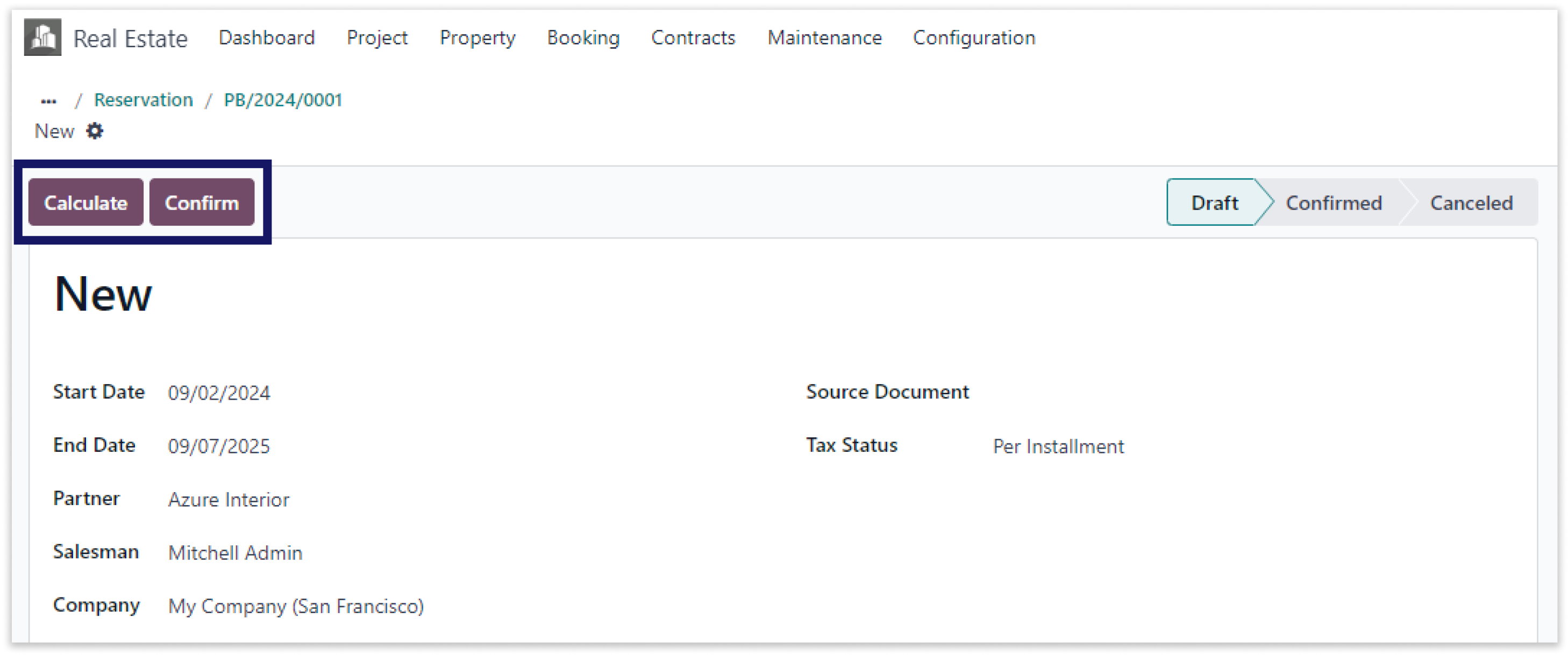
-
Payment has been calculated after clicking “Calculate” button.
-
Click on the image to zoom in.
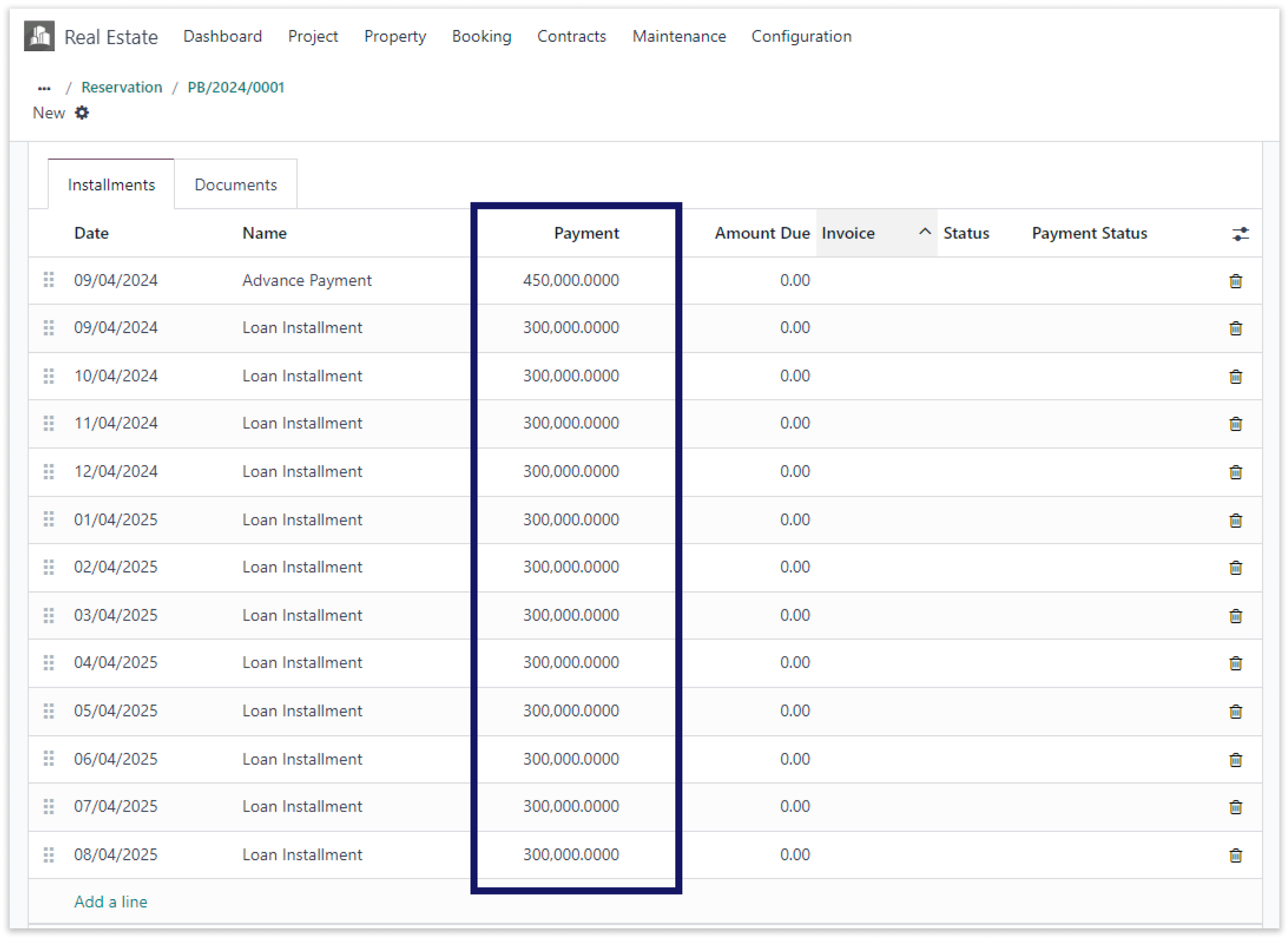
-
Click on the “Confrim” button to generate invoice.
-
Click on the image to zoom in.
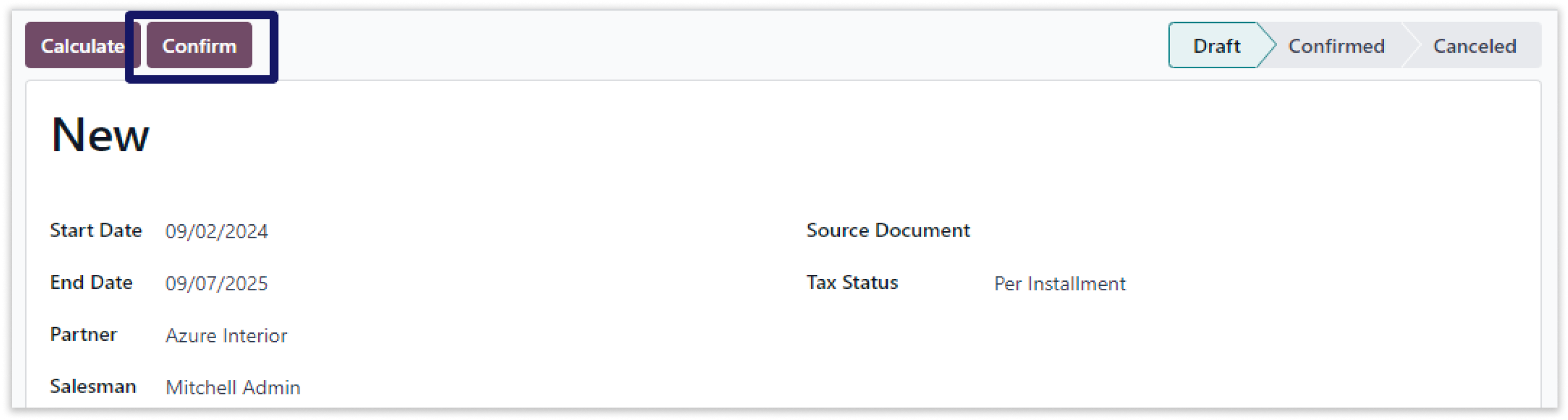
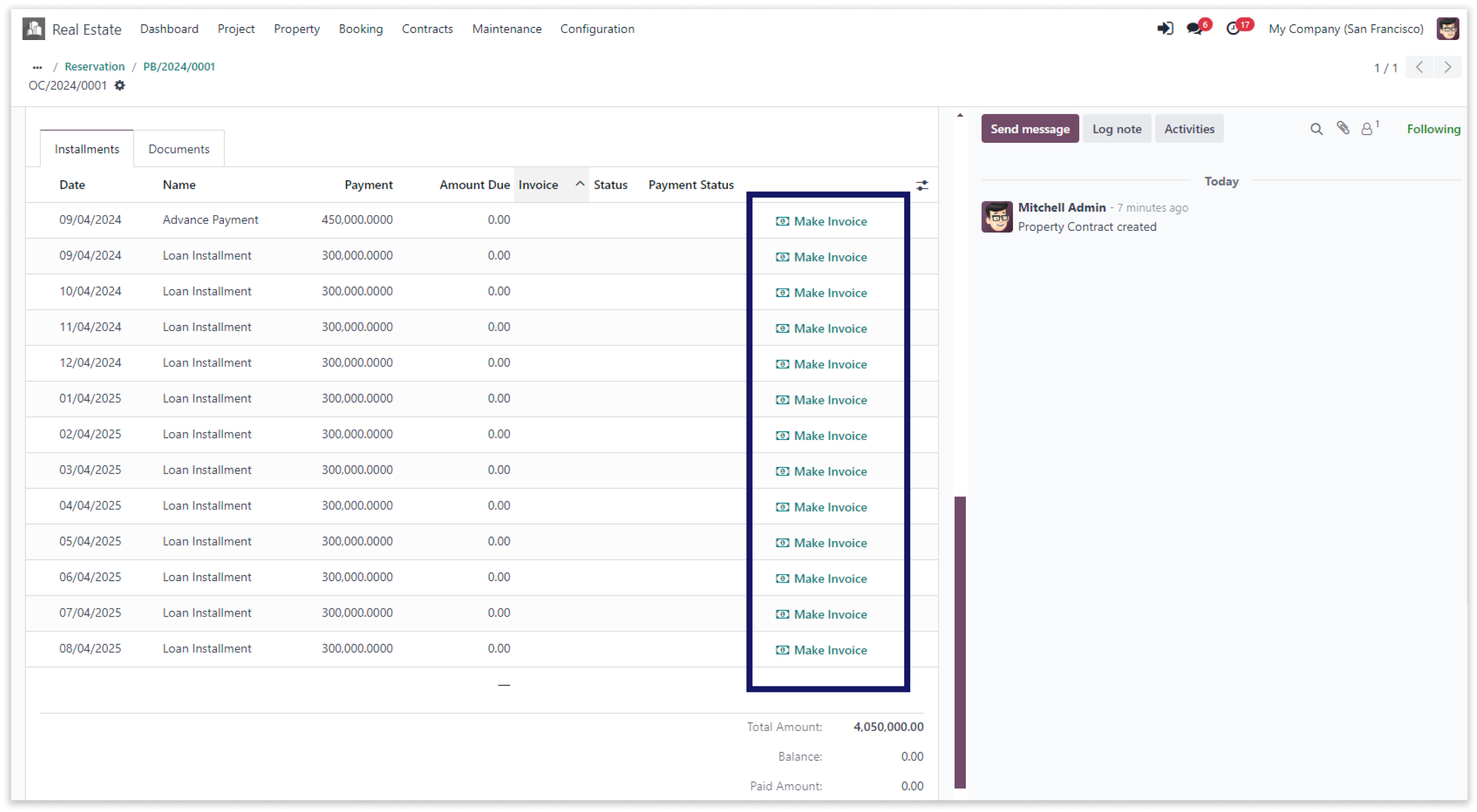
-
Utilise our modern real estate software to streamline all aspects of broker management, including advance payments. Add the broker's commission and information with ease.
-
Double click on the video to zoom in.
Our invoice management system helps to create customer invoice for bank.
You must have technical knowledge/technical person.
You have to need Odoo enterprise addons.
Here is the solution
No need to have technical knowledge, Only you have to understand our module features and you will be rock.
Work in both Enterprise and Community versions(15,16,17).
Invoice management for bank
Here we have explained an example step by step.
This example shows automated invoice calculation and sold properties for bank.
-
Click on the “Make invoice” button and generate invoice.
-
After that, click on the “View invoice” button to see customer invoice.
-
Click on the image to zoom in.
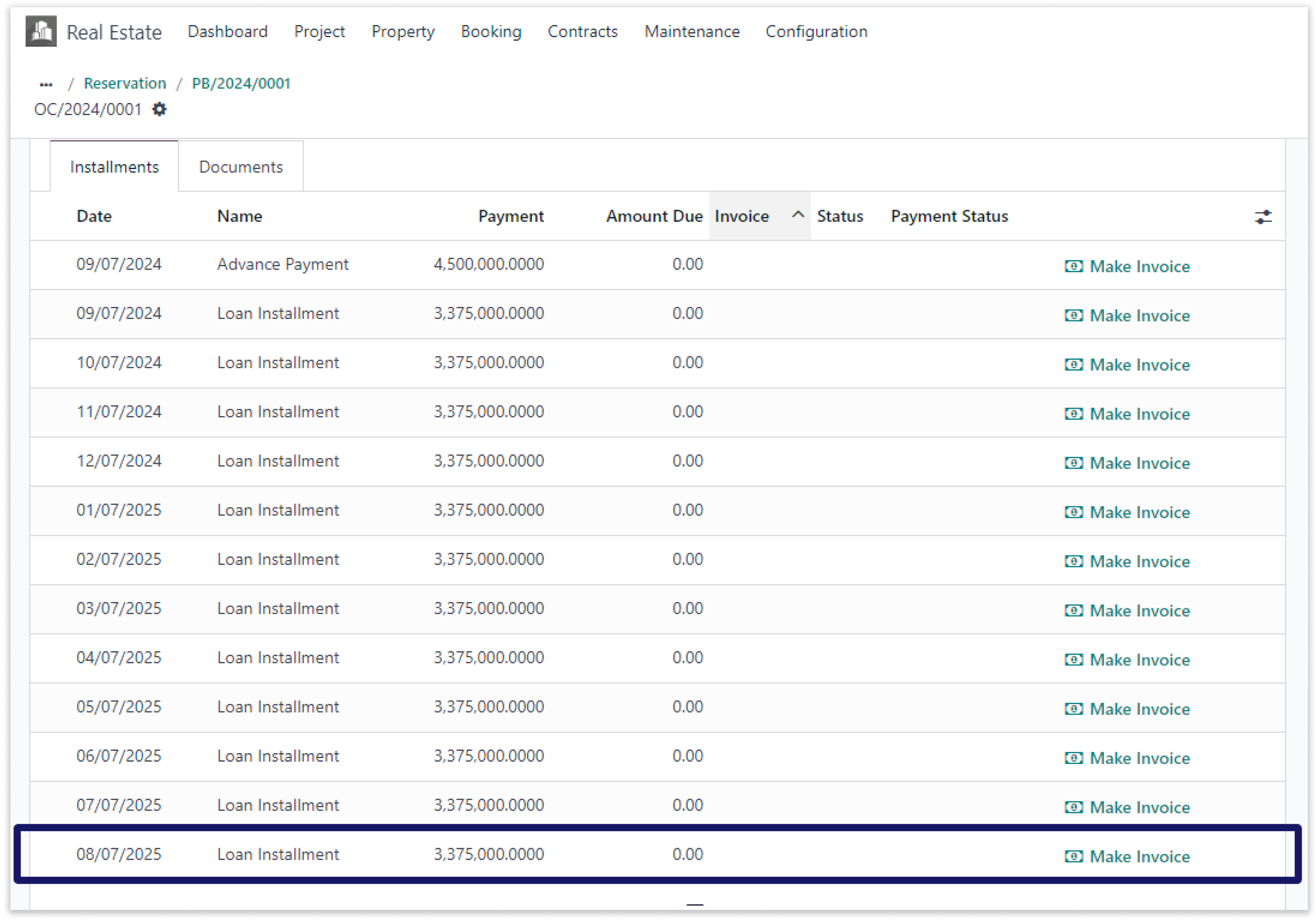
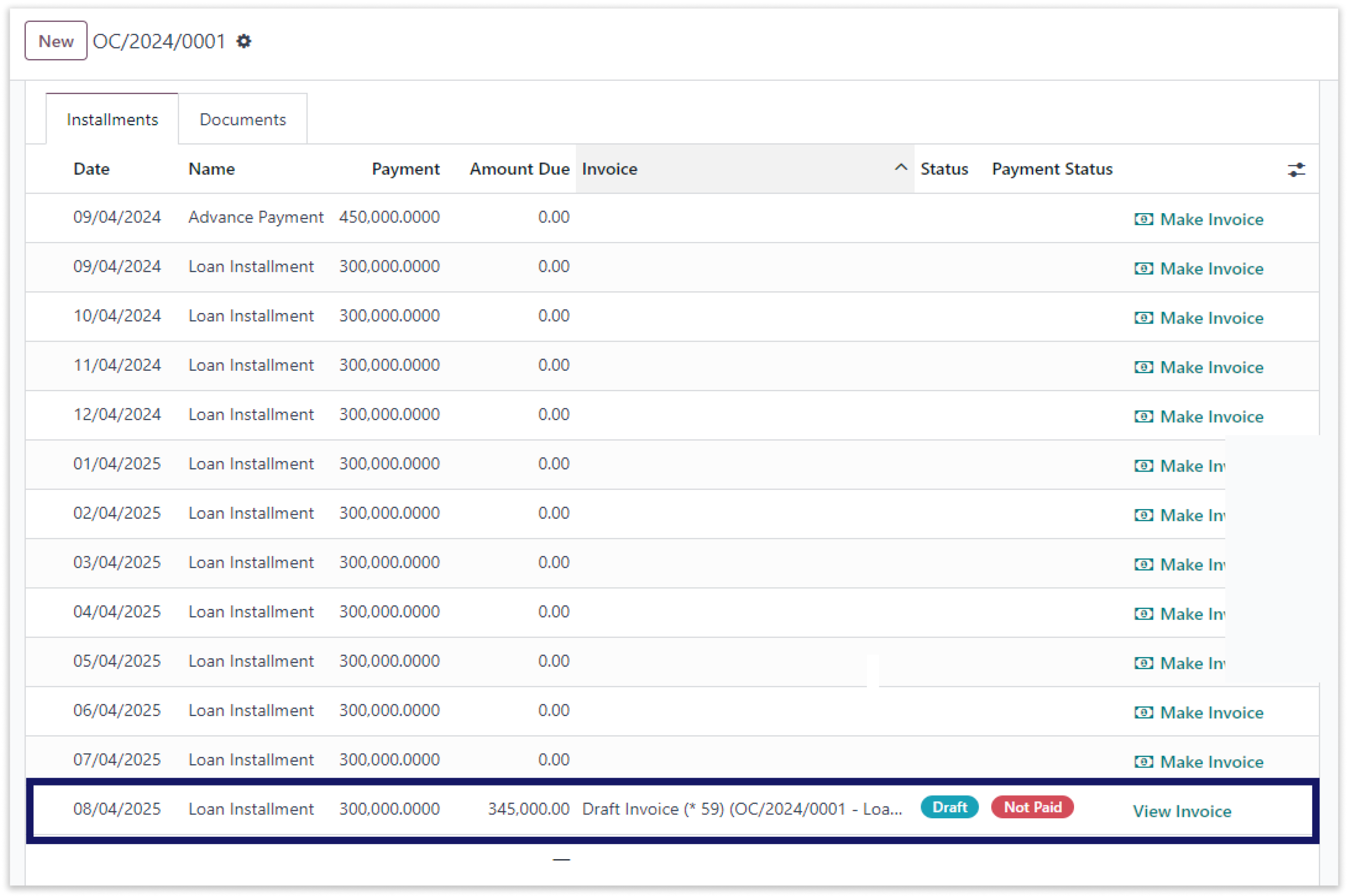
-
Here you can able to see customer invoice draft and edit it. After that confrim the invoice.
-
Click on the image to zoom in.
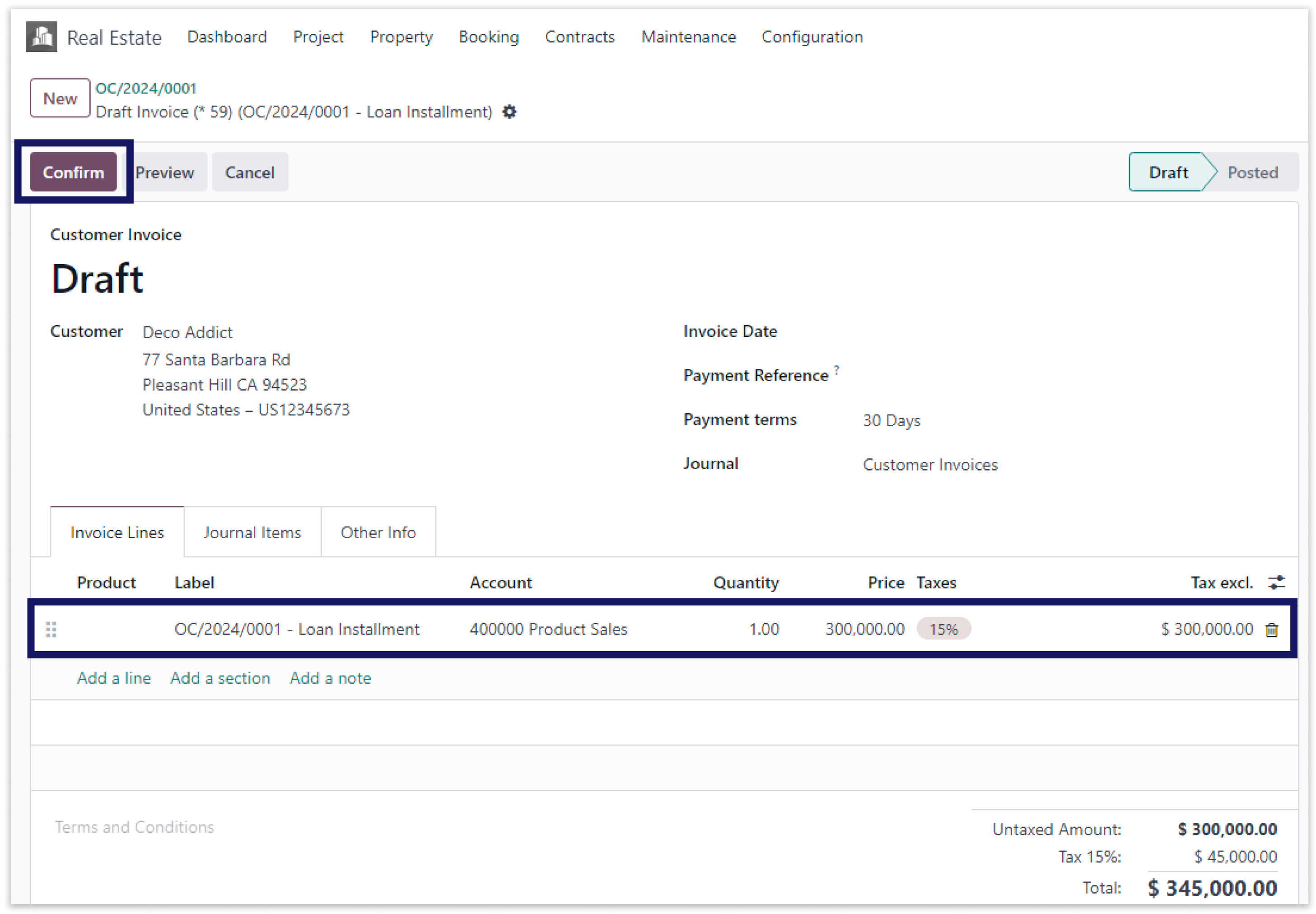
-
After that, click on “Register Payment” button and “Create Payment”.
-
Click on the image to zoom in.
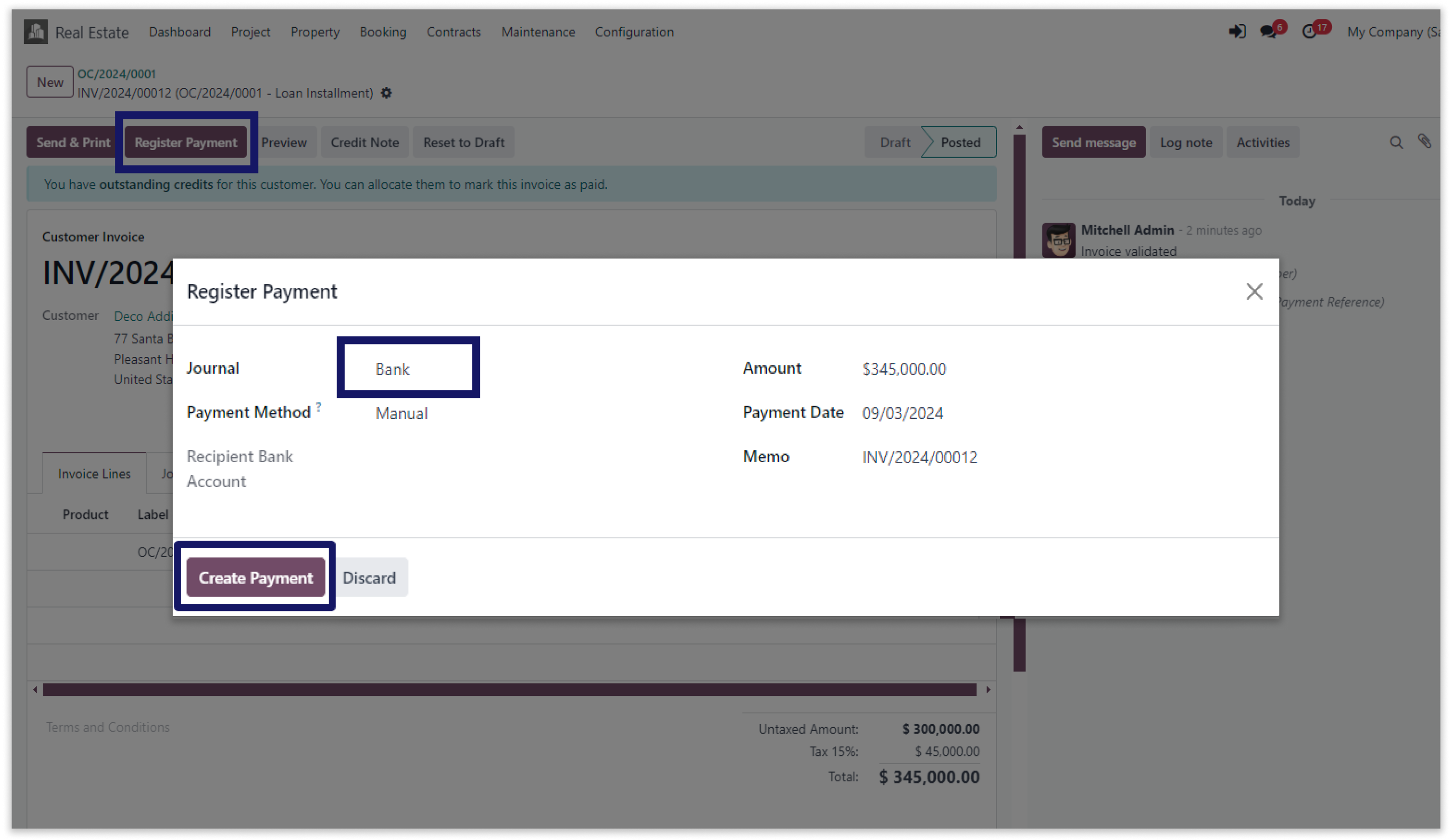
-
Here payment has been created.
-
Click on the image to zoom in.
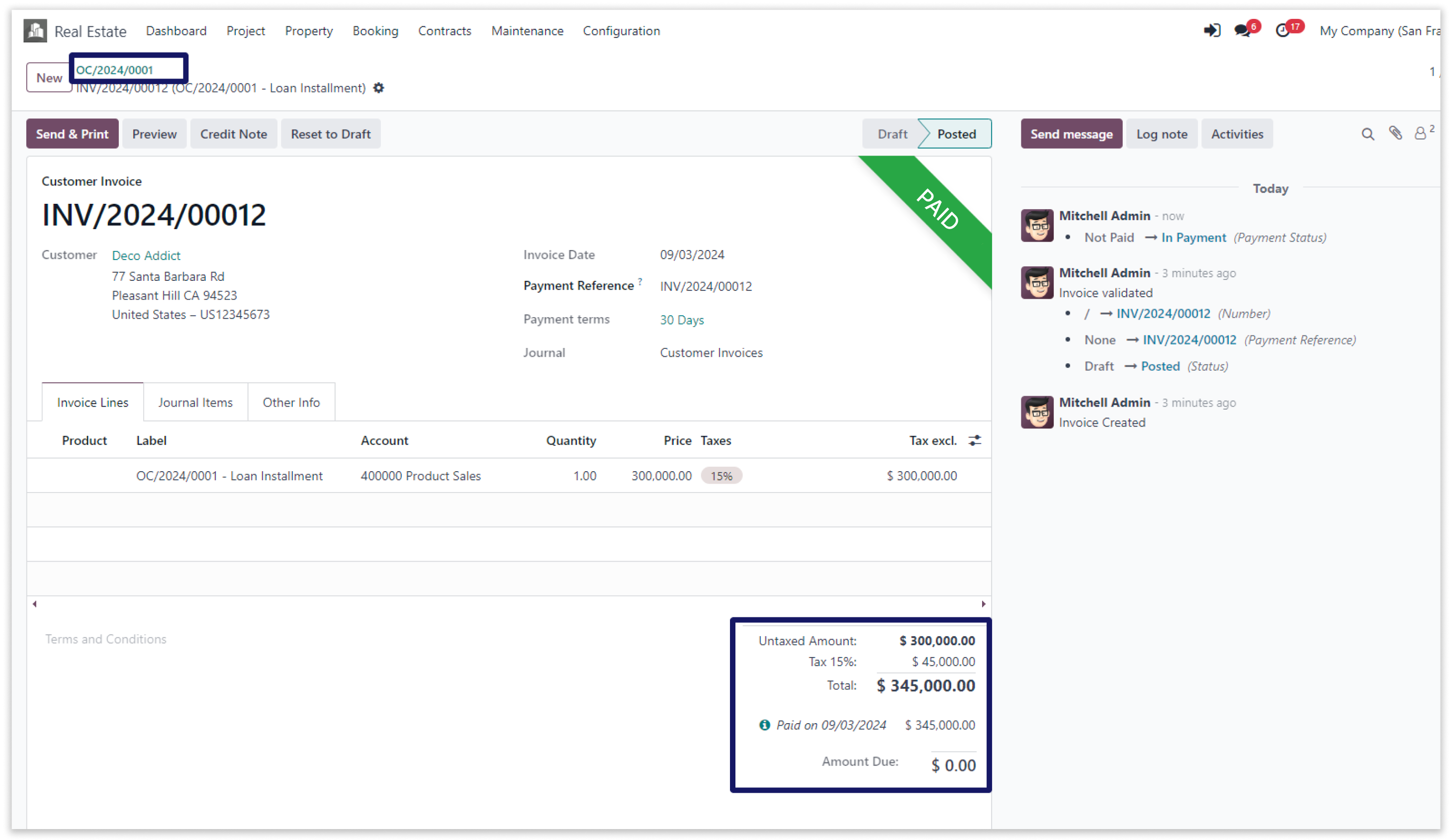
-
Now go back where we have created invoice and there you can able to see in payment.
-
Click on the image to zoom in.
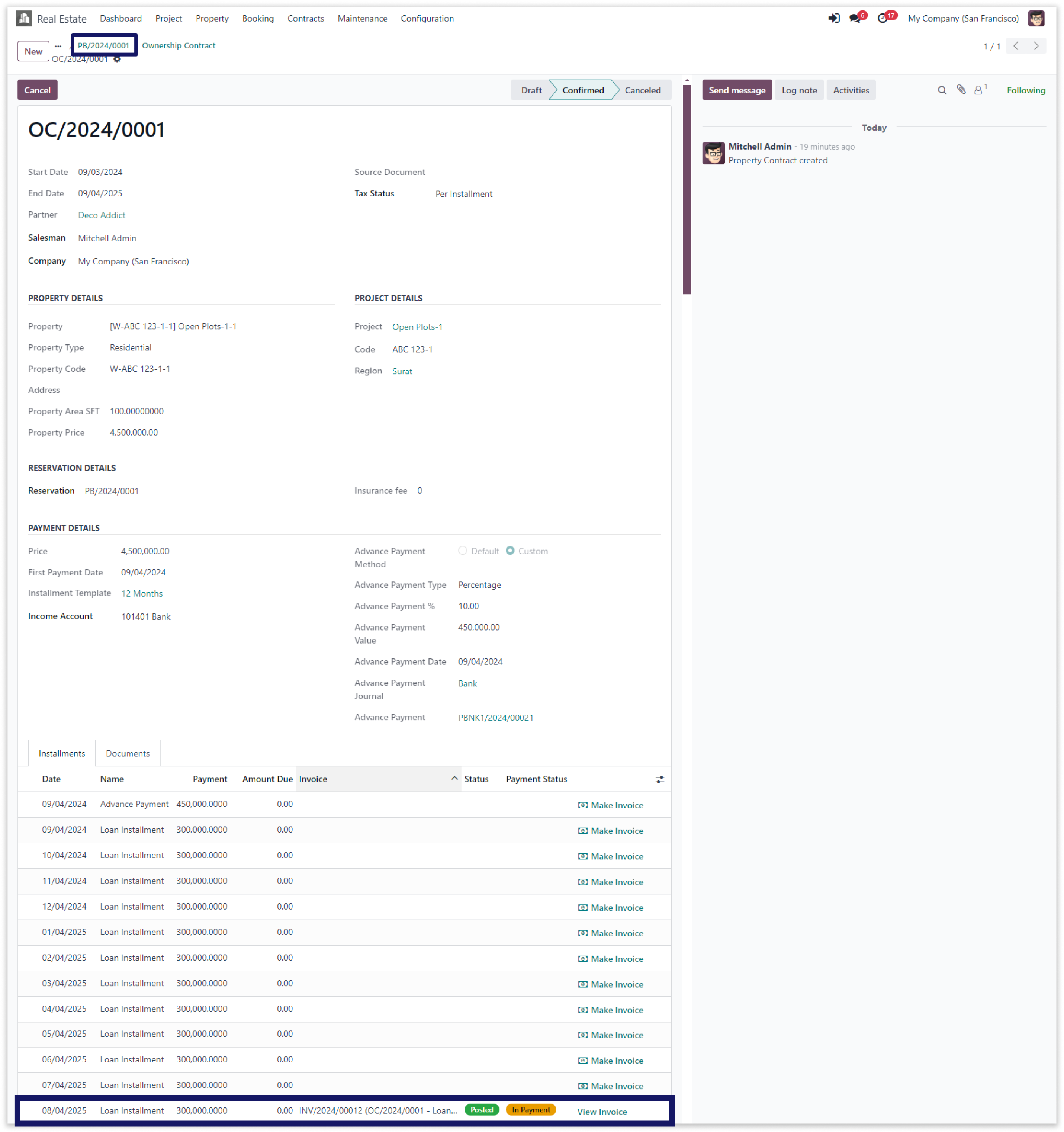
-
Reserved property has been sold, so that we can able to see the sales payment.
-
Click on the image to zoom in.
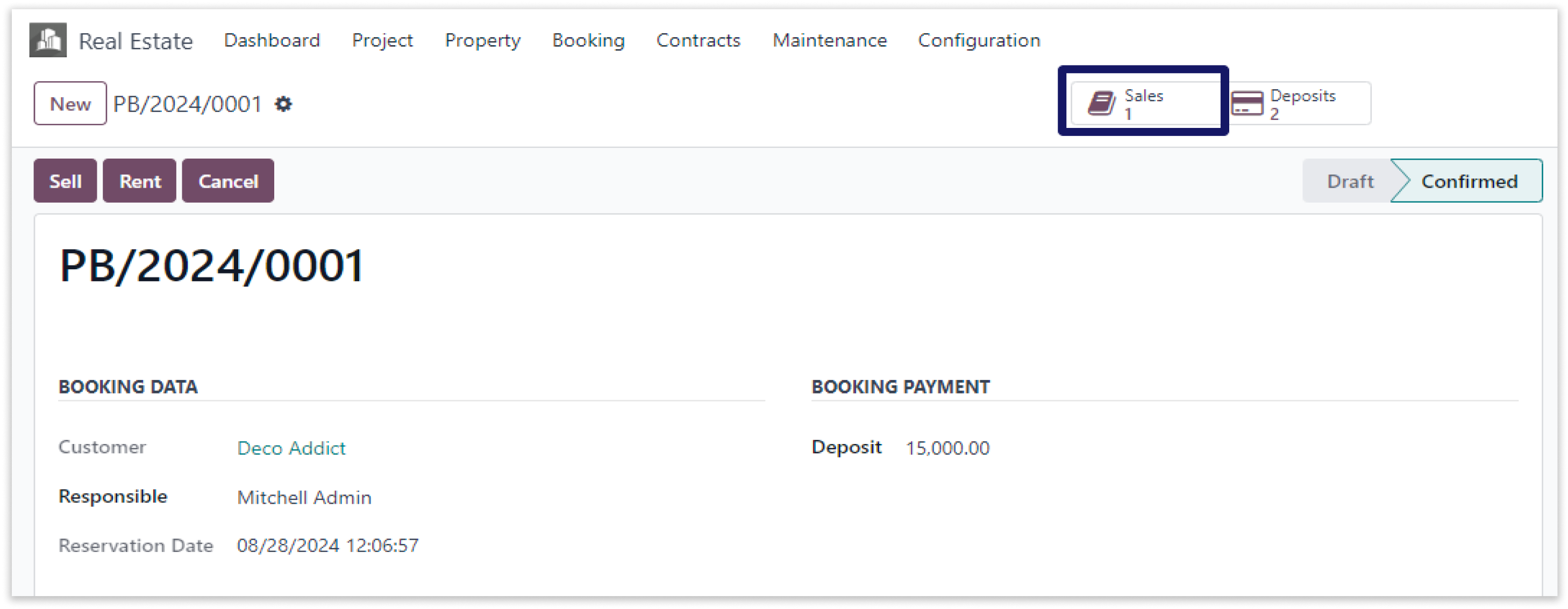
-
Here you can see number of properties, available properties and sold properties in the dashboard.
-
Click on the image to zoom in.

-
Our invoice management is featured with advanced calculation of the billing cycle. Set your increment period & it will auto generate the upcoming amount based on percentage(%).
-
Double click on the video to zoom in.
Our invoice management system helps to create customer invoice for cash.
You must have technical knowledge/technical person.
You have to need Odoo enterprise addons.
Here is the solution
No need to have technical knowledge, Only you have to understand our module features and you will be rock.
Work in both Enterprise and Community versions(15,16,17).
Invoice management for cash
Here we have explained an example step by step.
This example shows automated invoice calculation and rented properties for cash.
-
Go to “Property” and click on the another property which is available.
-
Click on the image to zoom in.
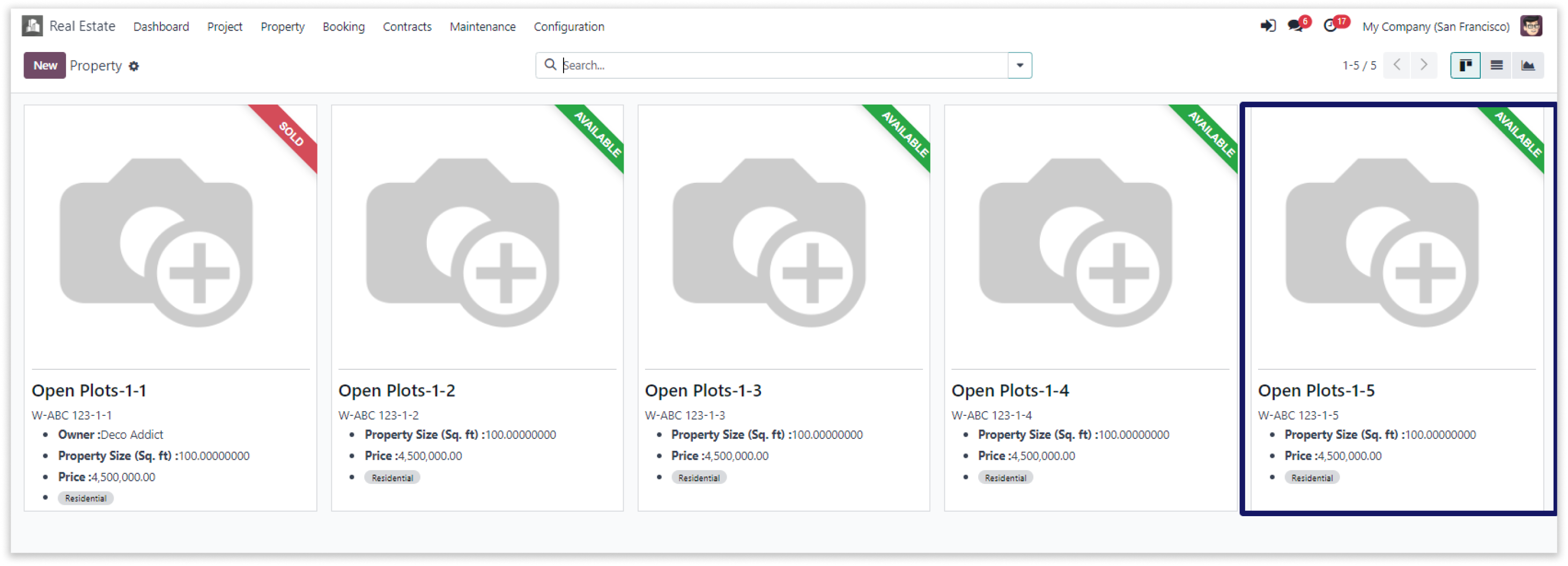
-
Fill the required fields, then set the appropriate pricing and maintenance information.
-
After that click on the reservation button, it wil reserve your property.
-
Click on the image to zoom in.
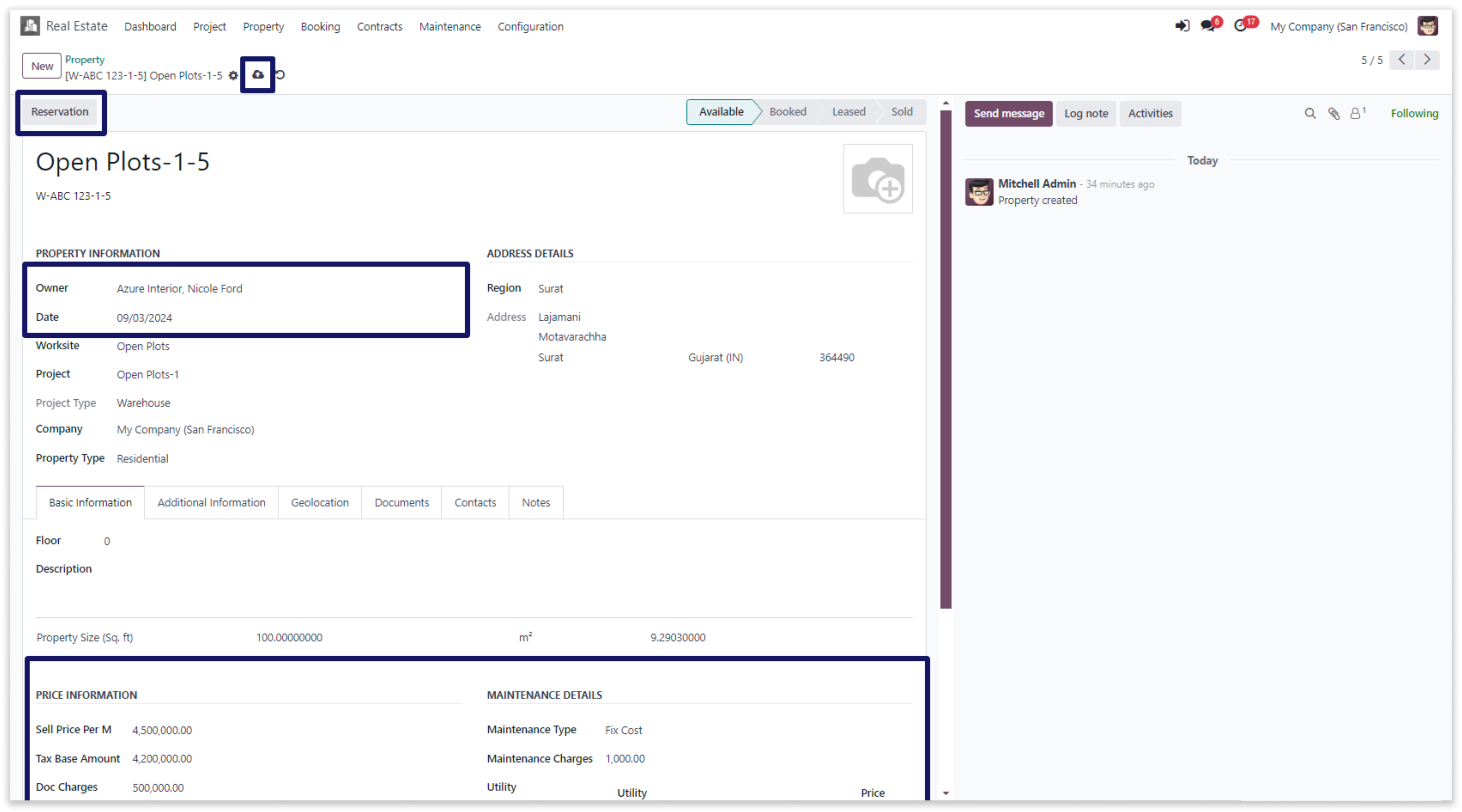
-
Set deposit payment and customer in booking data.
-
Also, set commission status and another details as per requirement. After that, save it and click on the “Confrim” button.
-
Click on the image to zoom in.
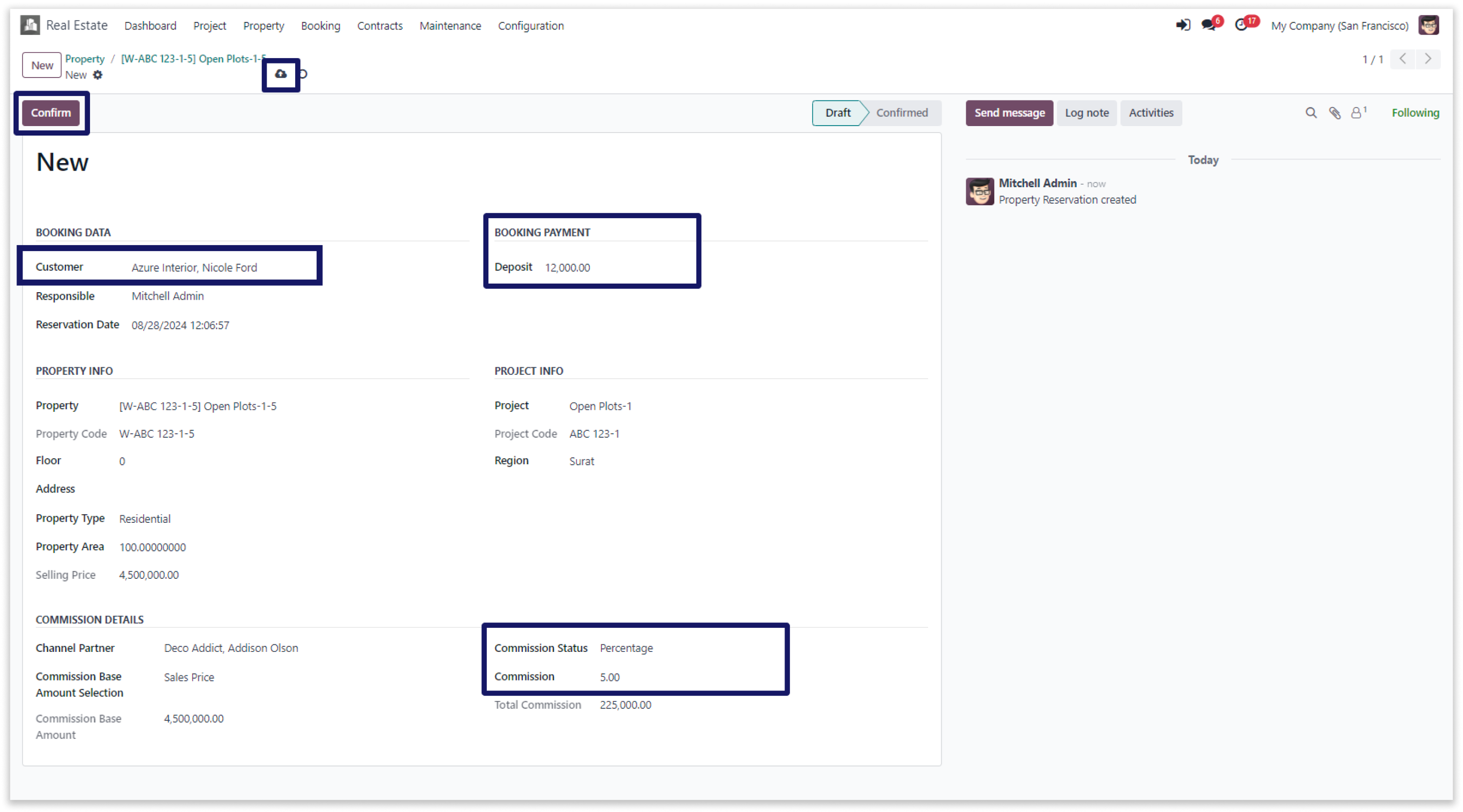
-
Set booking payment and commission details.
-
Also, set commission status and another details as per requirement. After that, click on the “Receive Deposit” button.
-
Click on the image to zoom in.
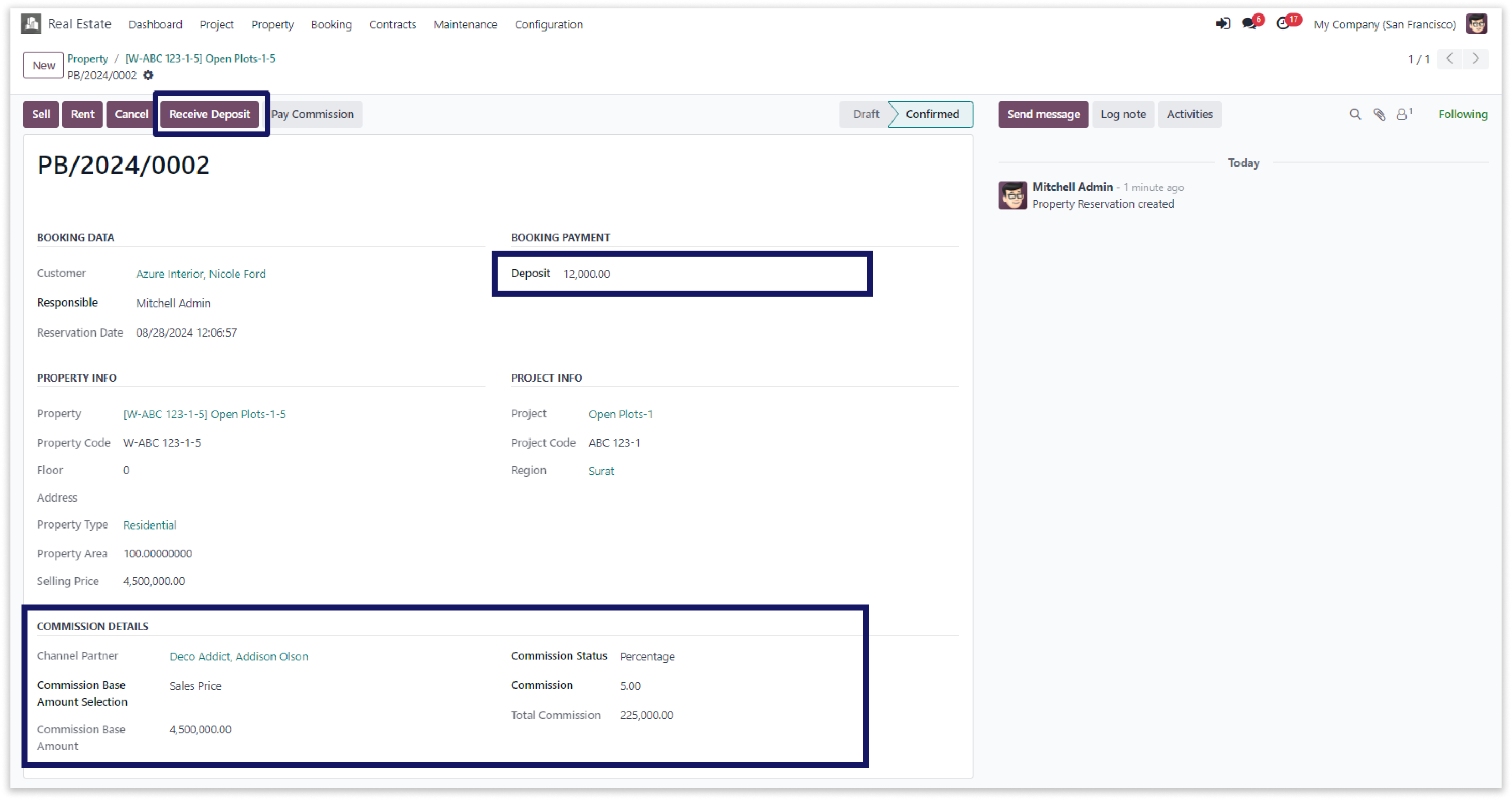
-
Now click on the calculate button to calculate the payment.
-
Click on the image to zoom in.
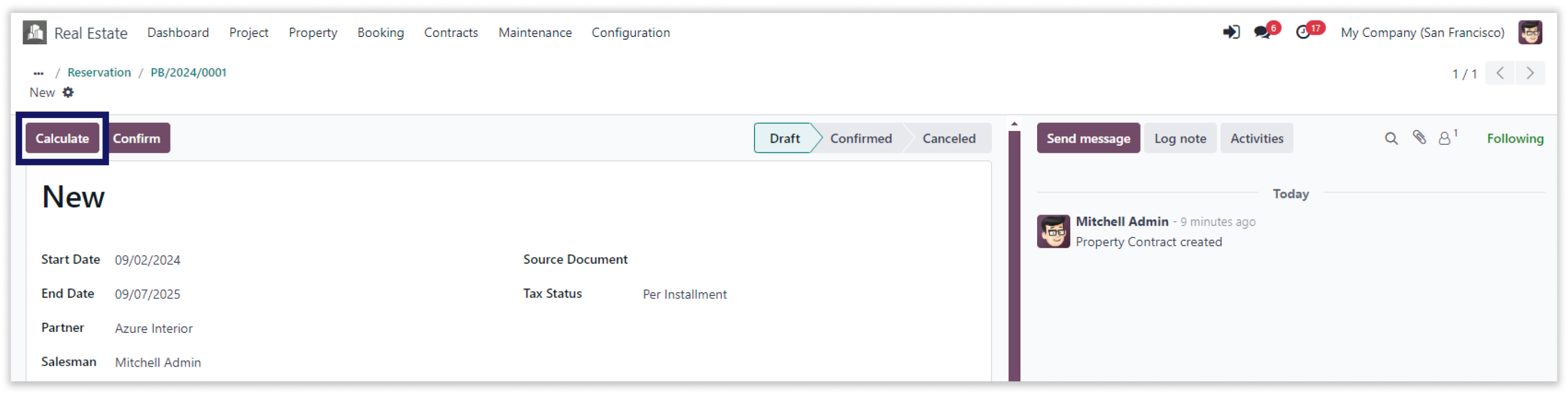
-
Payment has been calculated after clicking “Calculate” button.
-
Click on the image to zoom in.
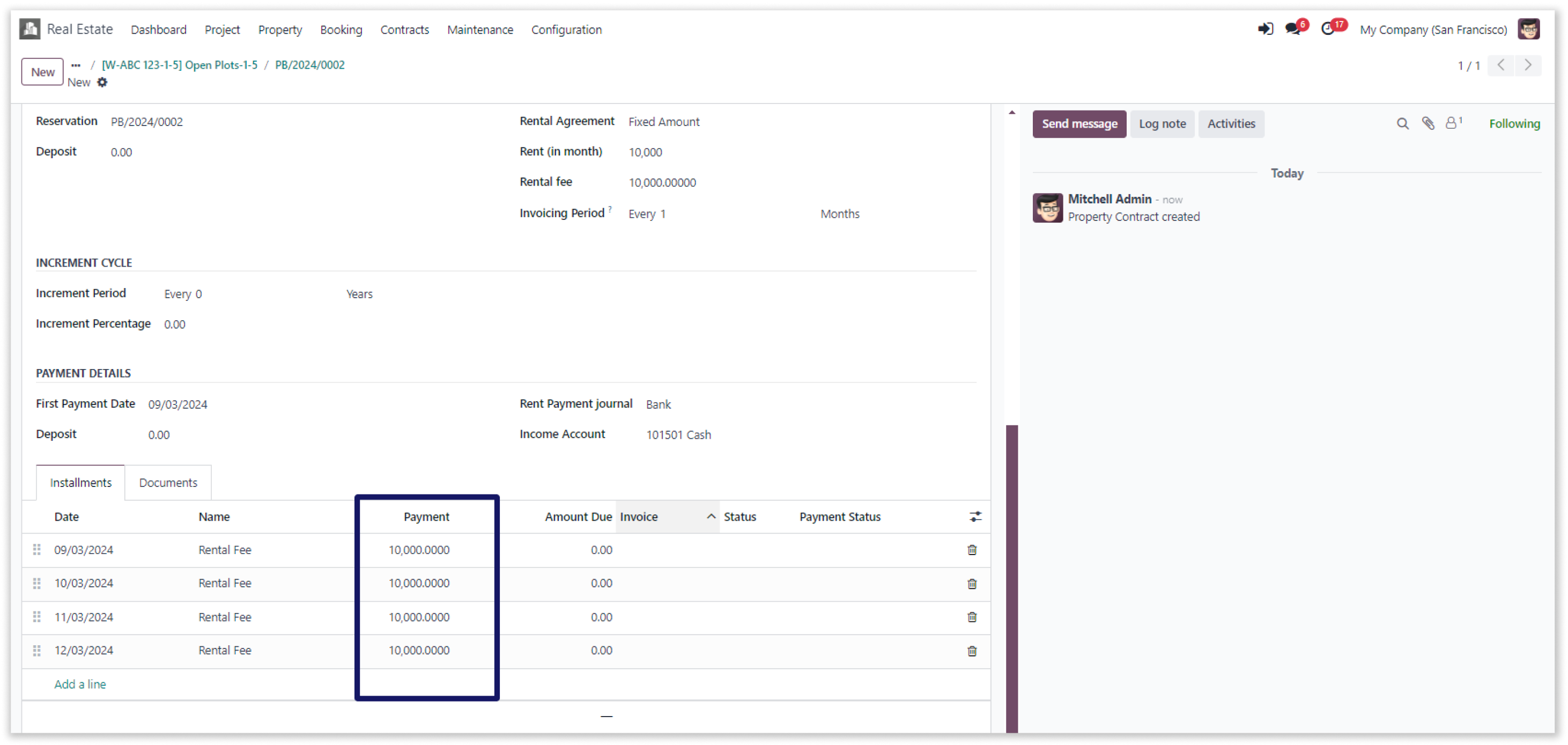
-
Click on the “Confrim” button to generate invoice.
-
Click on the image to zoom in.
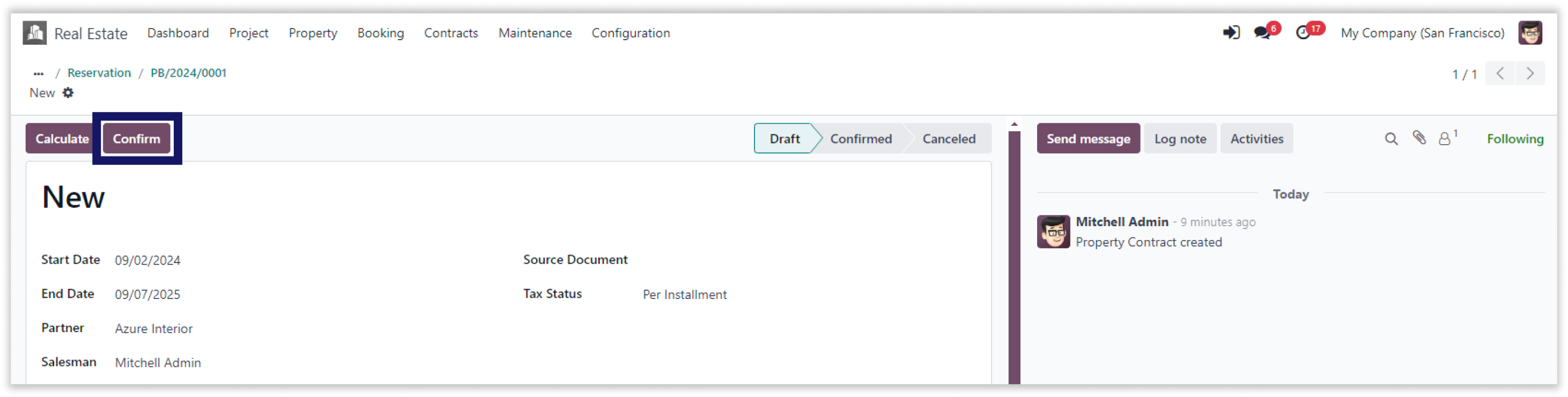
-
Click on the “Make invoice” button to generate invoice.
-
After that, click on the “View invoice” button to see customer invoice.
-
Click on the image to zoom in.
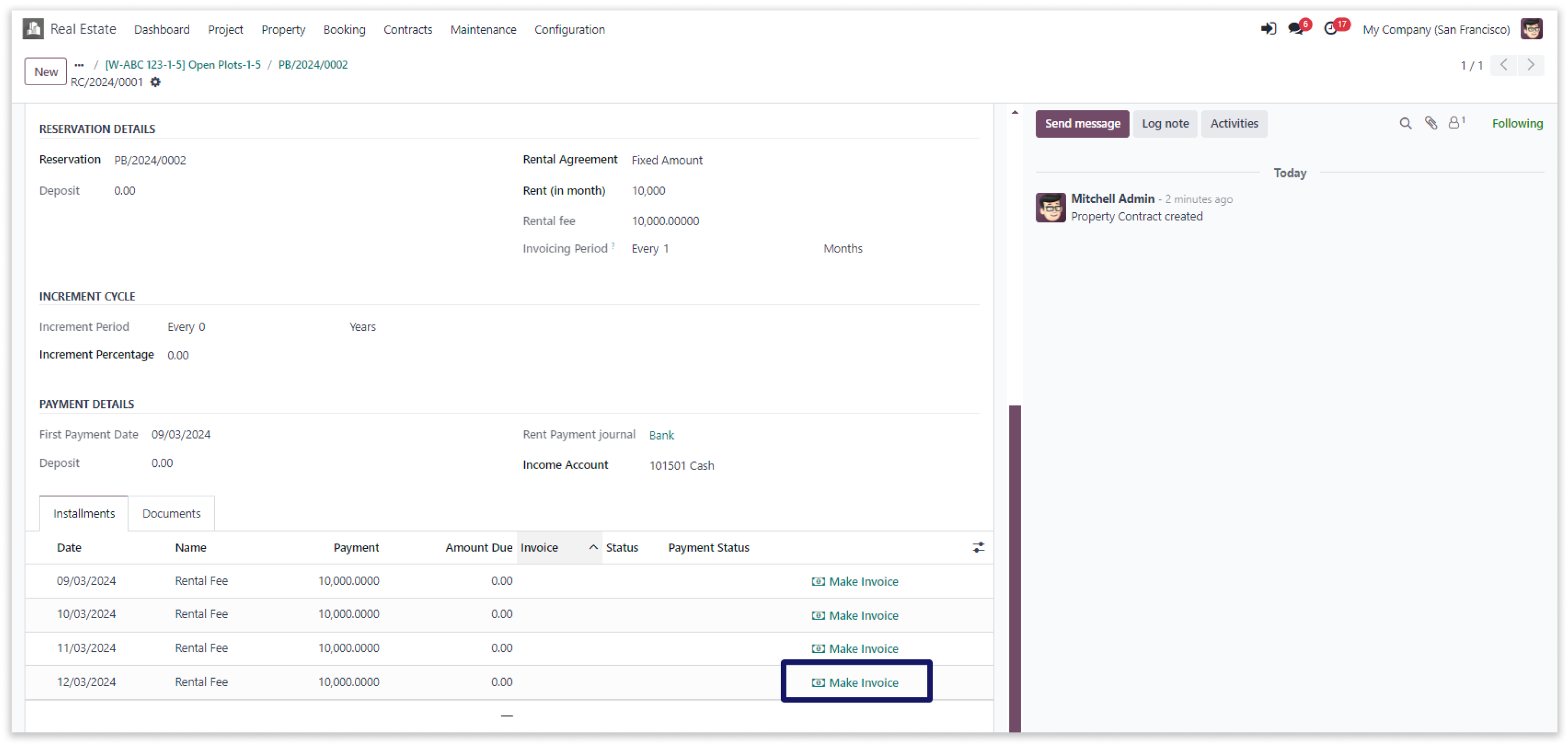
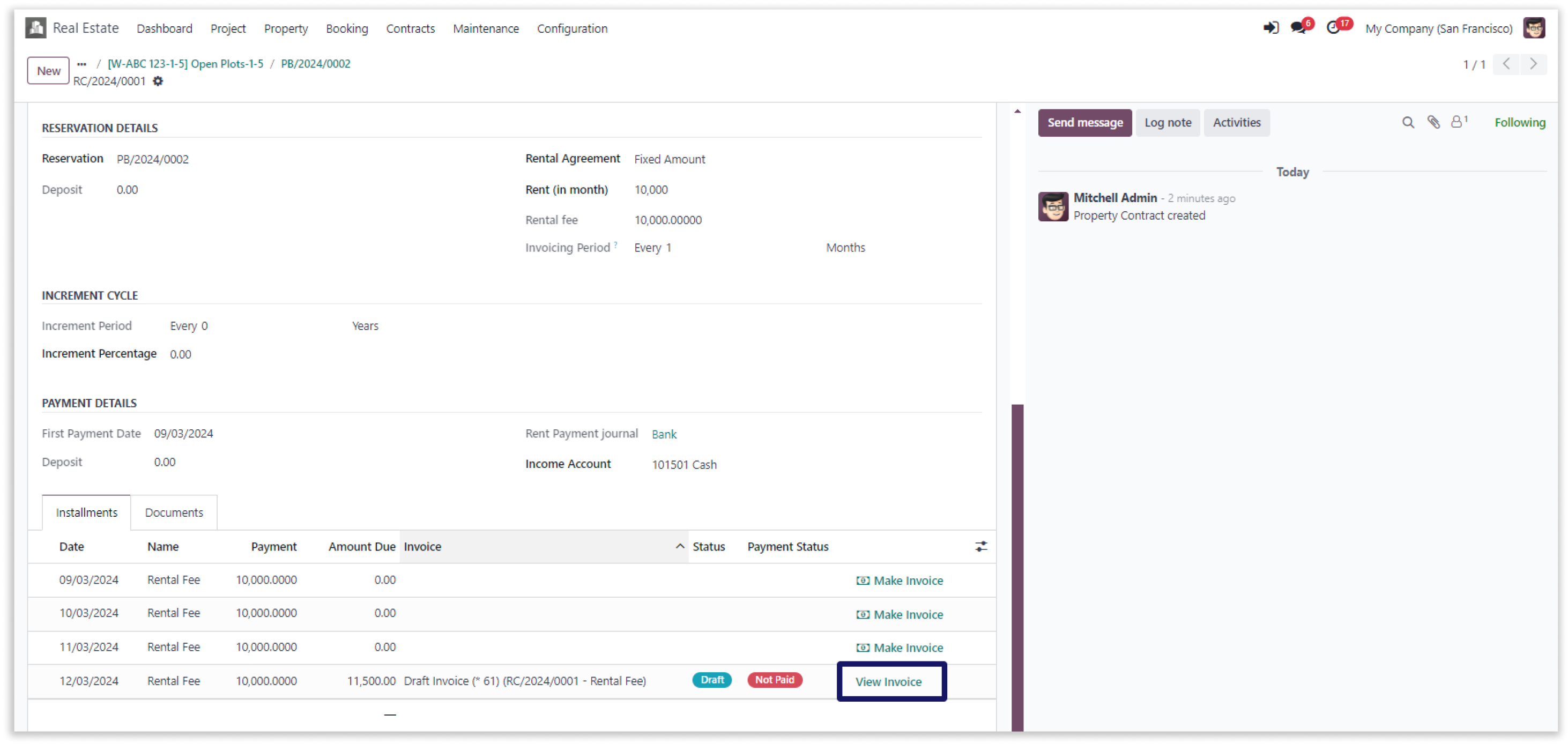
-
Here you can able to see customer invoice and also edit it. After that confrim the invoice.
-
Click on the image to zoom in.
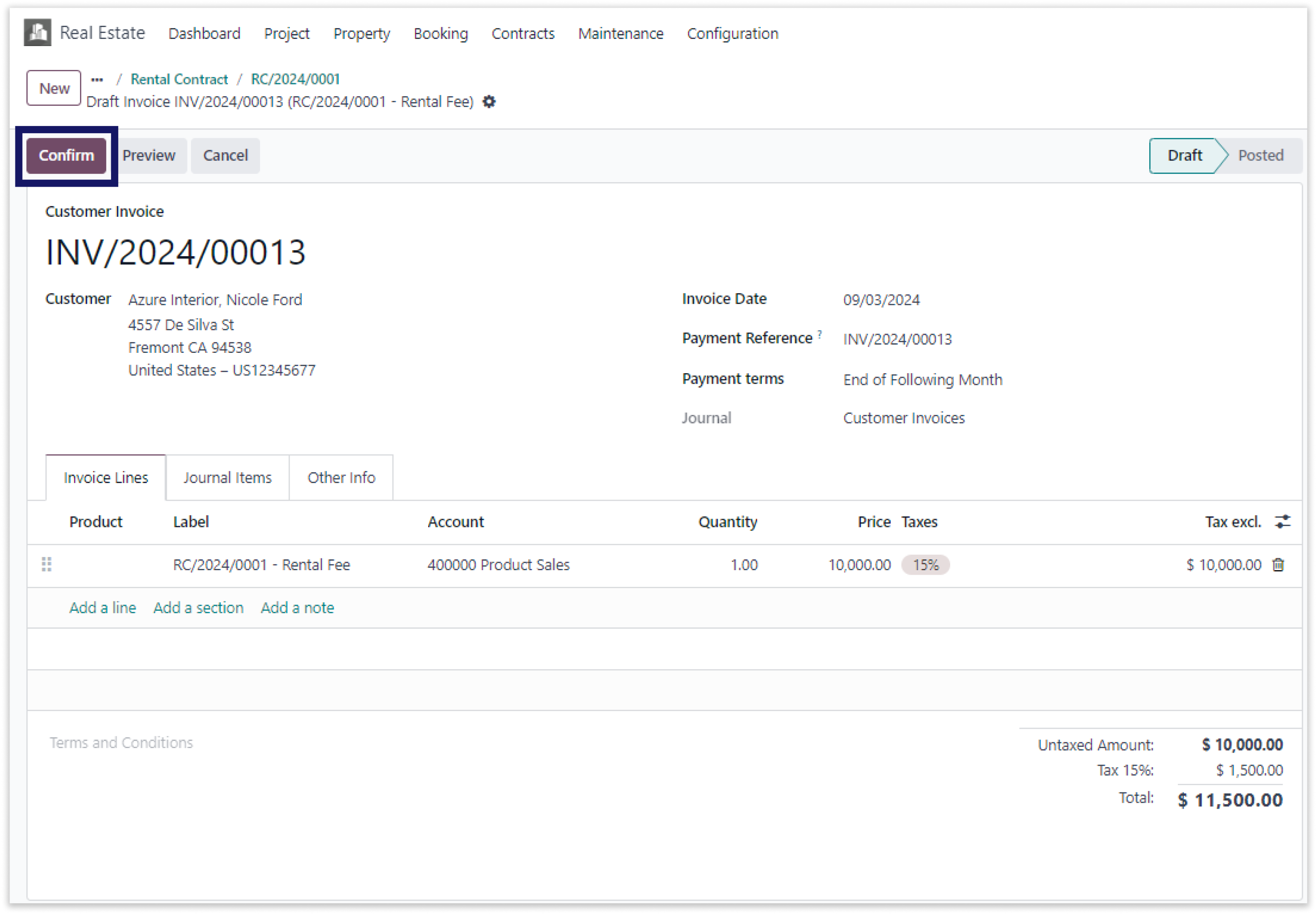
-
After that, click on “Register Payment” button, select journal to cash and then click on the “Create Payment” button.
-
Click on the image to zoom in.
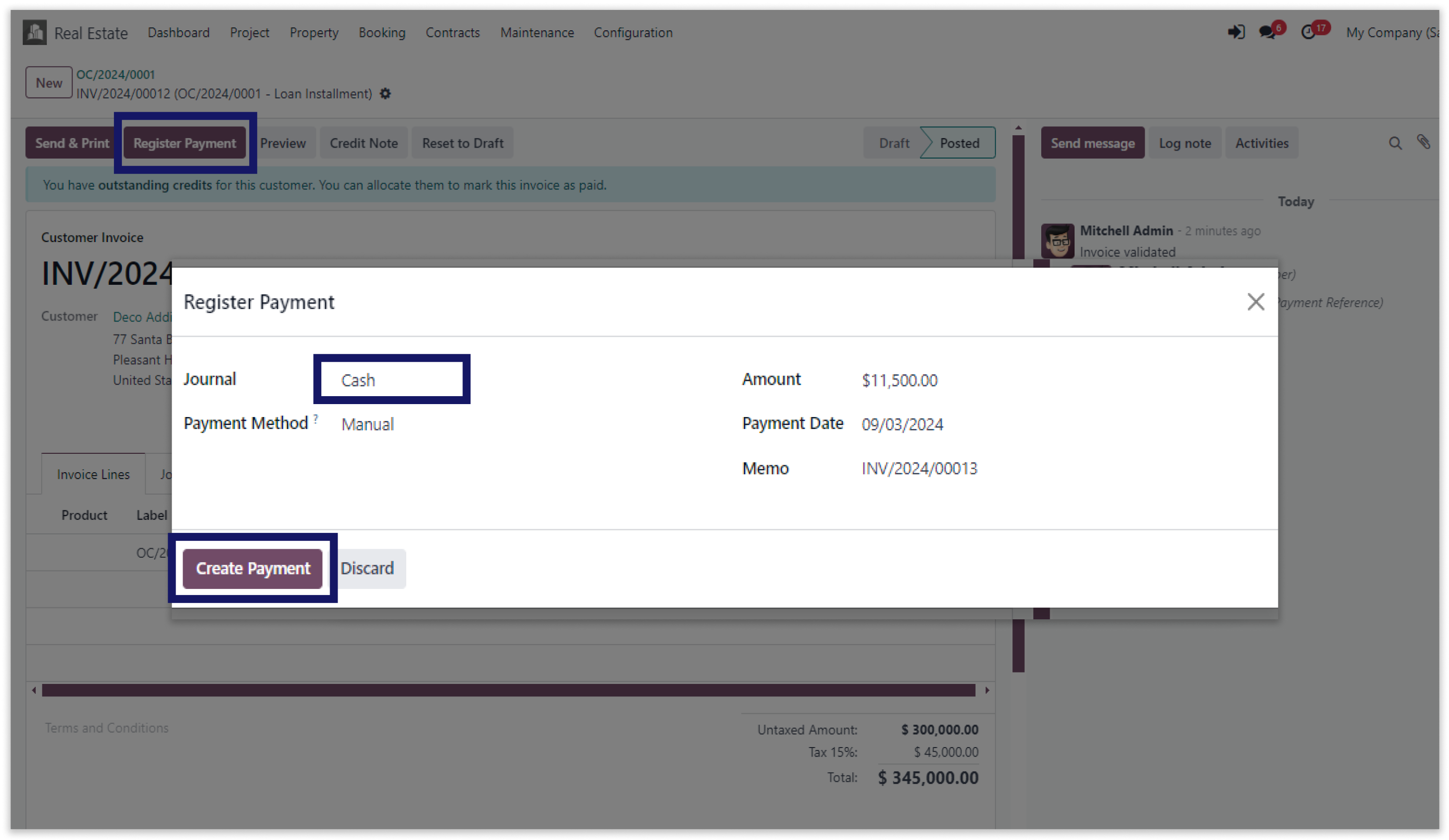
-
Here payment has been created.
-
Click on the image to zoom in.
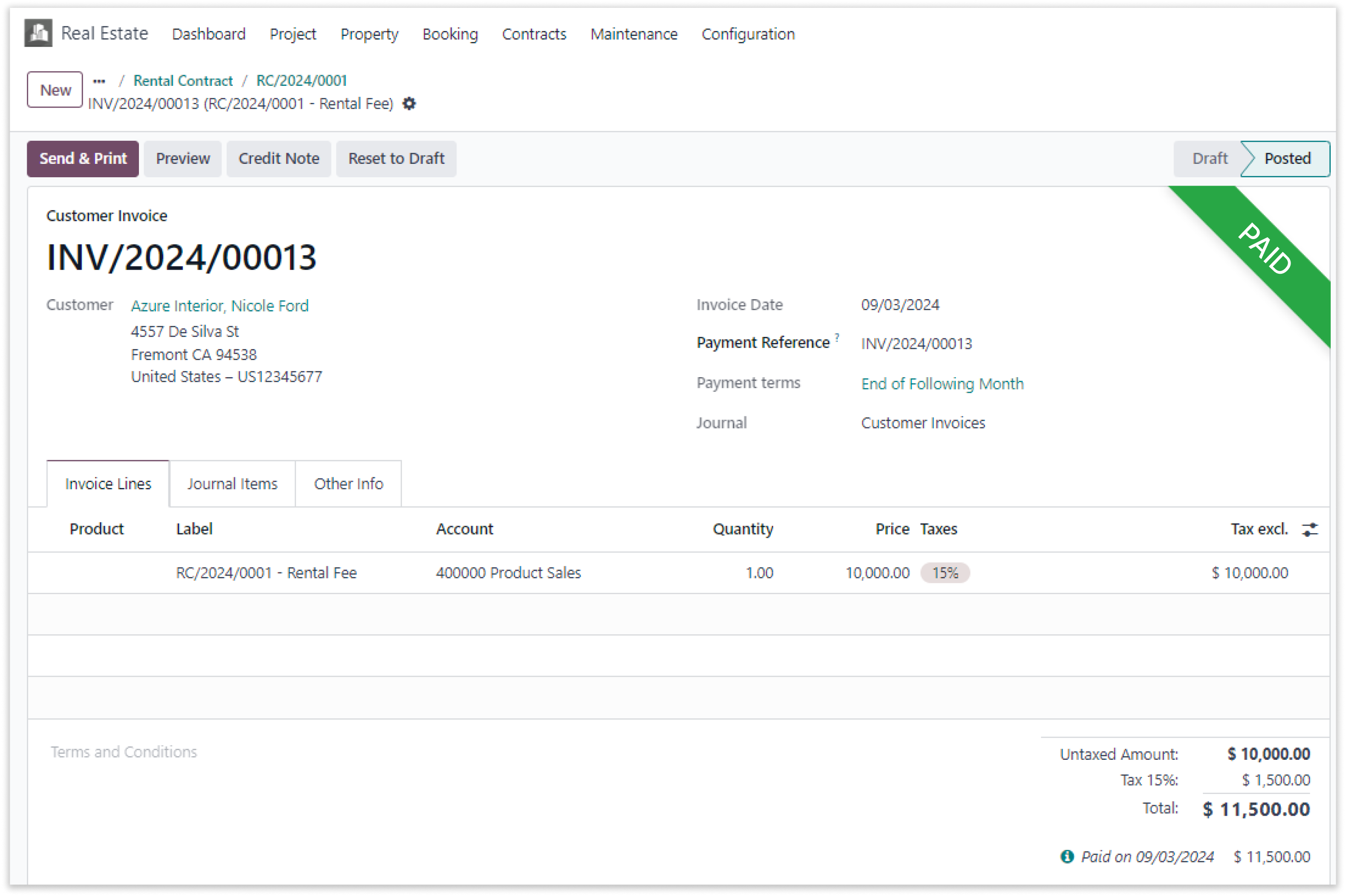
-
Here you can see number of properties, available properties, sold properties and rented properties was created in the dashboard.
-
Click on the image to zoom in.
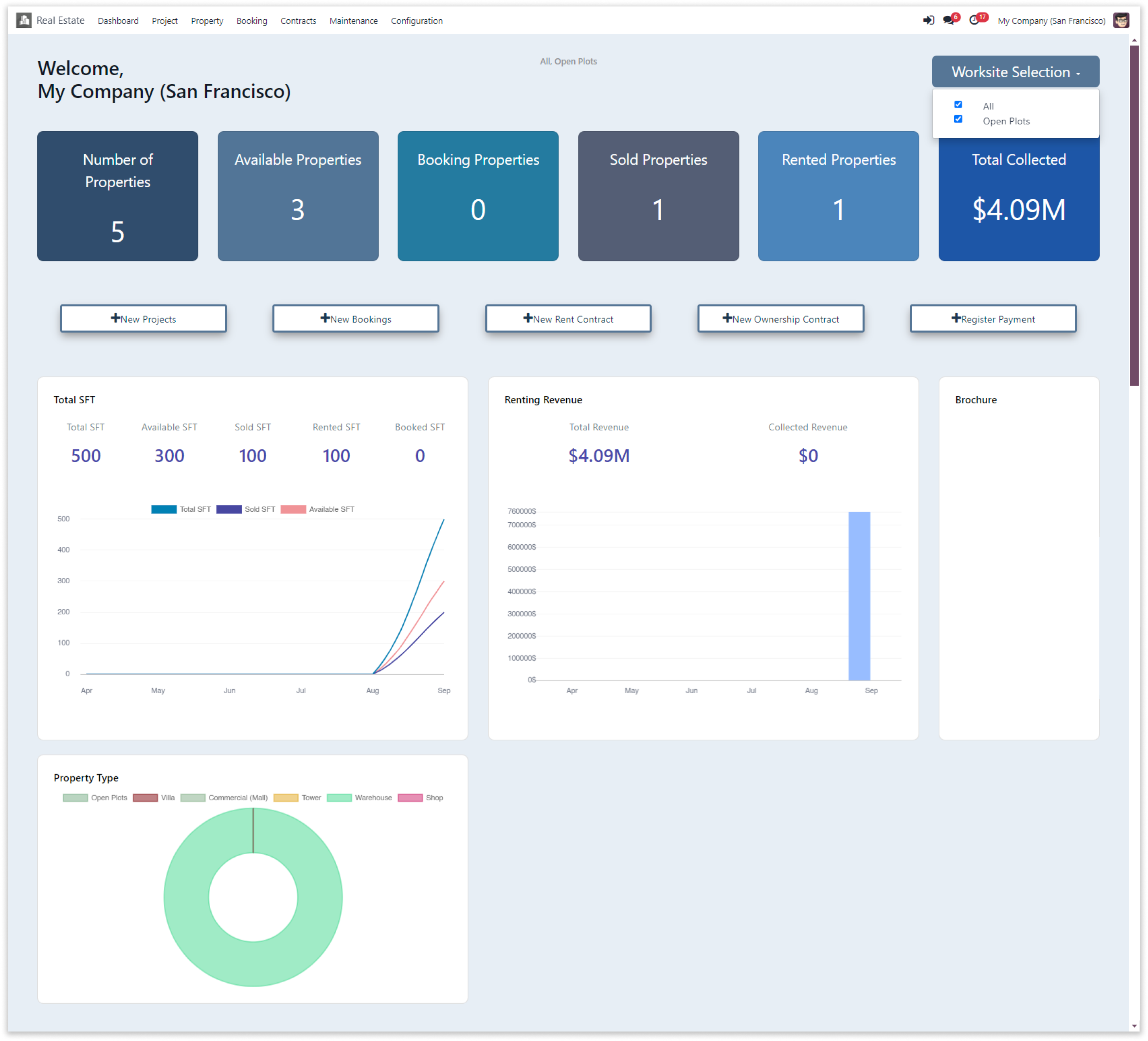
-
Our app offers a robust solution for ownership and tenant contract management whether you are a property owner or reseller or dealer, our platform will provide you with the tools you need to manage your contracts and invoices more effectively.
-
Double click on the video to zoom in.
You can easily keep track of all your maintenance costs and view them over time.
You must have technical knowledge/technical person.
You have to need Odoo enterprise addons.
Here is the solution
No need to have technical knowledge, Only you have to understand our module features and you will be rock.
Work in both Enterprise and Community versions(15,16,17).
Maintenance
Here we have explained an example step by step.
This example shows how to access maintenance data from anywhere and collaborate with your team.
-
Go to dashboard and click on the “Maintenance” button and create new maintenance.
-
Click on the image to zoom in.
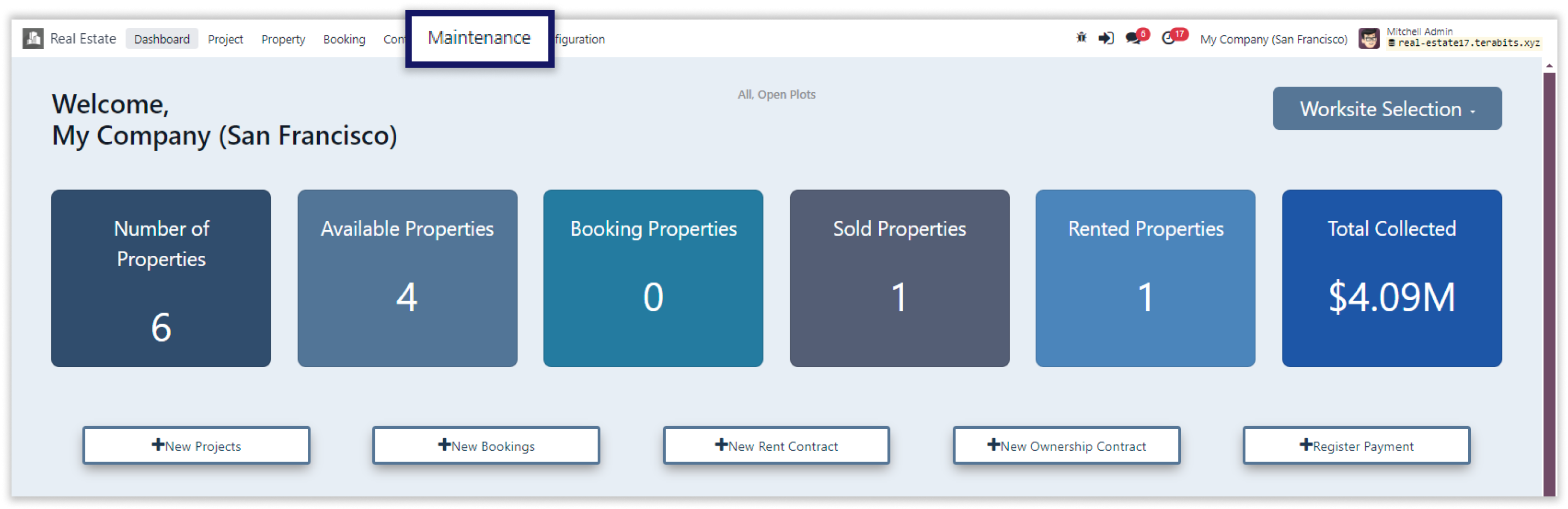
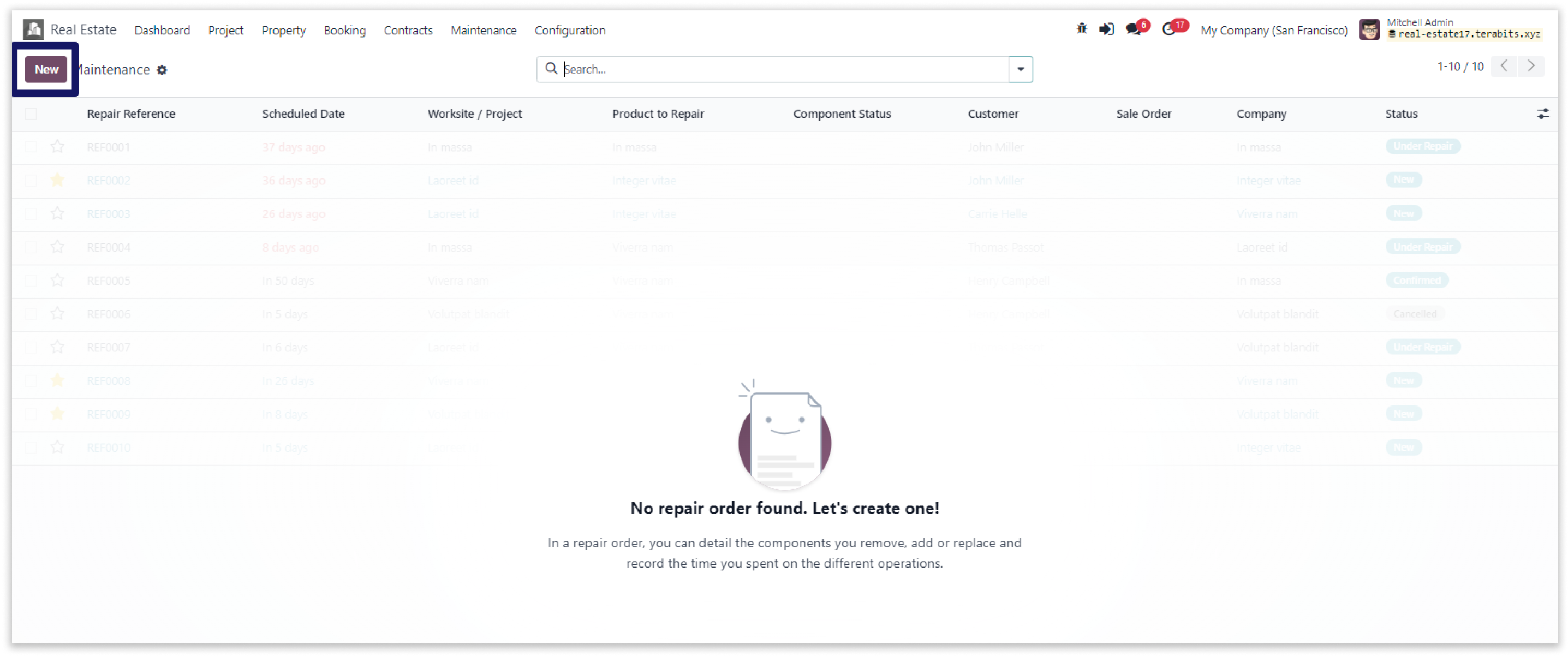
-
Add customer and select worksite/project, also add product to repair. After that select product in the parts tab and then save it manually.
-
Click on the “Confrim Repair” button after adding all required fields.
-
Click on the image to zoom in.
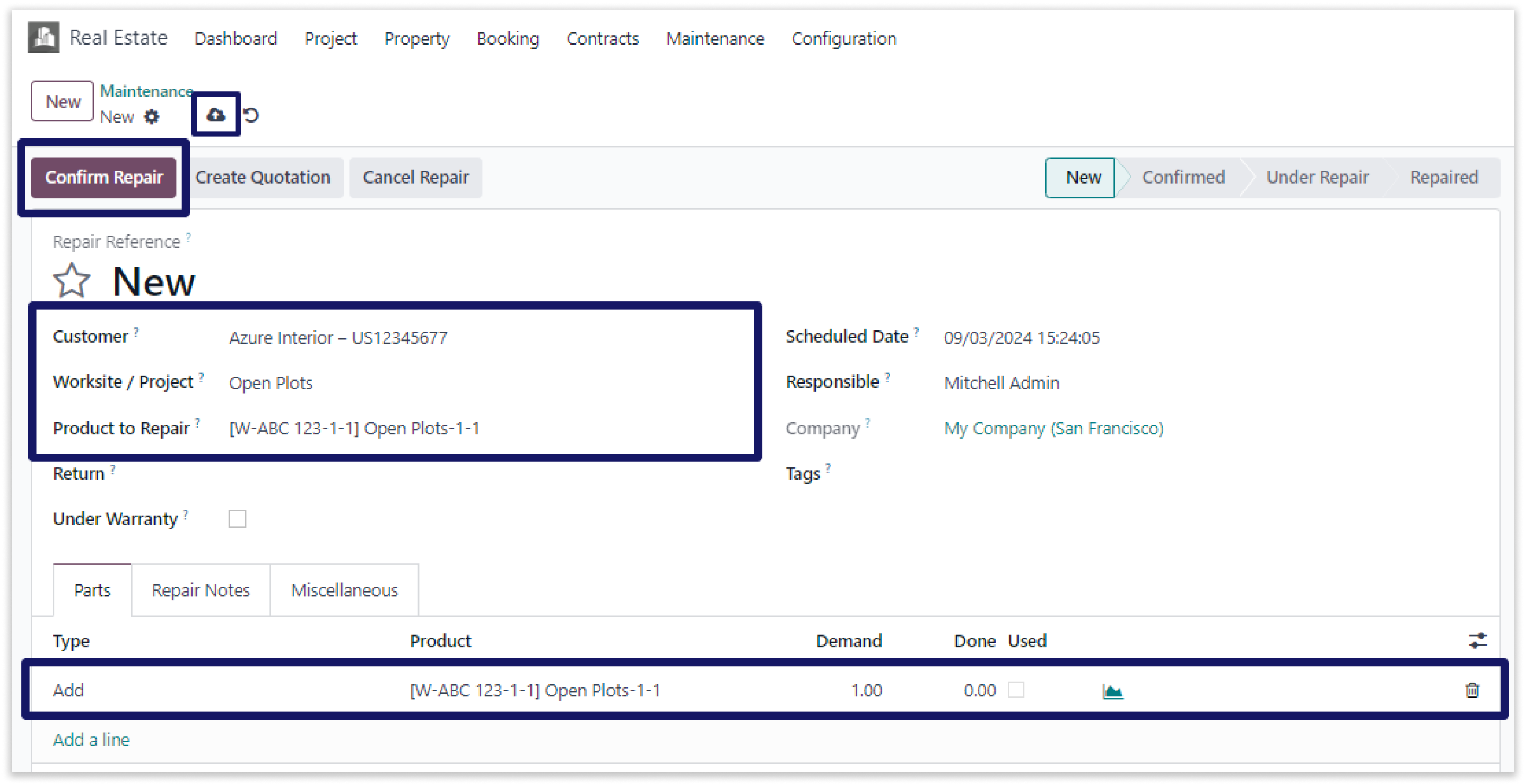
-
Click on “Start Repair” button and “End Repair” button.
-
Click on the image to zoom in.
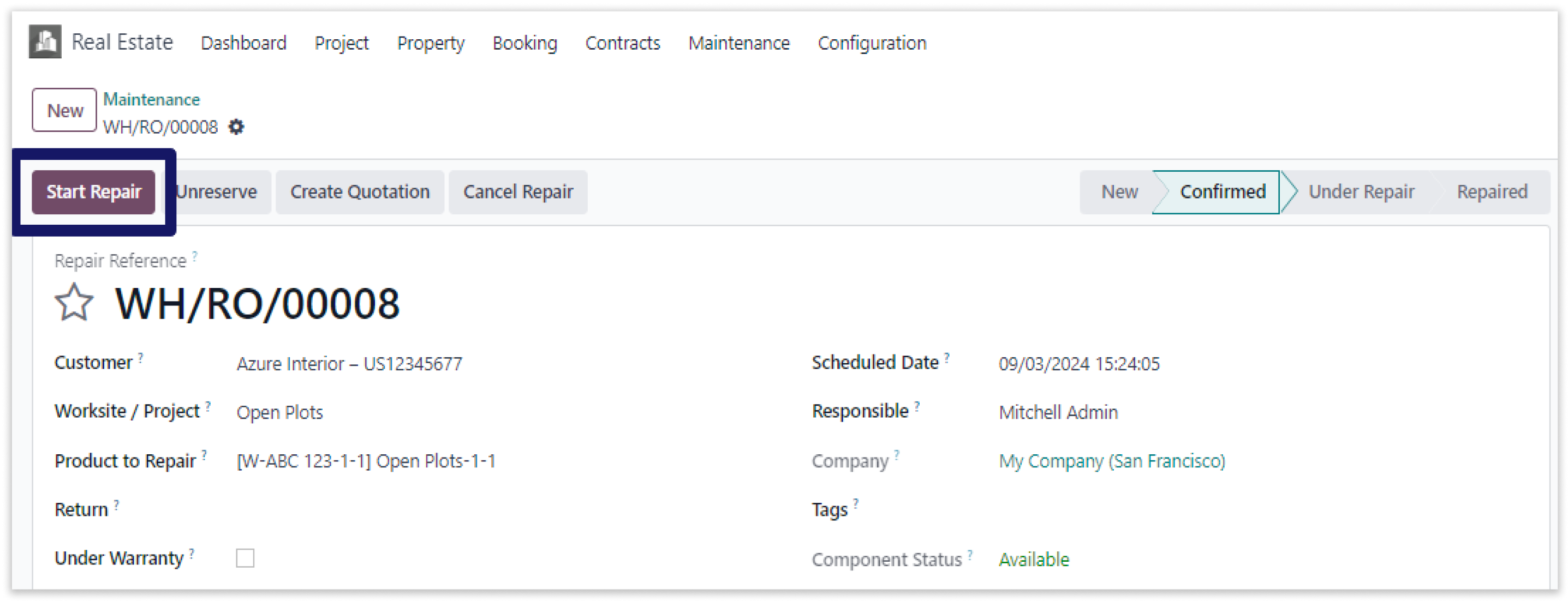
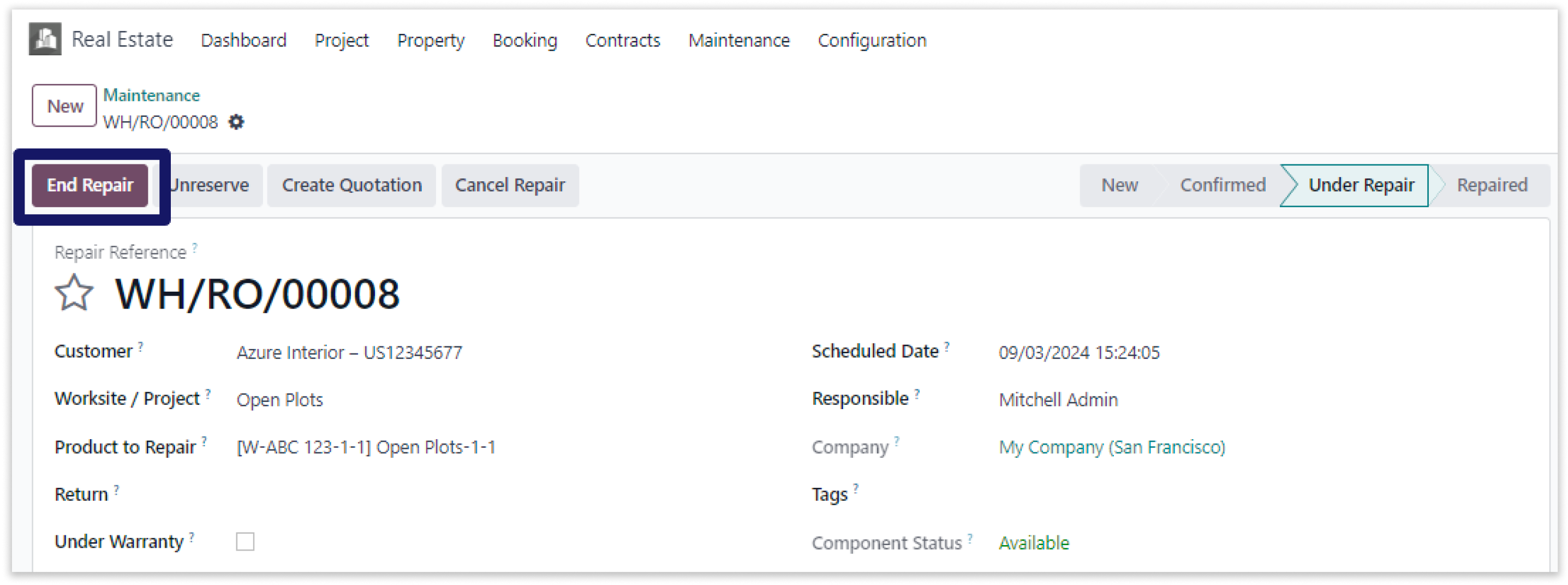
-
After ending repair, to create quotation click on the “Create Quotation” button.
-
Click on the image to zoom in.
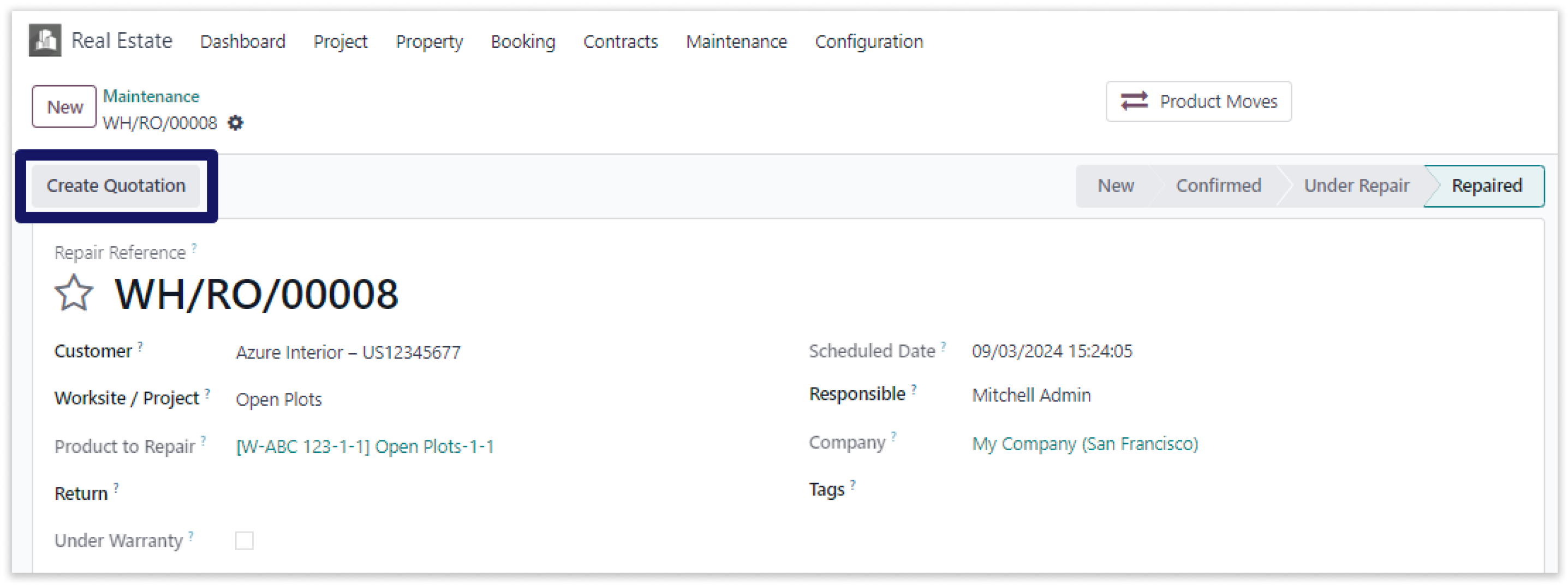
-
Add unit price in the order lines, after that save it manually and click on “Confrim” button.
-
Click on the image to zoom in.
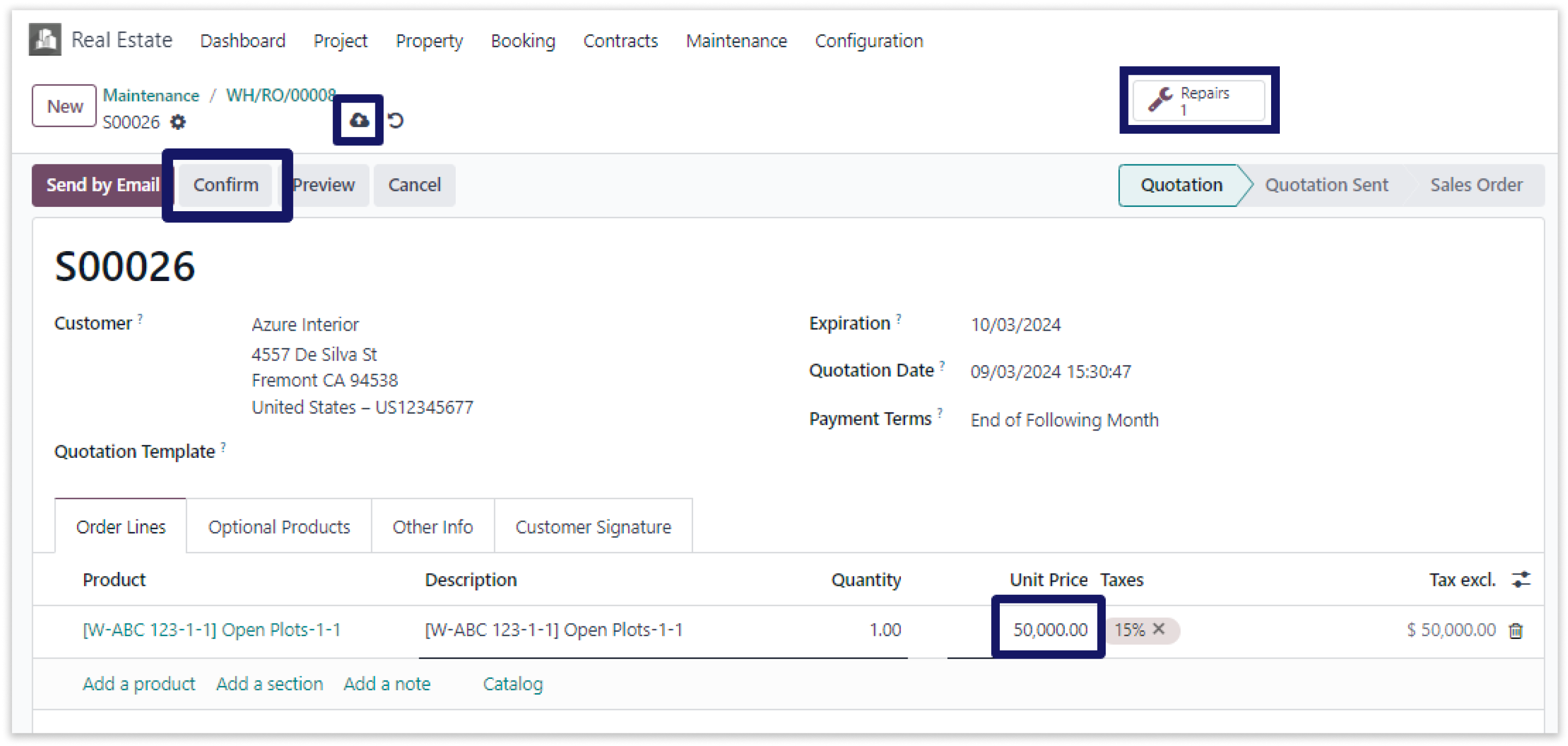
-
Click on “Create Invoice” button and select create invoice option in that, there is a regular invoice, down payment in(percentage, fixed amount) and then click on “create draft invoice” button.
-
Click on the image to zoom in.
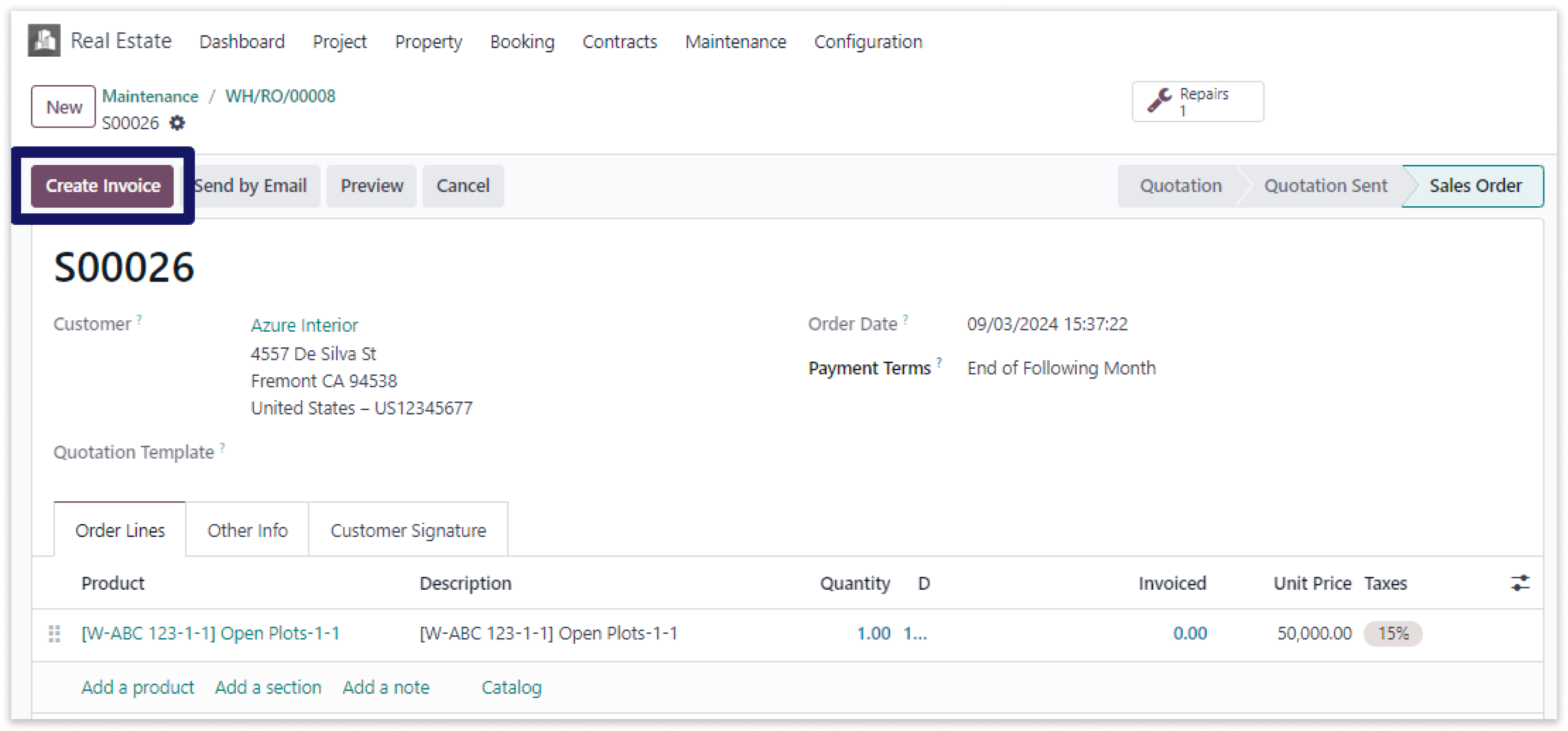
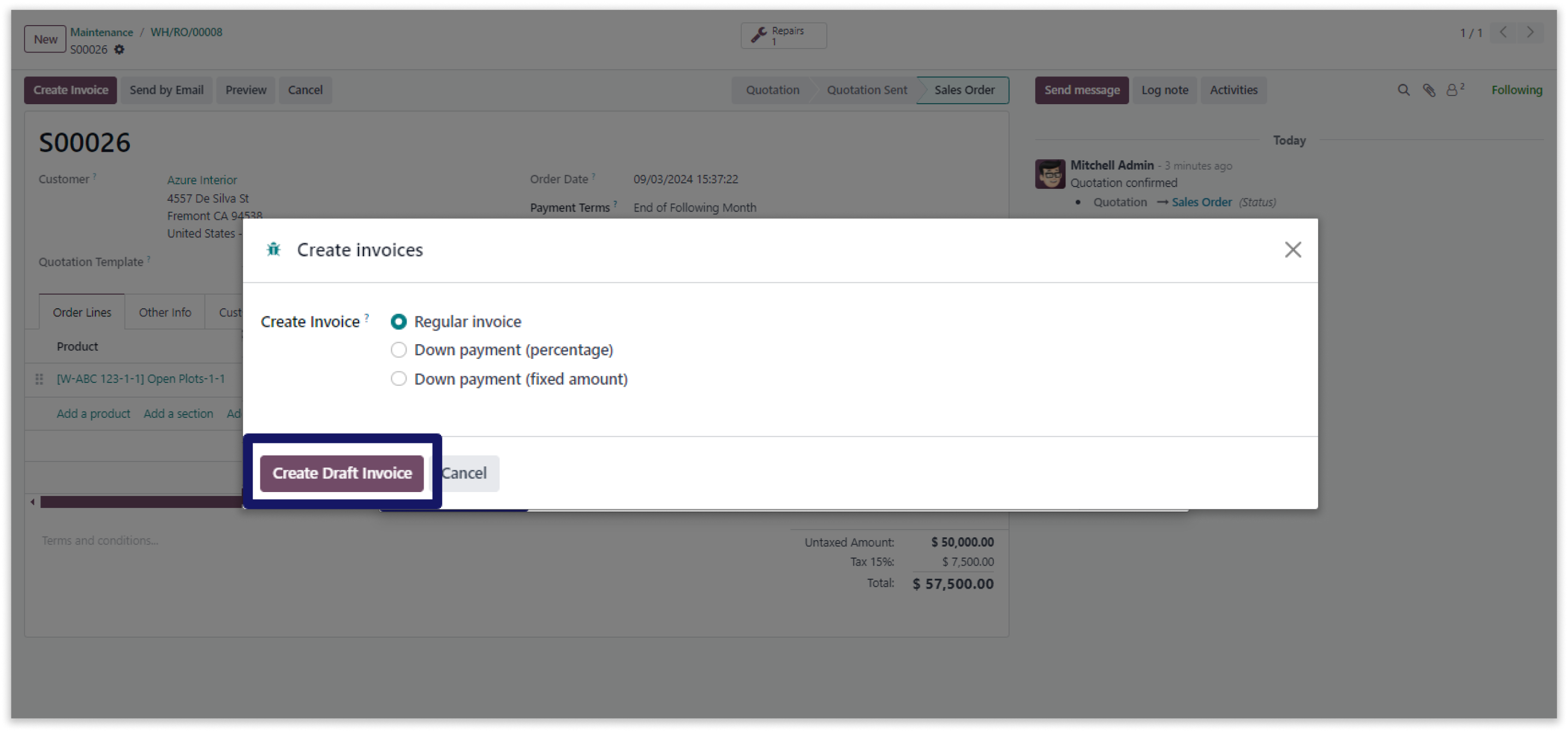
-
Confrim the customer invoice draft and click on the ”Register Payment” button.
-
Click on the image to zoom in.
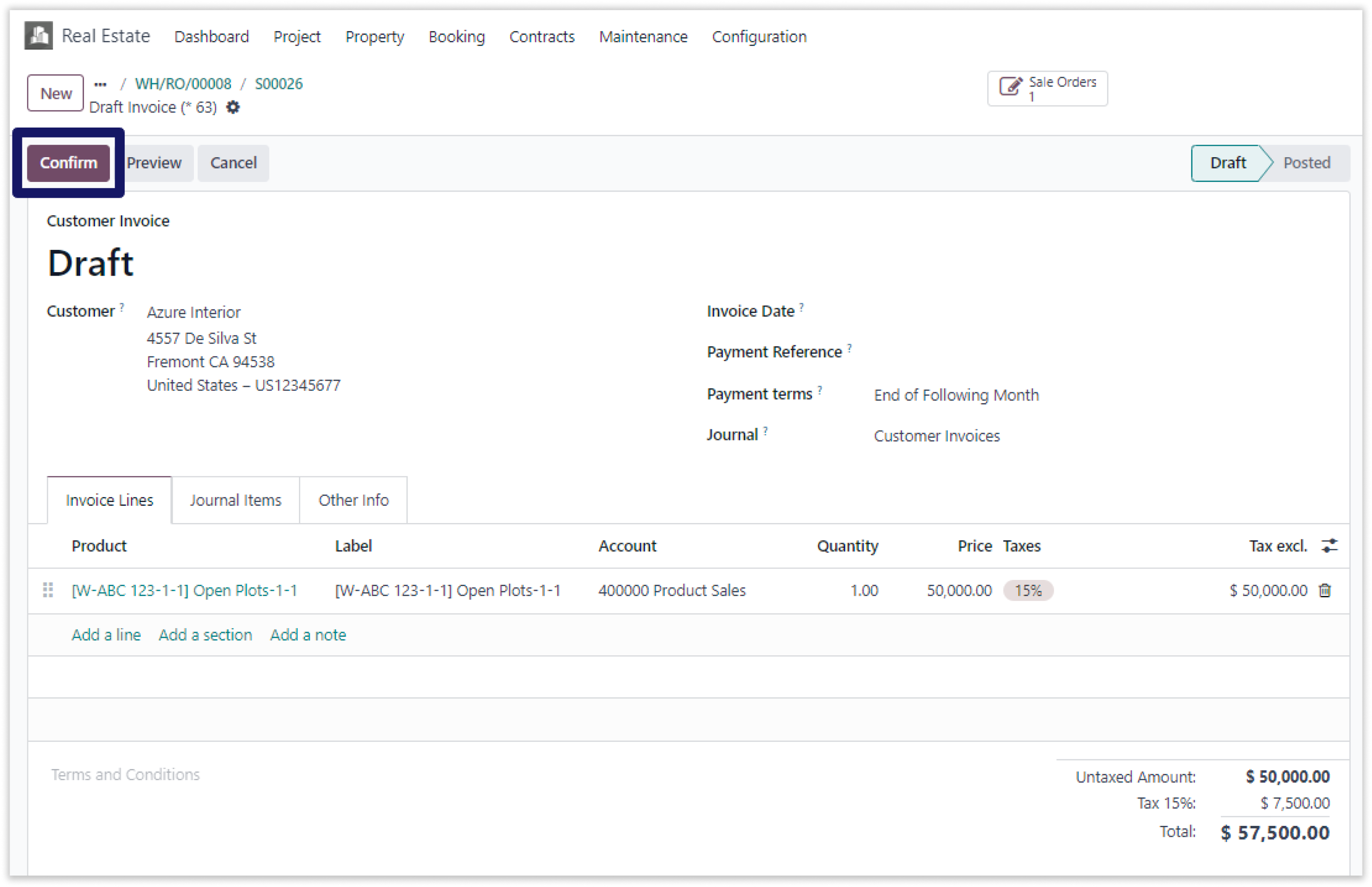
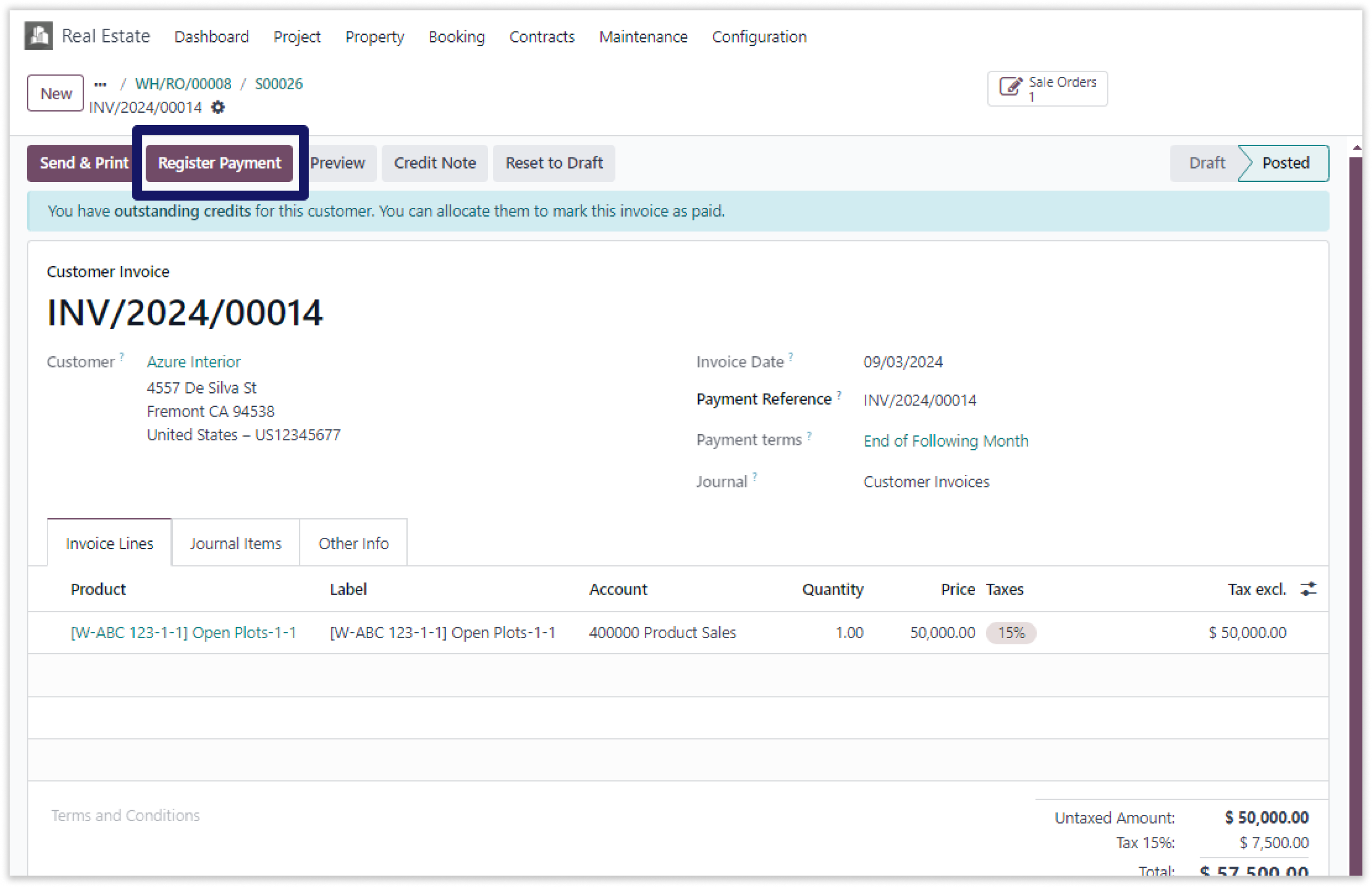
-
In the register payment box, select journal bank or cash and click on “Create Payment”.
-
Click on the image to zoom in.
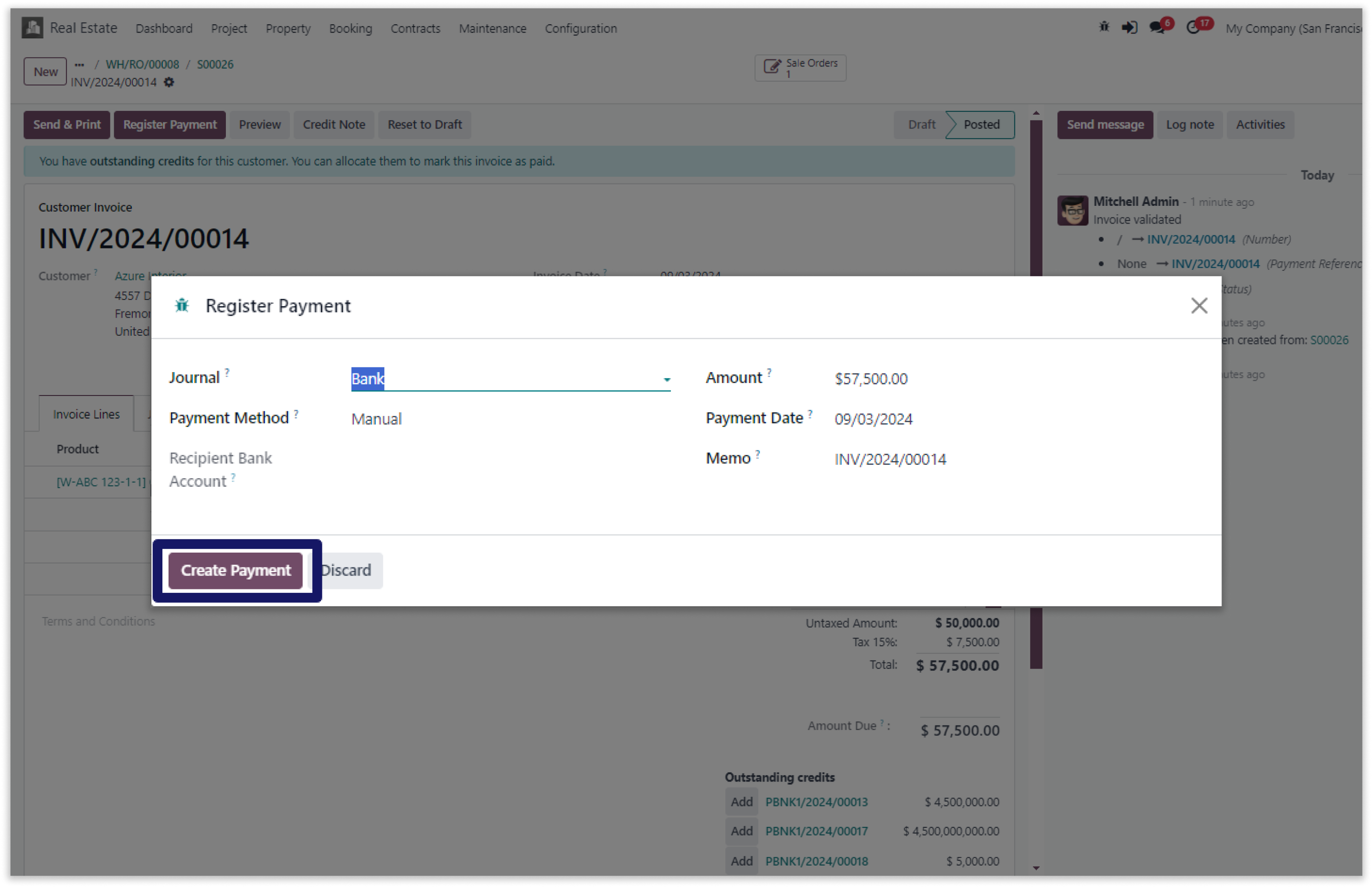
-
Here payment has been paid.
-
Click on the image to zoom in.
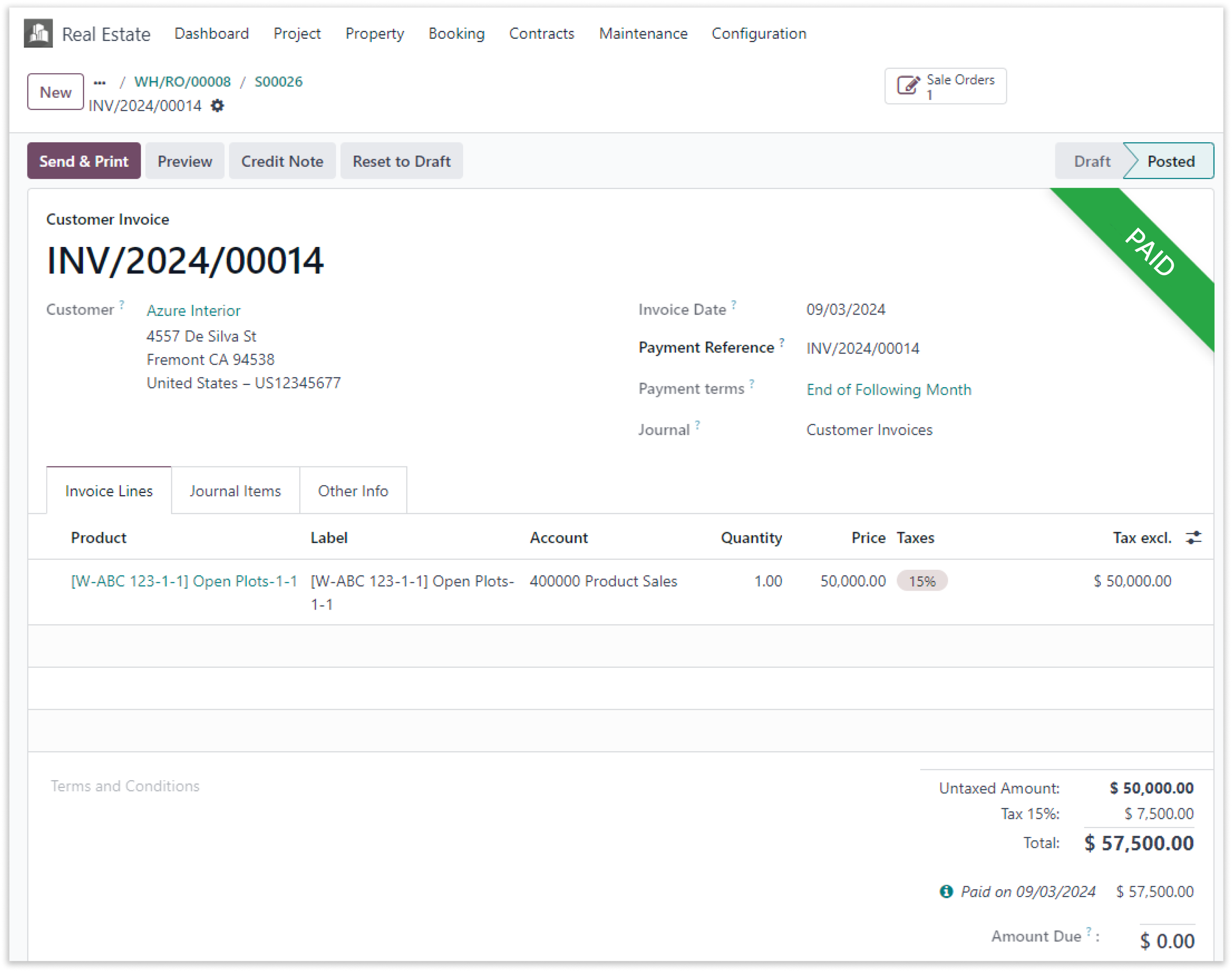
-
You can easily keep track of all your maintenance costs and view them over time. You can access your maintenance data from anywhere and collaborate with your team to keep your properties in top shape.
-
Double click on the video to zoom in.
You can apply installment template according to specific time duration.
You must have technical knowledge/technical person.
You have to need Odoo enterprise addons.
Here is the solution
No need to have technical knowledge, Only you have to understand our module features and you will be rock.
Work in both Enterprise and Community versions(15,16,17).
Installation templates
Here we have explained an example step by step.
This example shows how to create installment templates.
-
Go to dashboard and click on the “Configuration” tab and select “Installment Template” button and create new installment templates.
-
Click on the image to zoom in.
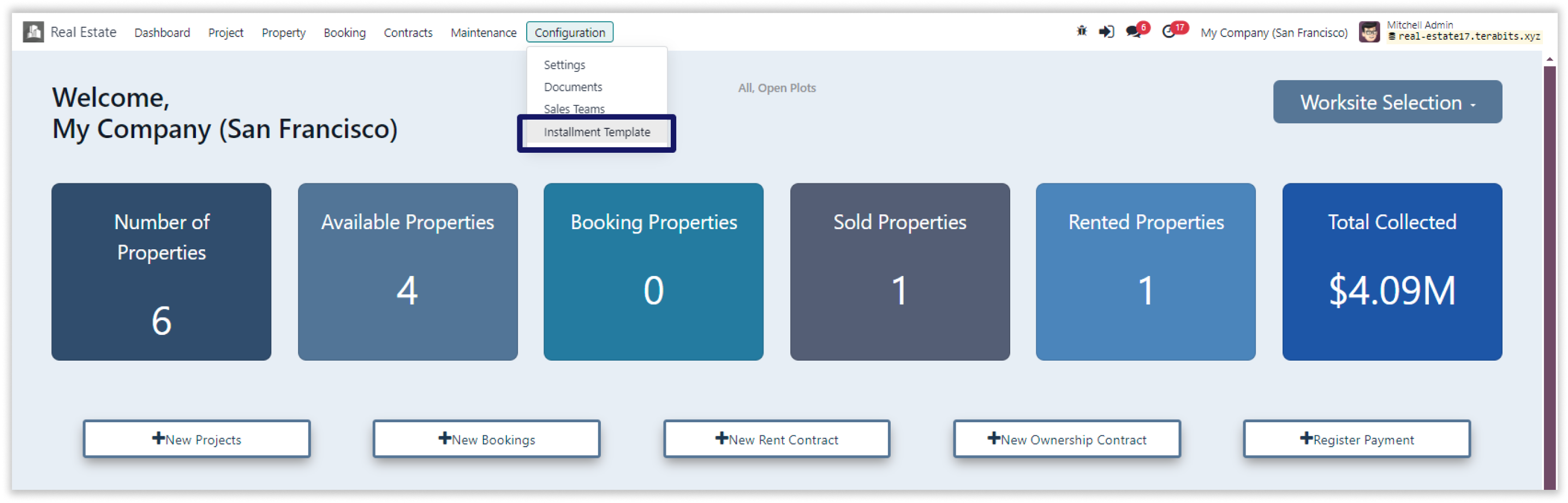
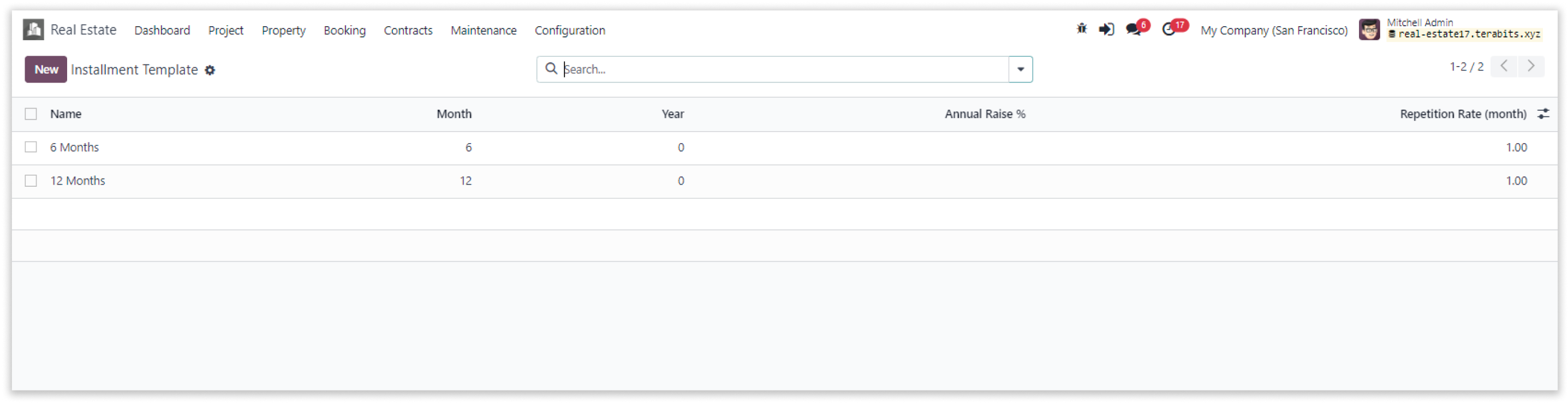
-
Add the time duration for the installment and other required details and save it manually.
-
You can add advance payment from here which will be set as default advance payment.
-
Click on the image to zoom in.
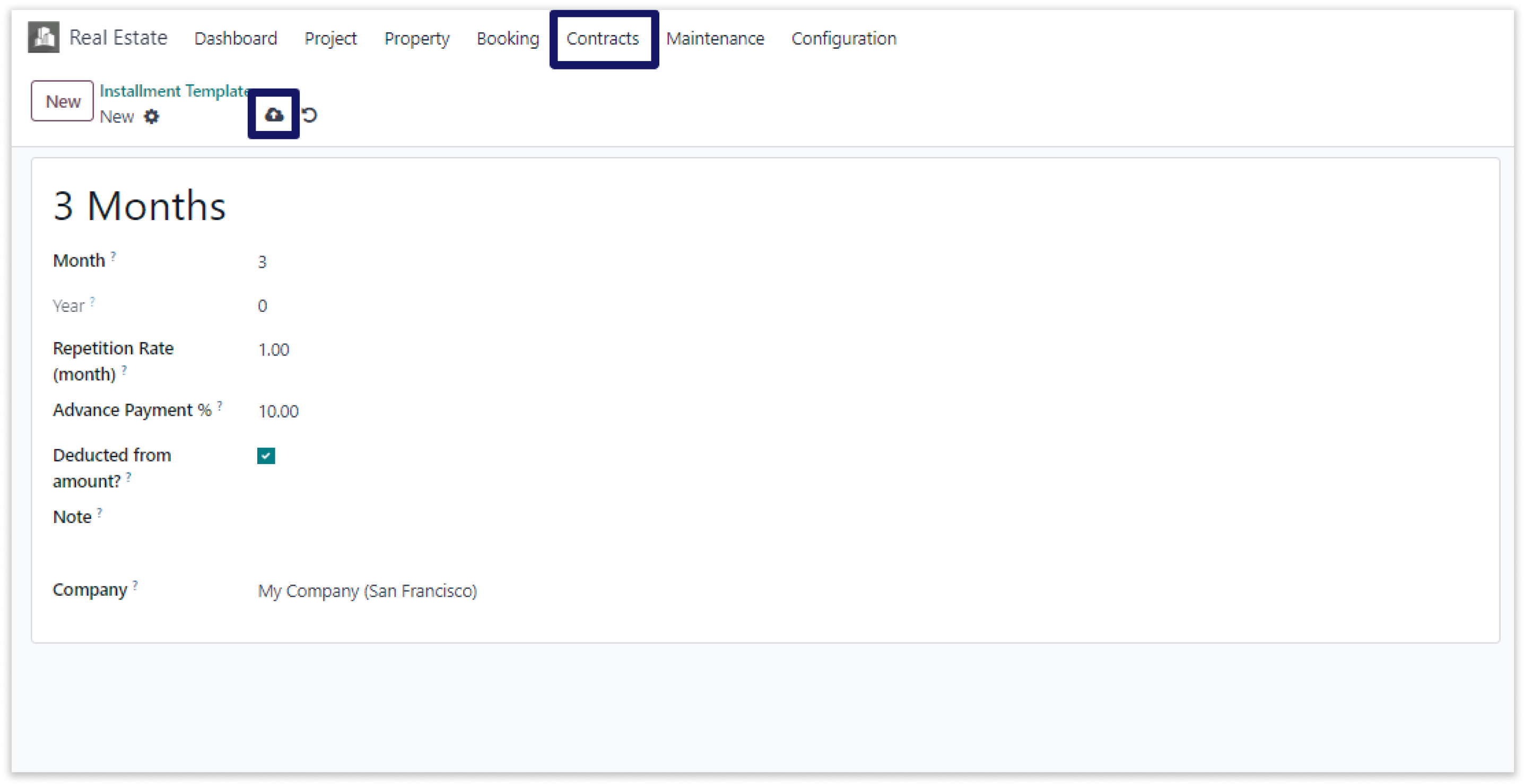
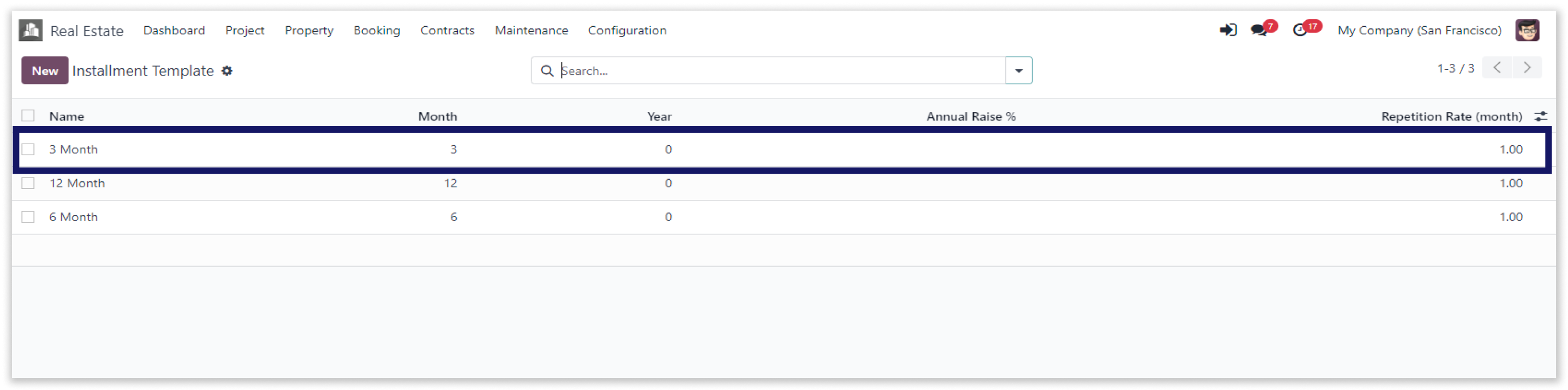
-
Apply this installment template in sales contracts.
-
Click on the image to zoom in.
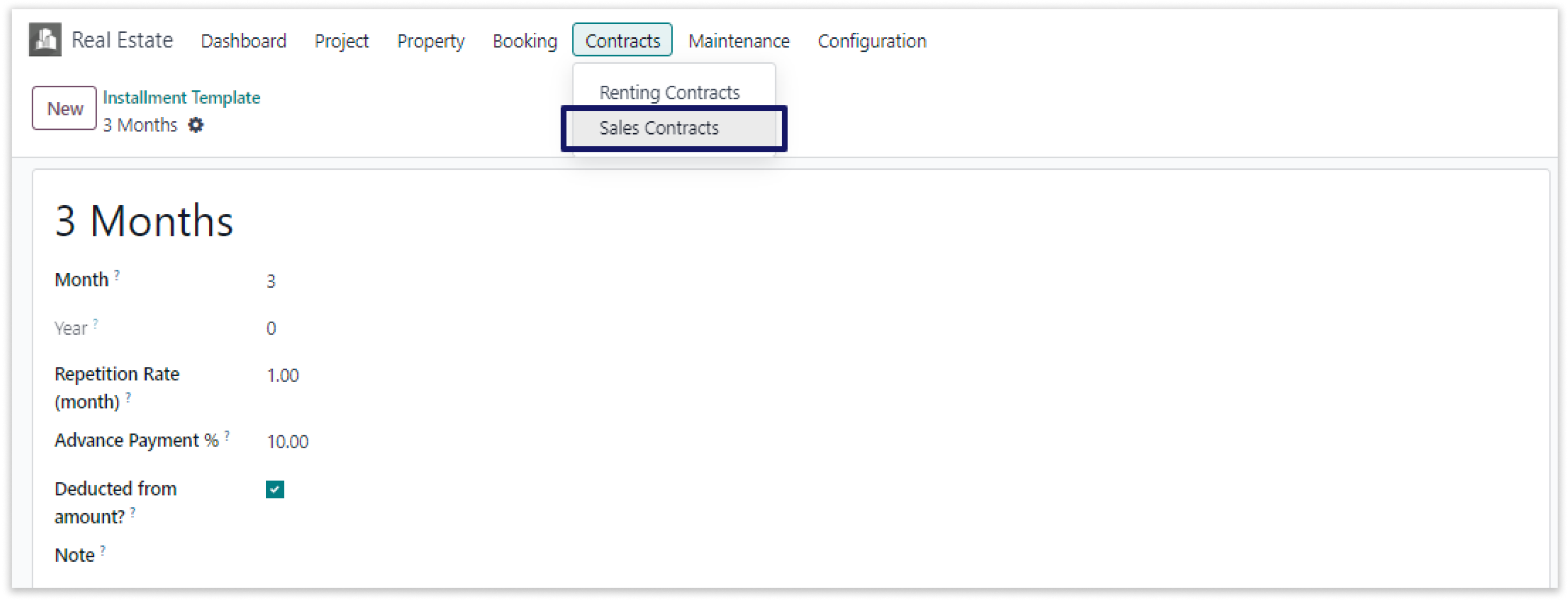
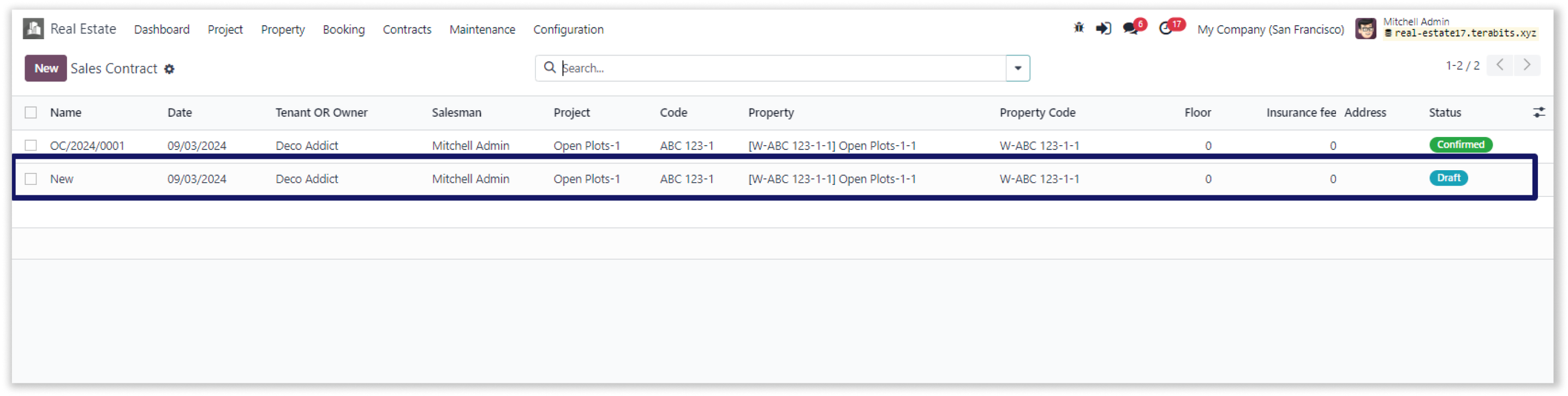
-
As seen in the payment details section, you can apply installment template according to specific time duration.
-
Click on the image to zoom in.
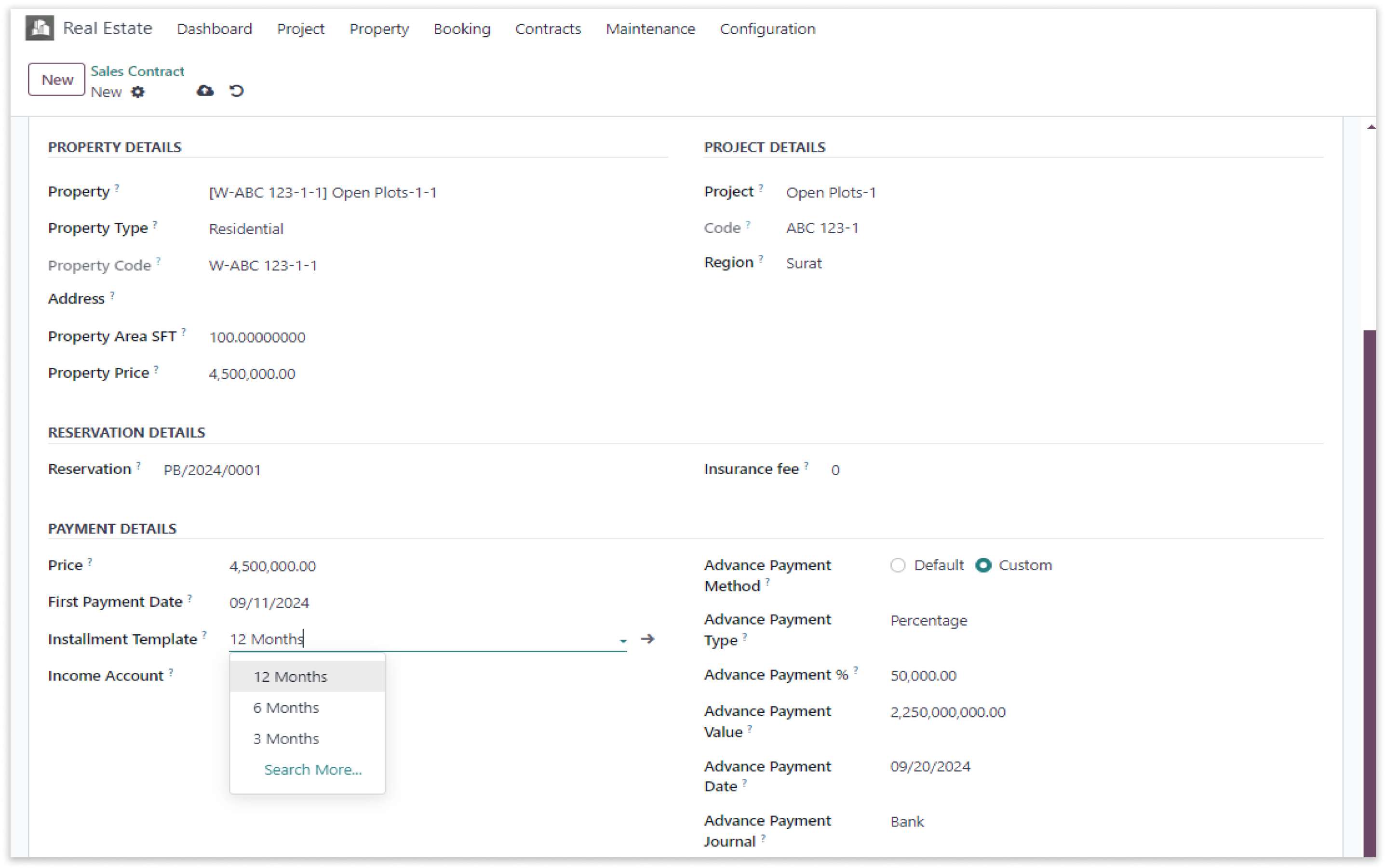
-
Watch the video shown below to create installment templates.
-
Double click on the video to zoom in.